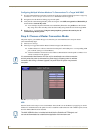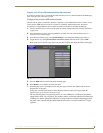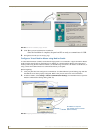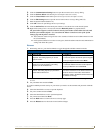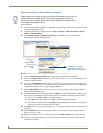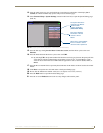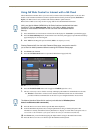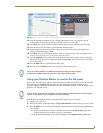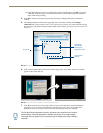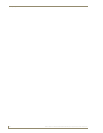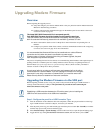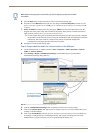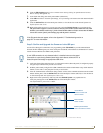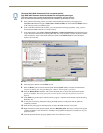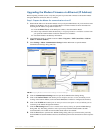Configuring Communication
60
NXD-700Vi 7" Modero® Wall/Flush Mount Touch Panel with Intercom
If the Master has been previously configured for secured communication, click OK to accept the
AMX SSL certificate (if SSL is enabled) and then enter a valid username and password into the
fields within the Login dialog.
4. Click OK to enter the information and proceed to the Master’s Manage WebControl Connections
window.
5. This Manage WebControl Connections page (FIG. 44) is accessed by clicking on the Manage
connections link (within the Web Control section within the Navigation frame). Once activated, this page
displays links to G4 panels running the latest G4 Web Control feature (previously setup and activated on
the panel).
6. Click on the G4 panel name link associated with the target panel. A secondary web browser window
appears on the screen (FIG. 45).
7. Click Ye s from the Security Alert popup window to agree to the installation of the G4 WebControl
application on your computer. This application contains the necessary Active X and VNC client
applications necessary to properly view and control the panel pages from your computer.
FIG. 44 Manage WebControl Connections page (populated with compatible panels)
FIG. 45 Web Control VNC installation and Password entry screens
Compatible
devices field
G4 panels
Compression
Options
(showing G4
WebControl links)
The G4 Web Control application is sent by the panel to the computer that is used for
communication. Once the application is installed, this popup will no longer appear.
This popup will only appear if you are connecting to the target panel using a different
computer.