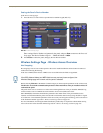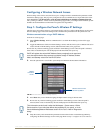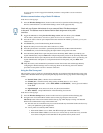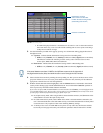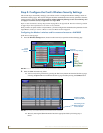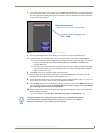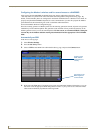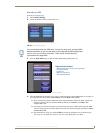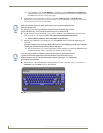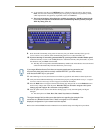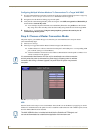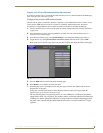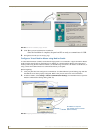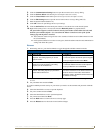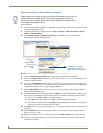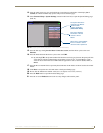Configuring Communication
50
NXD-700Vi 7" Modero® Wall/Flush Mount Touch Panel with Intercom
As an example, if you use TECHPUBS as your SSID, you must match this word and the case
within both the Network Name (SSID) field on the touch panel’s Network Name SSID field and on
the WAP’s Basic Wireless Configuration page.
5. Toggle the Encryption field (FIG. 33) until it reads either: 64 Bit Key Size or 128 Bit Key Size.
The 64/128 selection reflects the bit-level of encryption security. This WEP encryption level must match
the encryption level being used on the WAP.
6. Toggle the Default Key field until the you’ve chosen a WEP Key value (from 1- 4) that matches what
you’ll be using on your target WAP200G. This value MUST MATCH on both devices.
These WEP Key identifier values must match for both devices.
7. With the proper WEP Key value displayed, press the Generate button to launch the WEP Passphrase
keyboard.
If you are wanting to have your target WAP (other than an NXA-WAP200G) generate the Current Key
- Do not press the Generate button and continue with Step 13.
This keyboard allows you to enter a Passphrase (such as AMXPanel) and then AUTOMATICALLY
generate a WEP key which is compatible only among all Modero panels.
8. Within this on-screen WEP Passphrase keyboard (FIG. 34), enter a character string or word (such as
AMXPanel) and press Done when you have finished.
WEP will not work unless the same Default Key is set on both the panel and the
Wireless Access Point.
For example: if you have your Wireless Access Point set to default key 4 (which
was 01:02:03:04:05), you must set the panel’s key 4 to 01:02:03:04:05.
The code key generator on Modero panels use the same key generation formula.
Therefore, this same Passphrase generates identical keys when done on any
Modero because they all use the same Modero-specific generator. The Passphrase
generator is case sensitive.
FIG. 34 WEP Passphrase Keyboard