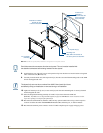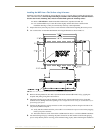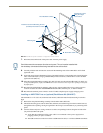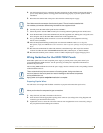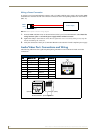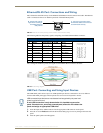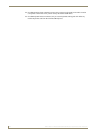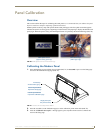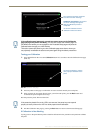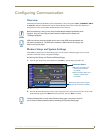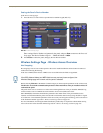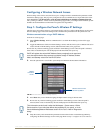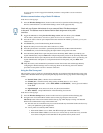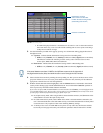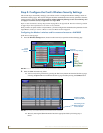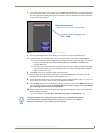Panel Calibration
40
NXD-700Vi 7" Modero® Wall/Flush Mount Touch Panel with Intercom
Testing your Calibration
1.
Press and hold down the on-screen Calibration button for 6 seconds to enter the Calibration Test page
(FIG. 23).
2. Press anywhere on this page to confirm the on-screen crosshairs match your touch points.
3. If the crosshairs do not appear directly below your LCD touch points, press the Back button and
recalibrate the panel using the above steps.
Peel the protective plastic film from the LCD.
4. Exit this Calibration Test page by pressing the Back button to return to the Protected Setup page.
If Calibration Is Not Working
Cycling power to the panel should provide a baseline calibration for the particular touch panel. Re-calibrate
the panel.
FIG. 22 Touch Panel Calibration Screens
The request to touch the crosshairs
is the first on-screen message
Calibration successful is the second
on-screen message that appears
On-screen crosshairs used for
calibration of the touch device
after the calibration process is
completed
If the calibration was improperly set and you cannot return to the Calibration
page (through the panel’s firmware); you can then access this firmware page via
G4 WebControl where you can navigate to the Protected Setup page and press the
Calibrate button through your VNC window.
This action causes the panel to go to the Calibration page seen above, where you
can physically recalibrate the actual touch panel again using the above procedures.
FIG. 23 Calibration Test page
On-screen crosshairs is used to
verify a proper calibration of the
panel
If the protective plastic film on the LCD is not removed, the panel may not respond
properly to touch points on the LCD nor allow proper screen calibration.