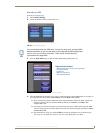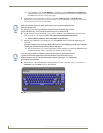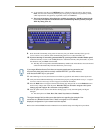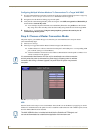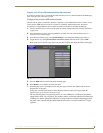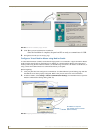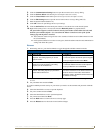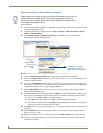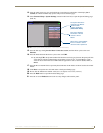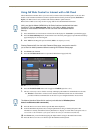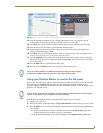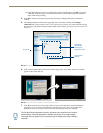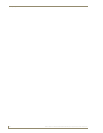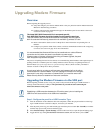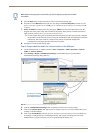Configuring Communication
57
NXD-700Vi 7" Modero® Wall/Flush Mount Touch Panel with Intercom
13. After the panel powers-up, press and hold the two lower buttons on both sides of the display (for 3
seconds) to continue with the setup process and proceed to the Setup page.
14. Select Protected Setup > System Settings (located on the lower-left) to open the System Settings page
(FIG. 41).
15. Press the blue Type field (from the Master Connection section) until the choice cycles to the word
Ethernet.
16. Press the Mode field until the choice cycles to the word URL.
By selecting URL, the System Number field becomes read-only (grey) because the panel pulls this
value directly from the communicating target Master (virtual or not). A Virtual Master system
value can be set within the active AMX software applications such as: NetLinx Studio, TPD4, or
IREdit.
17. Press the Master IP/URL field to open a Keyboard and enter the IP Address of the PC used as the Virtual
Master.
18. Click Done to accept the new value and return to the System Settings page.
19. Do not alter the Master Port Number value (this is the default value used by NetLinx).
20. Press the Back button to open the Protected Setup page.
21. Press the on-screen Reboot button to both save any changes and restart the panel.
FIG. 41 Sample System Settings page (for Virtual Master communication)
Enter the IP Address
information of the PC
used as a Virtual
Master
The System Number is
assigned to the Master
within the AMX
software application
(these must match)
When using a Virtual Master,
there is no need to enter a
username and/or password