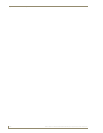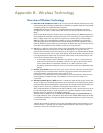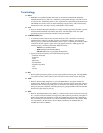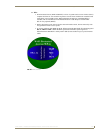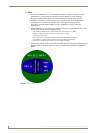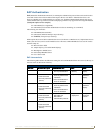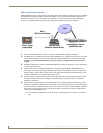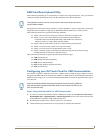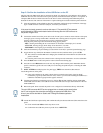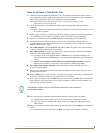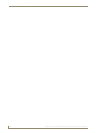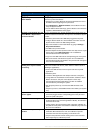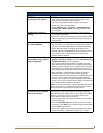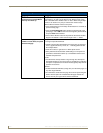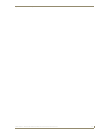Appendix B - Wireless Technology
204
NXD-700Vi 7" Modero® Wall/Flush Mount Touch Panel with Intercom
Step 2: Confirm the Installation of the USB Driver on the PC
The first time each AMX touch panel is connected to the PC it is detected as a new hardware device and the
USBLAN driver becomes associated with it (panel specific). Each time thereafter the panel is "recognized" as
a unique USBLAN device and the association to the driver is done in the background. When the panel is
detected for the first time some user intervention is required during the association between panel and driver.
1. After the installation of the USB driver has been completed, confirm the proper installation of the large
Type-A USB connector to the PC's USB port, and restart your machine.
2. Connect the terminal end of the power cable to the 12 VDC power connector on the side/rear of the pane,
and supply power. If using an MVP that is installed onto a docking station, feed power to the docked
panel by connecting the appropriate power supply to the docking station.
After the panel powers-up, access the firmware setup pages by either:
- MVP - Pressing and holding the two lower buttons on both sides of the display for 3 seconds.
- CV7/CV10 - Pressing the grey Front Setup Access button for 3 seconds.
- 700Vi/1000Vi - Pressing the grey Front Setup Access button for 3 seconds.
3. Select Protected Setup > System Settings (located on the lower-left) to open the System Settings page.
4. Toggle the blue Type field (from the Master Connection section) until the choice cycles to USB.
The connection remains RED after changing the communication from Ethernet to USB until the
panel is rebooted.
Once the panel restarts, the connection turns a dark green until connected to an active USB cable.
5. Press the Back button on the touch panel to return to the Protected Setup page.
6. Press the on-screen Reboot button to both save any changes and restart the panel. Remember that the
panel’s connection type must be set to USB prior to rebooting the panel and prior to inserting the USB
connector.
7. ONLY AFTER the unit displays the first panel page, THEN insert the mini-USB connector
into the Program Port on the panel.
It may take a minute for the panel to detect the new connection and send a signal to the PC
(indicated by a green System Connection icon). If this is your first time installing the USB driver, a
USB driver installation popup window appears on the PC.
8. Complete the USB driver installation process by clicking Yes and then installing the new AMX USB
LAN LINK when told that a new USB device was found. This action accepts the installation of the new
AMX USB driver.
9. Reboot the panel. Once restarted, the panel is now configured to communicate directly with the PC.
10. Launch the Certificate Upload Utility and confirm the utility has detected the new USB connection to the
panel:
Click on the Local Address field's drop-down arrow.
Confirm the new USB entry shows up in the list as: 10.XX.XX.1.
If the panel is already powered, continue with steps 3. The panel MUST be powered
and configured for USB communication before connecting the mini-USB connector to
the panel’s Program Port.
The mini-USB connector MUST be then plugged into an already active panel before
the PC can recognize the connection and assign an appropriate USB driver. This
driver is part of both the NetLinx Studio and TPDesign4 software application
installations.