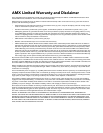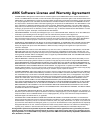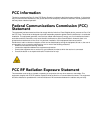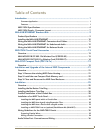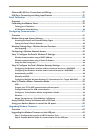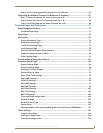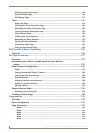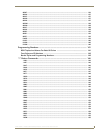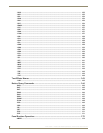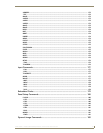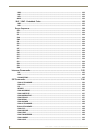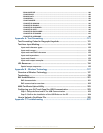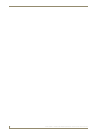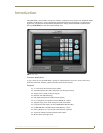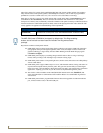ii
NXD-700Vi 7" Modero® Wall/Flush Mount Touch Panel with Intercom
Table of Contents
Ethernet/RJ-45 Port: Connections and Wiring ........................................................ 37
USB Port: Connecting and Using Input Devices ...................................................... 37
Panel Calibration ..............................................................................................39
Overview ................................................................................................................ 39
Calibrating the Modero Panel................................................................................. 39
Testing your Calibration ................................................................................................ 40
If Calibration Is Not Working......................................................................................... 40
Configuring Communication .............................................................................41
Overview ................................................................................................................ 41
Modero Setup and System Settings ....................................................................... 41
Accessing the Setup and Protected Setup Pages.......................................................... 41
Setting the Panel’s Device Number............................................................................... 42
Wireless Settings Page - Wireless Access Overview ............................................... 42
Hot Swapping................................................................................................................ 42
Configuring a Wireless Network Access ................................................................. 43
Step 1: Configure the Panel’s Wireless IP Settings ................................................. 43
Wireless communication using a DHCP Address ........................................................... 43
Wireless communication using a Static IP Address........................................................ 44
Using the Site Survey tool ............................................................................................. 44
Step 2: Configure the Card’s Wireless Security Settings ........................................ 46
Configuring the Modero’s wireless card for unsecured access to a WAP200G ............. 46
Configuring the Modero’s wireless card for secured access to a WAP200G................. 48
Automatically set SSID .................................................................................................. 48
Manually set SSID.......................................................................................................... 49
Configuring Multiple Wireless Moderos To Communicate To a Target WAP200G ....... 52
Step 3: Choose a Master Connection Mode ........................................................... 52
USB................................................................................................................................ 52
Prepare your PC for USB communication with the panel .............................................. 53
Configure the panel for USB communication ................................................................ 53
Configure a Virtual NetLinx Master using NetLinx Studio............................................. 54
Ethernet ........................................................................................................................ 55
Master Connection to a Virtual Master via Ethernet ..................................................... 56
Using G4 Web Control to Interact with a G4 Panel ................................................ 58
Using your NetLinx Master to control the G4 panel ............................................... 59
Upgrading Modero Firmware ...........................................................................63
Overview ................................................................................................................ 63
Upgrading the Modero Firmware via the USB port ................................................ 63
Step 1: Configure the panel for a USB Connection Type .............................................. 63
Step 2: Prepare NetLinx Studio for communication via the USB port ........................... 64