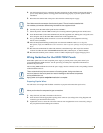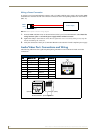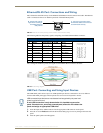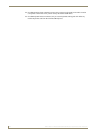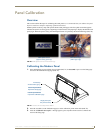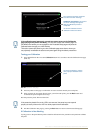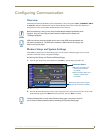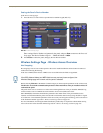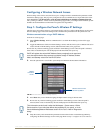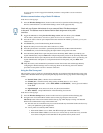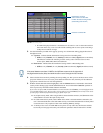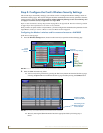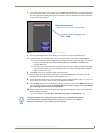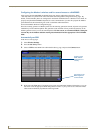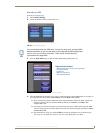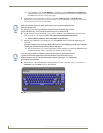Configuring Communication
43
NXD-700Vi 7" Modero® Wall/Flush Mount Touch Panel with Intercom
Configuring a Wireless Network Access
When working with a wireless card, the first step is to configure wireless communication parameters within
the Wireless Settings page. This page only configures the card to communicate to a target WAP (such as the
NXA-WAP200G), it is still necessary to tell the panel which Master it should be communicating with.
This "pointing to a Master" is done via the System Settings page where you configure the IP Address, System
Number and Username/Password information assigned to the target Master.
Step 1: Configure the Panel’s Wireless IP Settings
The first step to successfully setting up your internal wireless card is to configure the IP Settings section on the
Wireless Settings page. The section configures the communication parameters from the panel to the web.
Wireless communication using a DHCP Address
In the Protected Setup page:
1. Select Wireless Settings. Wireless communication is set within the IP Settings section of this page
(FIG. 26).
2. Toggle the DHCP/Static field (from the IP Settings section) until the choice cycles to DHCP. This action
causes all fields in the IP Settings section (other than Host Name) to be greyed-out.
Do not alter any of these remaining greyed-out fields in the IP Settings section. Once the panel is rebooted,
these values are obtained by the unit and displayed in the DNS fields after power-up.
3. Press the optional Host Name field to open a Keyboard and enter the Host Name information.
4. Press Done after you are finished assigning the alpha-numeric string of the host name.
5. Do not alter any of these remaining greyed-out fields in the IP Settings section. Once the panel is
rebooted, these values are obtained by the unit and displayed in the DNS fields after power-up.
6. Setup the security and communication parameters between the wireless card and the target WAP by
configuring the Wireless Settings section on this page. Refer to Step 2: Configure the Card’s Wireless
DHCP will register the unique MAC Address (factory assigned) on the panel and
once the communication setup process is complete, assign IP Address, Subnet
Mask, and Gateway values from the DHCP Server.
FIG. 26 Wireless Settings page (IP Settings section)
Modero
connection
IP info.
Wireless Access Point
Site Survey Button
This information can be found in either the Workspace - System name > Define
Device section of your code (that defines the properties for your panel), or in the
Device Addressing/Network Addresses section of the Tools > NetLinx Diagnostics
dialog.