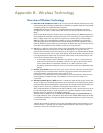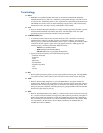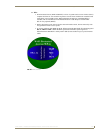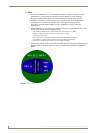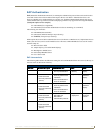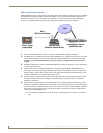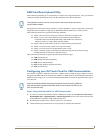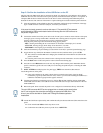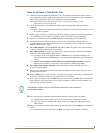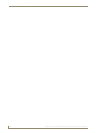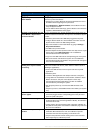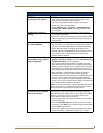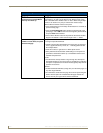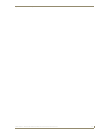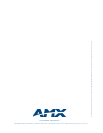Appendix C: Troubleshooting
209
NXD-700Vi 7" Modero® Wall/Flush Mount Touch Panel with Intercom
Troubleshooting Information (Cont.)
Symptom Solution
There is a crawling, dashed line on
the left border of the graphics.
• On some units at some resolutions, there are wavy lines across the
entire screen. This has been seen on middle resolutions and is
referred to as the "Mid Range Fallout" problem.
• This is due to the graphics controller settings in the firmware.
• Update to the latest v2.XX.XX firmware.
• Visit the www.amx.com > Tech Center > Downloadable Files >
Firmware Files > Modero panels. Then Download the KIT file to
your computer.
My WEP doesn’t seem to be
working.
• WEP will not work unless the same default key is set on both the
panel and the Access Point.
• For example: if you had your access point set to default key 4 (which
was 01:02:03:04:05) you must also set the Modero’s panel key 4 to
01:02:03:04:05.
NetLinx Studio only detects one of
my connected Masters.
Each Master is give a Device Address of 00000.
• Only one Master can be assigned to a particular System number. If
you want to work with multiple Masters, open different instances of
NetLinx Studio and assign each Master its own System value.
• Example: a site has an NXC-ME260/64 and an NI-4000. In order to
work with both units. The ME260/64 can be assigned System #1 and
the NI-4000 can then be assigned System #2 using two open
sessions of NetLinx Studio 2.
I can’t seem to connect to a
NetLinx Master using my NetLinx
Studio 2.x application.
• From the Settings > Master Comm Settings > Communication
Settings > Settings (for TCP/IP), uncheck the "Automatically Ping
the Master Controller to ensure availability".
• The pinging is to determine if the Master is available, and to reply
with a connection failure instantly if it is not. Without using the ping
feature, you will still attempt to make a connection, but a failure will
take longer to be recognized. Some firewalls and networks do not
allow pinging, though, and the ping will then always result in a failure.
• When connecting to a NetLinx Master controller via TCP/IP, the
program will first try to ping the controller before attempting a
connection. Pinging a device is relatively fast and will determine if the
device is off-line, or if the TCP/IP address that was entered was
incorrect. If you decide NOT to ping for availability and the controller
is off-line, or you have an incorrect TCP/IP address, the program will
try for 30-45 seconds to establish a connection.
Note: If you are trying to connect to a master controller that is behind a
firewall, you may have to uncheck this option. Most firewalls will not
allow ping requests to pass through for security reasons.
I have more that one Modero panel
connected to my System Master
and only one shows up.
Multiple NetLinx Compatible devices (such as Modero panels) can be
associated for use with a single Master. Each Modero panel comes
with a defaulted Device Number value of 10001. When using multiple
panels, it can become very easy to overlook the need to assign
different Device Number values to each panel.
• Press and hold the grey Front Setup Access button for 3 seconds to
open the Setup page.
• Press the Protected Setup button (located on the lower-left of the
panel page), enter 1988 into the on-screen Keypad’s password field,
and press Done when finished.
• Enter a Device Number value for the panel into the Device Number
Keypad. The default is 10001 and the range is from 1 - 32000.