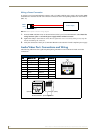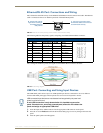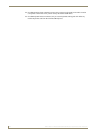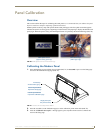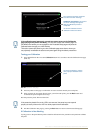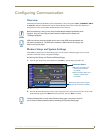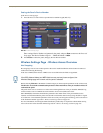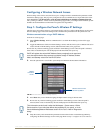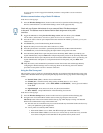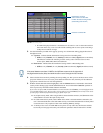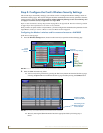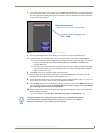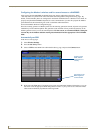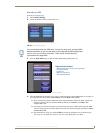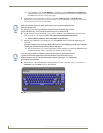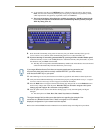Configuring Communication
44
NXD-700Vi 7" Modero® Wall/Flush Mount Touch Panel with Intercom
Security Settings section on page 46 for detailed procedures to setup either a secure or unsecure
connection.
Wireless communication using a Static IP Address
In the Protected Setup page:
1. Press the Wireless Settings button (located on the lower-left) to open the Wireless Settings page.
Wireless communication is set within the IP Settings section of this page (FIG. 26).
2. Toggle the DHCP/Static field (from the IP Settings section) until the choice cycles to Static.
The IP Address, Subnet Mask, and Gateway fields then become user-editable (red).
3. Press the IP Address field to open a Keyboard and enter the Static IP Address (provided by your System
Administrator).
4. Press Done after you are finished entering the IP information.
5. Repeat the same process for the Subnet Mask and Gateway fields.
6. Press the optional Host Name field to open the Keyboard and enter the Host Name information.
7. Press Done after you are finished assigning the alpha-numeric string of the host name.
8. Press the Primary DNS field to open a Keyboard, enter the Primary DNS Address (provided by your
System Administrator) and press Done when compete. Repeat this process for the Secondary DNS field.
9. Press the Domain field to open a Keyboard, enter the resolvable domain Address (this is provided by your
System Administrator and equates to a unique Internet name for the panel), and press Done when
complete.
10. Setup the security and communication parameters between the wireless card and the target WAP by
configuring the Wireless Settings section on this page. Refer to the following section for detailed
procedures to setup either a secure or unsecure connection.
Using the Site Survey tool
This tool allows a user to "sniff-out" all transmitting Wireless Access Points within the detection range of the
internal NXA-WC80211GCF. Once pressed, the panel displays the Site Survey page which contains categories
such as:
Network Name (SSID) - Wireless Access Point names
Channel (RF) - Channel currently being used by the WAP (Wireless Access Point)
Security Type (if detectable - such as WEP, OPEN and UNKNOWN) - security protocol enabled
on the WAP
Signal Strength - None, Poor, Fair, Good, Very Good, and Excellent
MAC Address - Unique identification of the transmitting Access Point
In the Protected Setup page:
1. Press the Wireless Settings button (located on the lower-left) to open the Wireless Settings page.
2. Navigate to the Access Point MAC Address section of this page and press the on-screen
Site Survey button. This action launches the Site Survey page which displays a listing of all detected
WAPs in the communication range of the internal card.
The card scans its environment every four seconds and adds any new WAPs found to the list. Every
scan cycle updates the signal strength field.
Access points are tracked by MAC Address.
If the WAP’s SSID is set as a blank, then N/A is displayed within the SSID field.
If the WAP’s SSID is hidden (not broadcast) it will not show up on the site survey screen but
it can still be configured via the SSID field on the specified security mode screen.
Check with your System Administrator for a pre-reserved Static IP Address assigned
to the panel. This address must be obtained before Static assignment of the panel
continues.