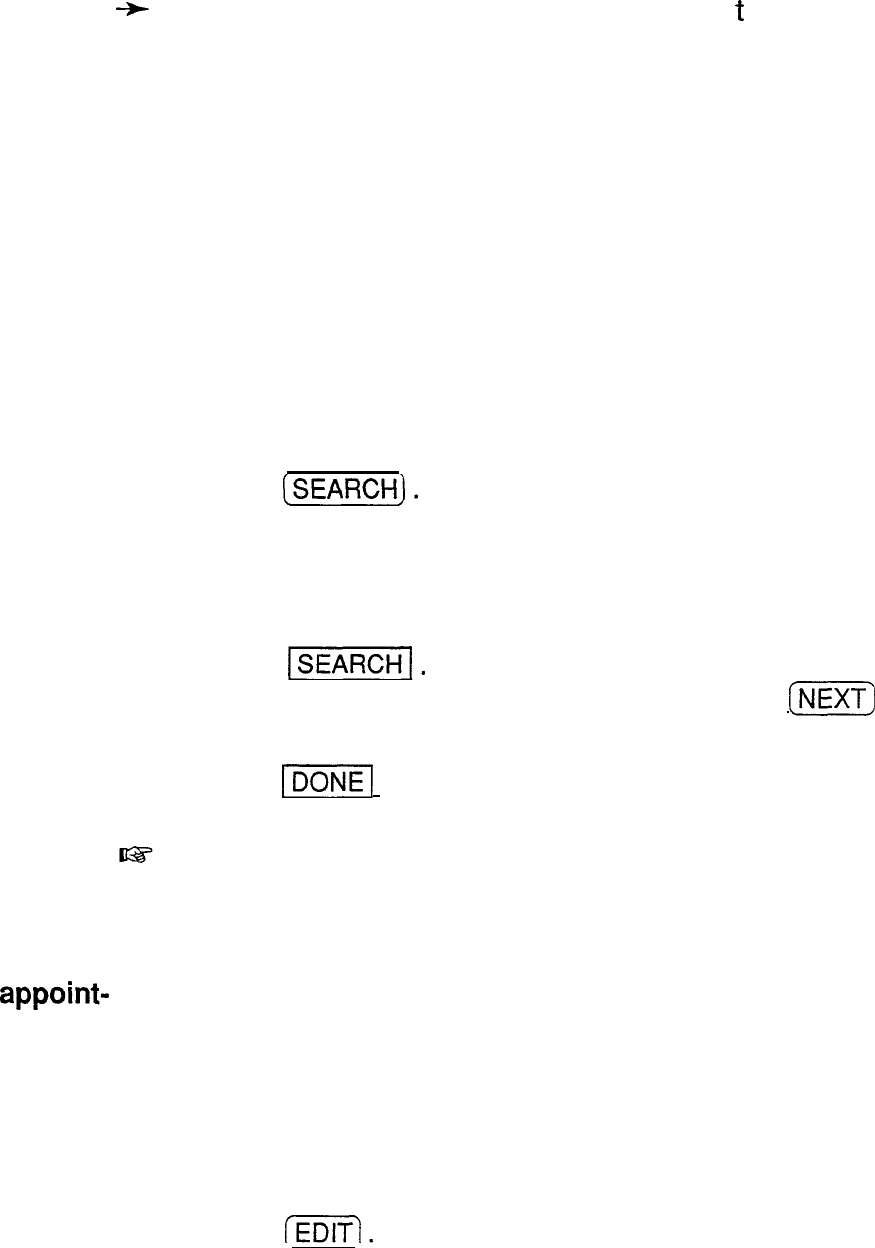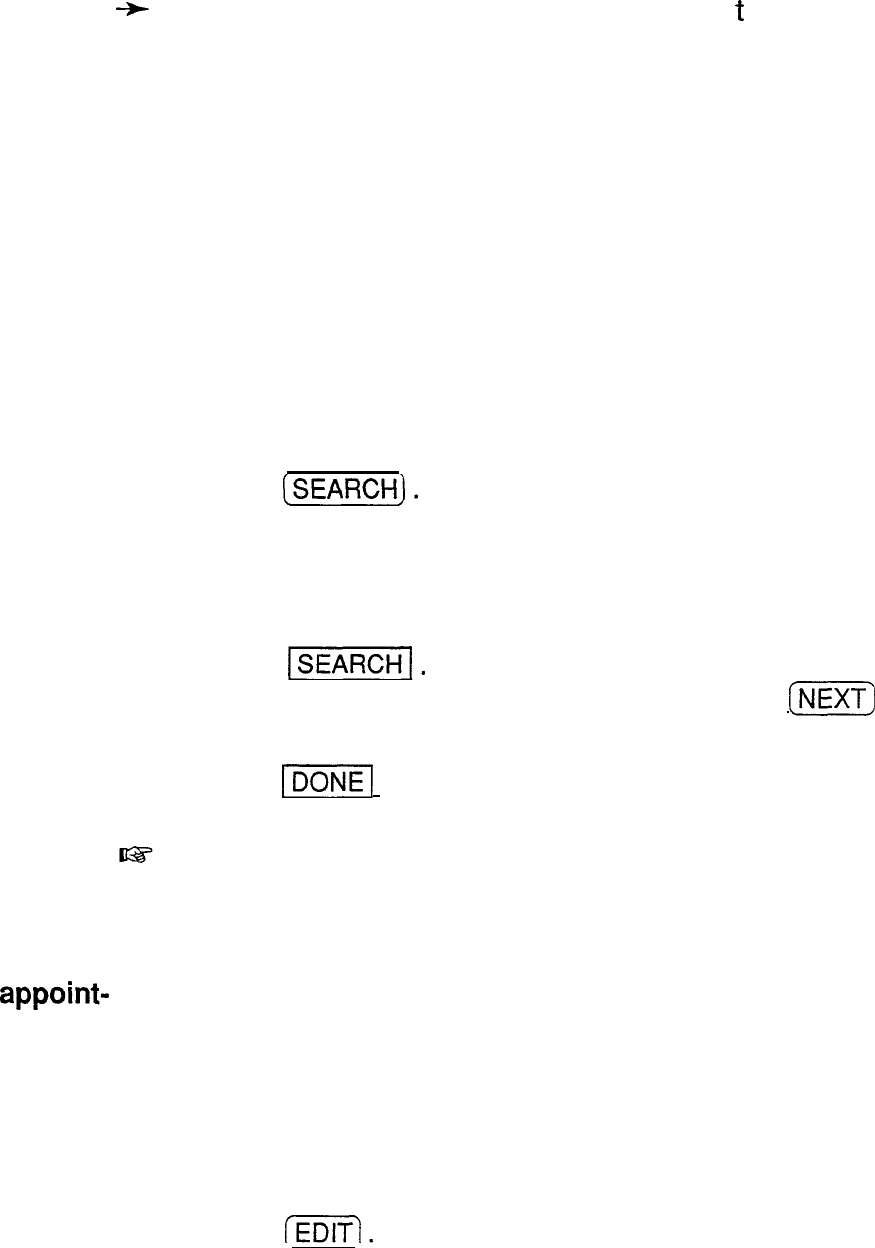
-t
You can also jump to entries by specifying
t
p. 99.
he date. See
Using the Calendar view
You
can access the
Schedule
entries from
the Daily view
of the
Calendar
application by touching the desired entry
twice. (See p. 89 for details.)
Using keywords
Even though you cannot remember the date of an event
or appointment, if you know the contents and/or a word
that appears in the DESCRIPTION field of the entry, you
can access the entry in the following manner.
1. Press
(SEARCH).
The SEARCH window appears.
2. Type in any word that should appear in the
DESCRIPTION field of the entry you are looking for.
3. Touch
-1.
If you still do not see the desired entry, press
(Nm]
to
display the following matching entries.
4. Touch
ml
when you find the entry you want.
This function does not distinguish between upper- and
lower-case letters.
Moving
You can easily keep track of schedule changes, including
appoint-
the date and time, by editing entries, without reentering
ments and
all the information from the beginning.
editing
If the time and/or date of a
Schedule
entry is changed,
entries
the entry is automatically resorted.
1. Select the entry you want to change in the Index mode or
display it in the View mode.
2. Press
lEDlTl.
3. Move to the field you want to change.
4. Make the desired changes.
96