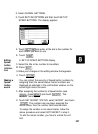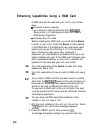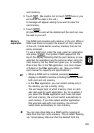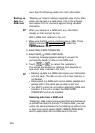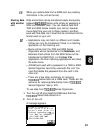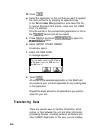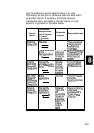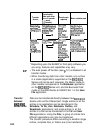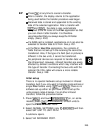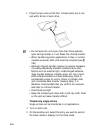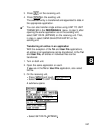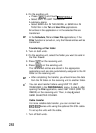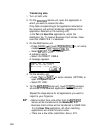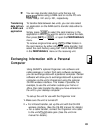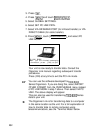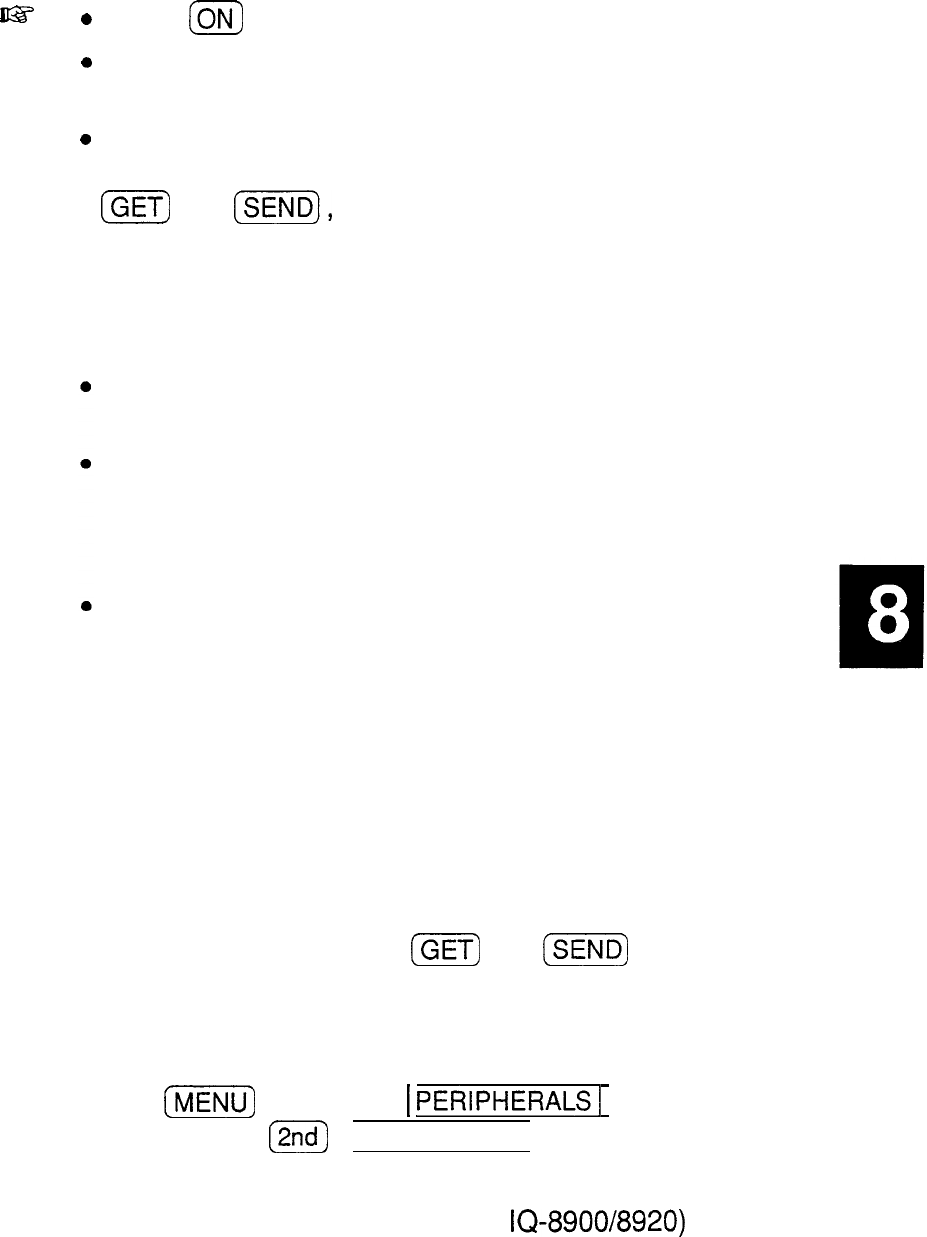
us
0
0
0
Press
m
at any time to cancel a transfer.
After a transfer, the display returns to the application
being used before the transfer procedure was begun.
Received data is stored and appended to the existing
data of the selected application. After a transfer with
(-1
and
ISEND),
the data is also automatically
assigned to the IN folder of the
Filer
application so that
you can check it after transfer. It is therefore
recommended that you always keep the IN folder
empty. (See p. 204).
If a RAM card is installed, applications on it can also be
selected to transfer data to or from. See p. 251.
In the
Tel
or
User File
applications, the contents of
fields that are not set up in the receiving file cannot be
transferred. Also, if the type of a field (text or picture) is
different in the two units, it cannot be transferred.
No peripheral devices are required to transfer data via
the infrared port. However, infrared transfers are easily
affected by ambient conditions which may interfere with
this type of transfer. Connecting the two units with the
optional CE-315L cable will ensure a more reliable
transfer. See p. 248.
Initial set-up
There is no special hardware set-up involved in infrared
transfers. And if you only want to transfer single entries or
single
Filer
folders using
(GET)
and
(m)
, there is no
software set-up either: all you have to do is set up the
units properly (step 4 below). For all other infrared
transfers, follow the procedure below.
1. Press
(&ii%@
and touch
1
PERIPHERALSI
(or, on some
models, press
12nd)
[PERIPHERALS))
on both units to
open the
PERIPHERALS
menu.
2. Select GLOBAL SETTINGS (only
IQ-8900/8920)
and then
select SET UNIT TO UNIT PATH.
A submenu opens.
3. Select VIA INFRARED PORT.
245