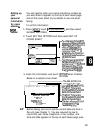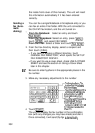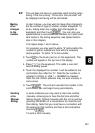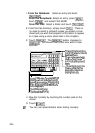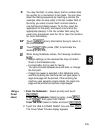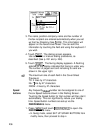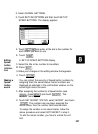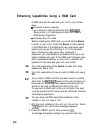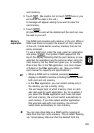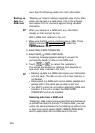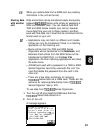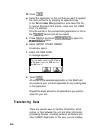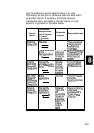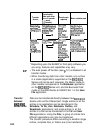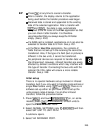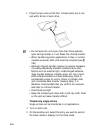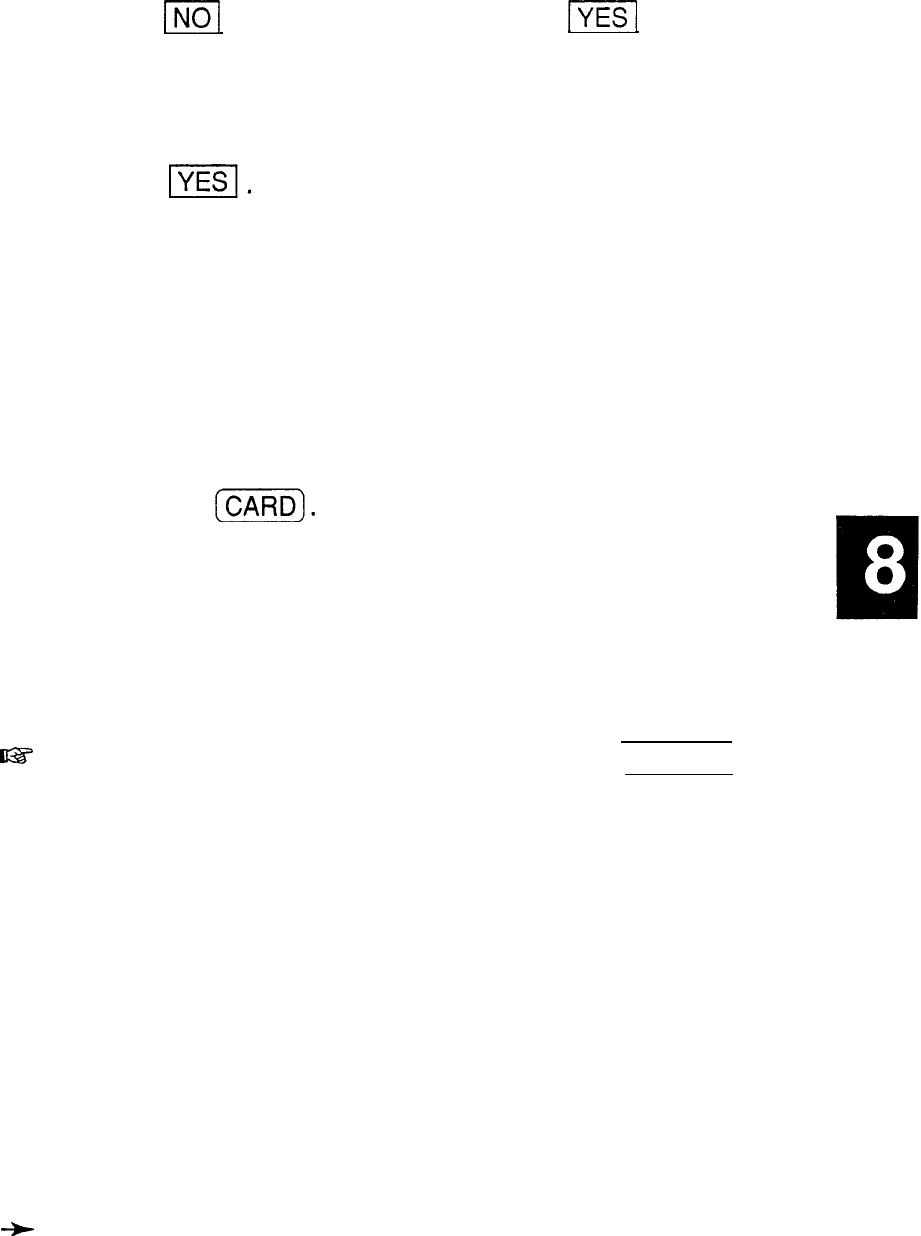
unit’s memory.
3. Touch
m]
. (Be careful not to touch
ml
here or you
will lose all the data in the unit.)
A message will appear asking if you want to clear the
card memory.
4. Touch
PI.
All data on the card will be deleted and the card can now
be used in your unit.
Memory
expansion
The RAM card provides extra memory in the unit. While a
RAM card does not expand the amount of main memory
in the unit, it does add an auxiliary memory that can be
easily accessed.
To use a RAM card, install the card, select an application,
and press
(CARD).
The symbol CARD appears at the
top of the display indicating that the card memory is now
selected. All operations are the same as when using the
main memory, but the RAM card gives you, for example,
three more files in the
Tel
application, one more drawer
of folders in the
Filer
application, etc. (See your RAM
card manual for capacity and specifications.)
I@?
l
When a RAM card is installed, pressing
[SEARCH]
displays a SEARCH window including buttons to select
both card and unit memory.
l
In the
Filer
application, you can collect entries only in
the memory you are currently using.
l
The unit keeps track of which memory (main or card)
was last used for each application. So, for example, if
you select the
To Do
application and it was last used
with card memory, the unit will switch automatically to
card memory. If you then select another application
that was last used with main memory, the unit will
switch back automatically to main memory.
-t
You can also store data on a RAM card by copying all
data from the main unit’s memory. This is called “backing
up.” Unnecessary data can then be deleted from the
239