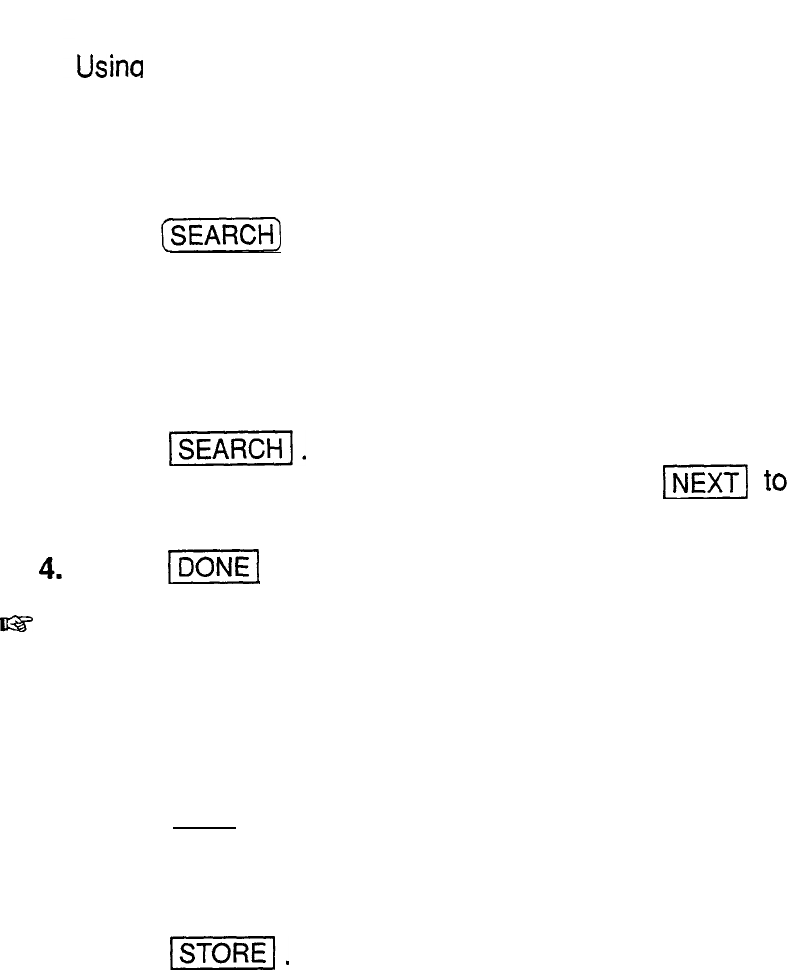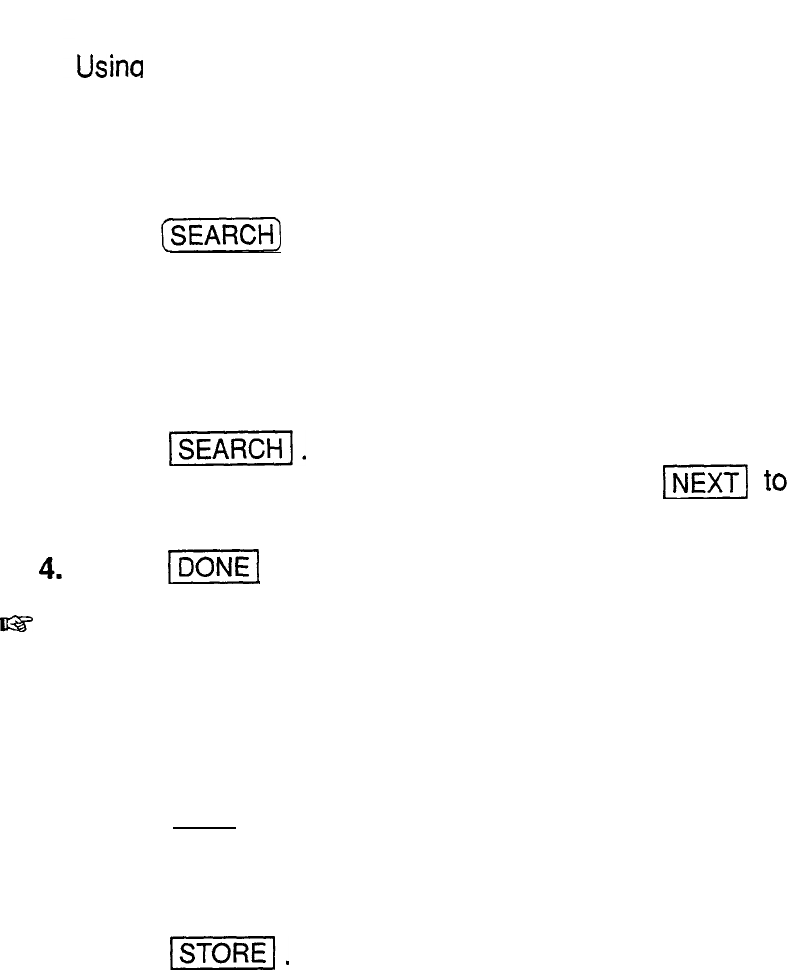
1.
2.
3.
4.
lw
Editing 1.
entries
2.
3.
Make the desired changes.
4.
Touch
-1.
Checking off
completed
entries
Using keywords
Usino
the contents of any fields, including the DUE DATE
and PRIORITY fields, you can access desired entries
directly.
a
In the
To Do
application,
Press
(I!ZWZFi)
.
The SEARCH window appears.
Type in any word you remember in the entry you are
looking for. This word may appear in any field of the
entry.
Touch
-1.
If you still do not see the desired entry, touch
v]
display the following matching entries.
Touch
(DONE1
when you find the entry you want.
This function does not distinguish between upper- and
lower-case letters.
to
Select the entry you want to change in the Index mode or
display it in the View mode.
Press [EDIT).
The Edit mode opens with the selected entry.
The new, edited entry is now stored, and resorted based
on the new data.
Once you have reached a target or goal you set for
yourself, it is a good idea to check off the entry as
completed so that you can always focus on things to be
done. An entry marked done will be resorted into the
DONE ENTRIES file and remain displayed on the “done
date” in the
Calendar
views. This allows you to go back
and review entries that have been completed.
This operation can be done either using the
Calendar,
109