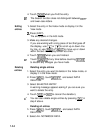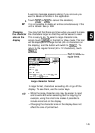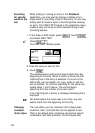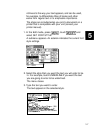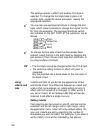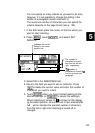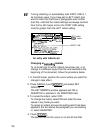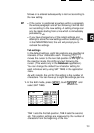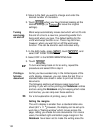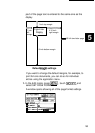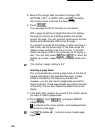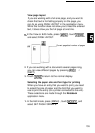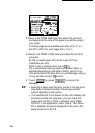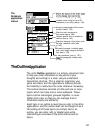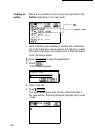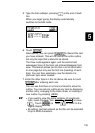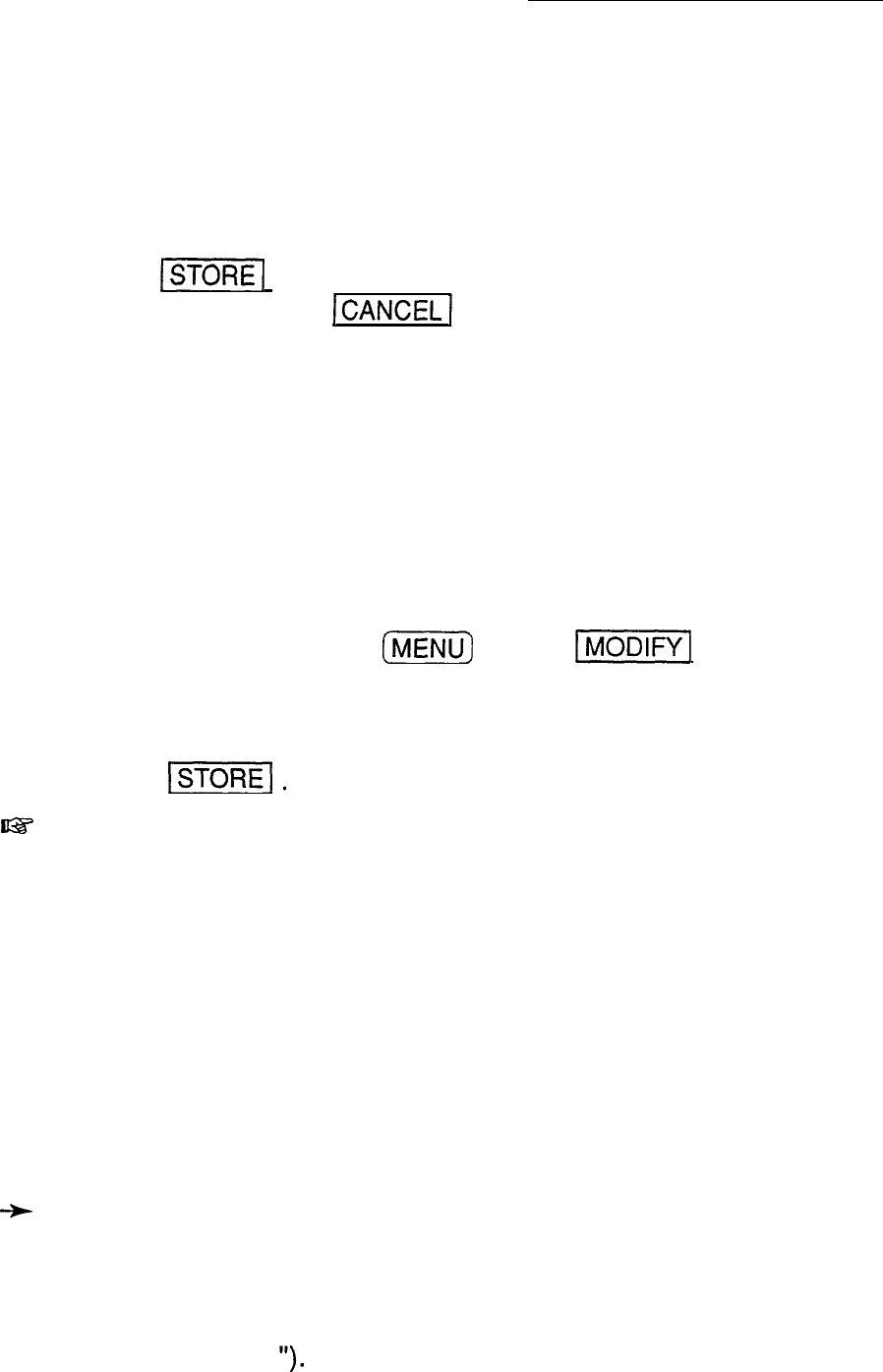
2. Move to the field you want to change and enter the
desired number of characters.
3. Touch
-1
when you have finished making all the
desired settings (or
1
CANCEL
1
to leave the original
settings).
Turning
word wrap
on and off
Word wrap automatically moves text which will not fit onto
the end of a line to a new line, preventing words from
being split when you type. The default setting for the
unit’s word wrap function is on. There may be times,
however, when you want to turn off the word wrap
function. This can be done for each individual entry.
1. In the Edit mode, press
(MENUJ
, touch
IIVIODIFY]
, and
select SET PAGE FORMAT.
2. Select OFF in the WORD-WRAPPING field.
3. Touch
1-1.
u&T
To turn word wrap back on for an entry, repeat the
procedure and select ON in step 2.
Printing a
full-size
document
So far you have worked only in the limited space of the
unit’s display. However, you can make the text fit on a
standard letter-size sheet in order to print out full-size
documents.
The following sections will discuss page layout and
printing. If you will not be printing your
Notebook
entries
and are using the
Notebook
only for keeping short notes
and memos, you can skip over these sections.
-f
For a full explanation of printing, see p. 222.
Setting the margins
The unit’s display is smaller than a standard letter-size
sheet (8.5” x 11
I’).
However, the display can be set up to
work like a “floating window” which moves across the
page, letting you create full-size documents. For novice
users, the default right and bottom page margins in the
Notebook
have been set to make the writing area-the
152