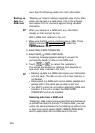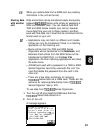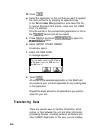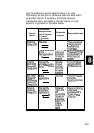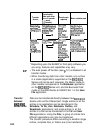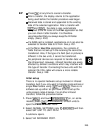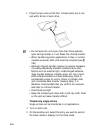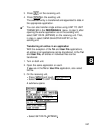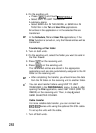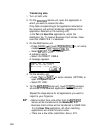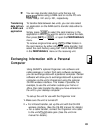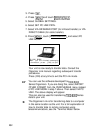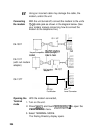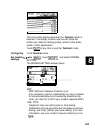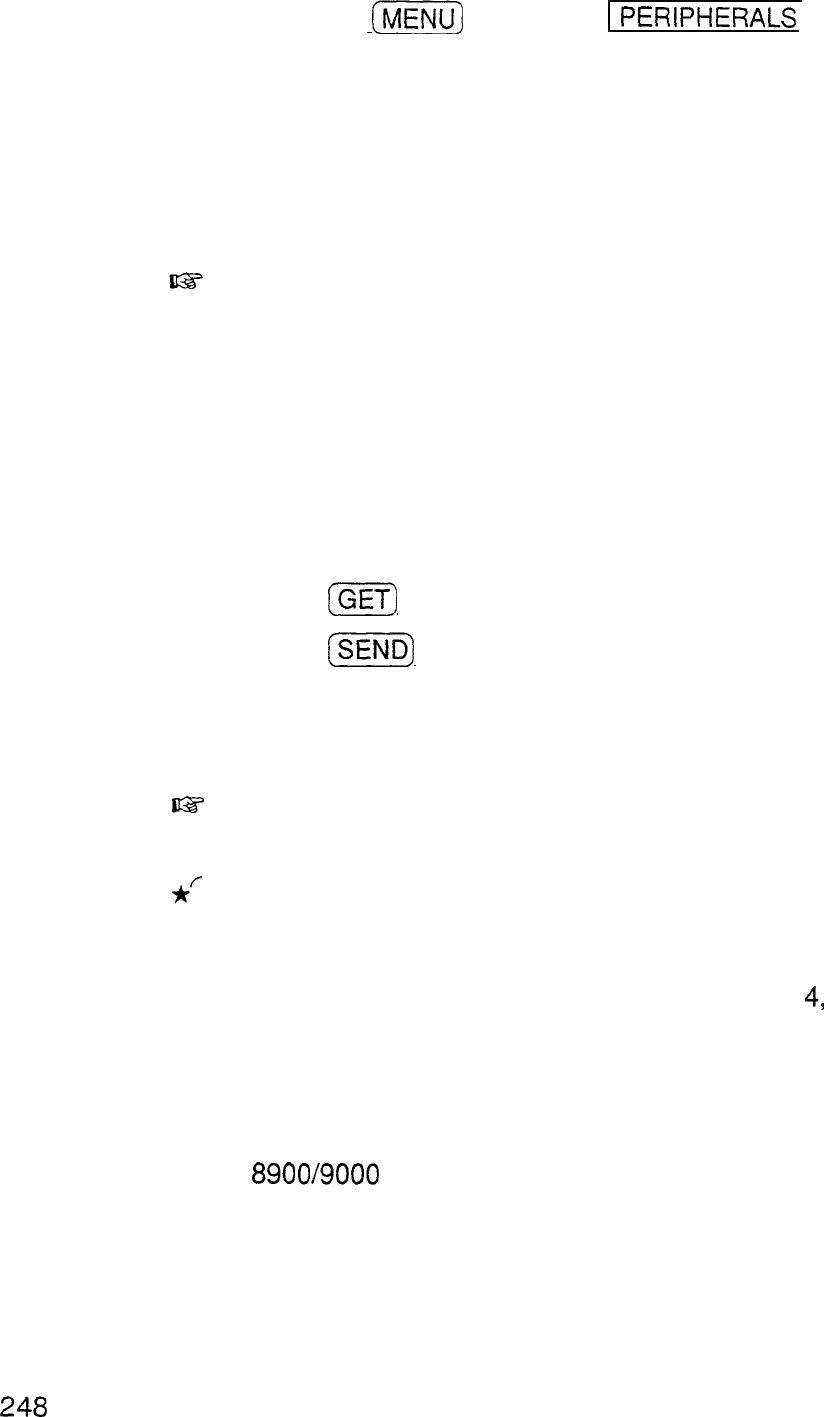
4. On the sending unit,
l Press
II\JIENU)
and touch
PERIPHERALS
.
l
Select UNIT TO UNIT TRANSFER.
A submenu opens.
l
Select SEND ALL IN THIS MODE, or SEND ALL IN
THIS FILE in the
Tel
and
User File
applications.
All entries in the application or in the selected file are
transferred.
In the
Schedule, Tel
and
User File
applications, if the
Filter
function is turned on, only the filtered entries will be
transferred.
Transferring a Filer folder
1.
Turn on both units.
2. On the sending unit, select the folder you want to send in
the Filer Drawer.
3. Press
[m)
on the receiving unit.
4. Press
(%i%@)
on the sending unit.
The transferred entries are stored in the appropriate
applications and are also automatically assigned to the IN
folder on the receiving unit.
uz?
l
After completing the transfer, you should move the data
from the IN folder on the receiving unit to another folder.
*/
You can also transfer folders using UNIT TO UNIT
TRANSFER in the
PERIPHERALS
menu. In step 3, after
opening the
Filer
application, select GET DATA (ADD TO
INBOX) on the receiving unit. Then, in step
4,
select
SEND SELECTED FOLDER.
Cable transfer
For more reliable data transfer, you can connect two
8900/9000
Series units using the optional CE-315L cable.
To set up the units with the cable,
1. Turn off both units.
248