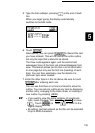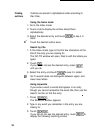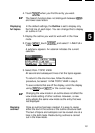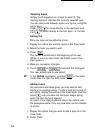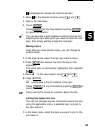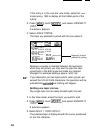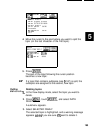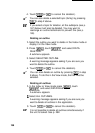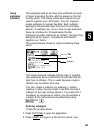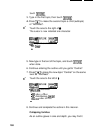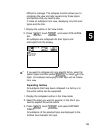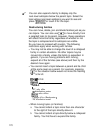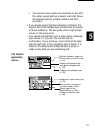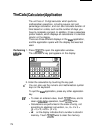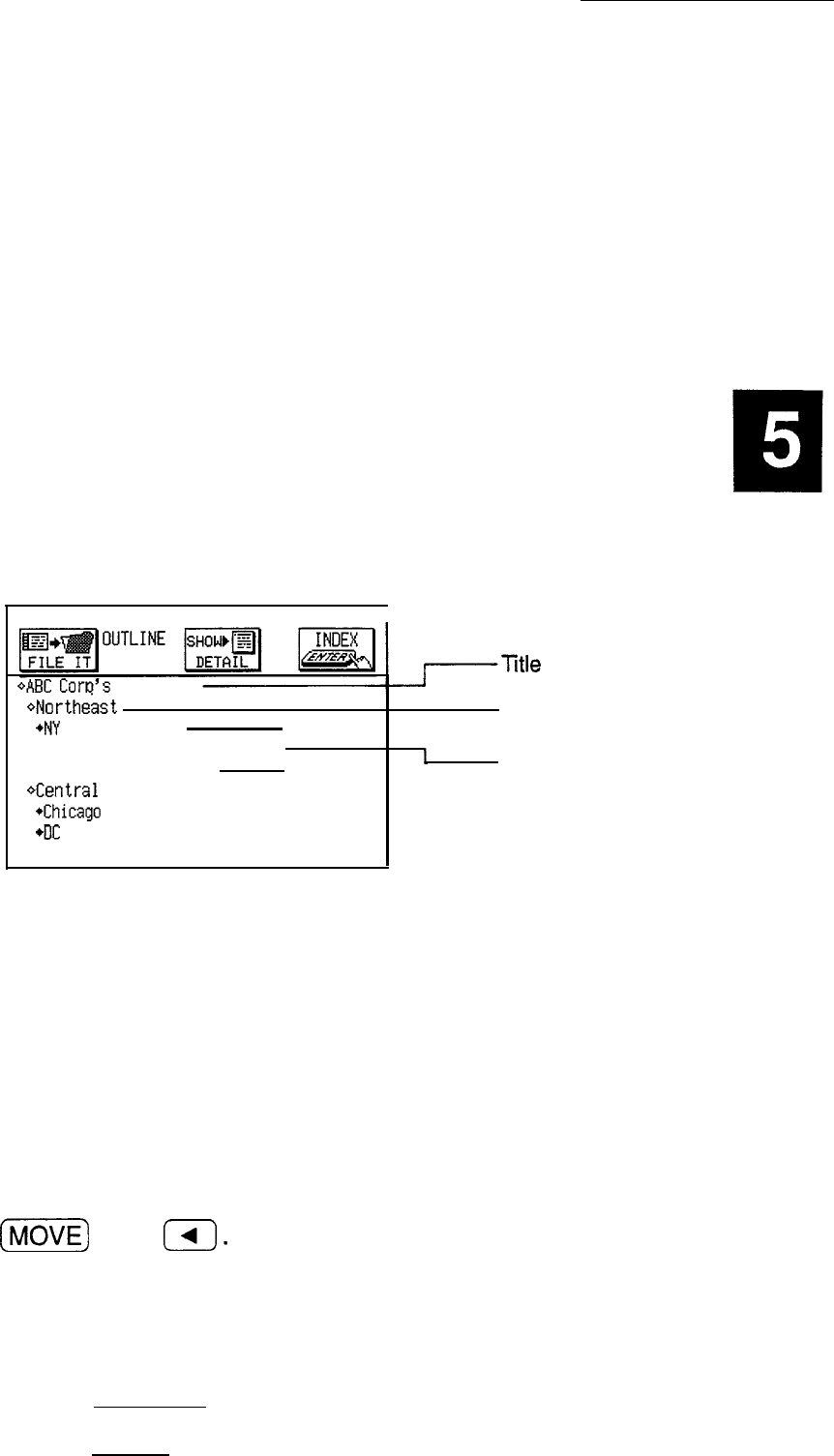
Using
subtopics
(children)
The examples used so far have only contained one level
of topics (excluding the title, which is always on the first
level by itself). This simple outline form may be all you
need to organize your information. You can, however,
create subtopics for greater flexibility. Each subtopic
belongs to the particular topic that is on the next level
above it. A subtopic can, in turn, have its own subtopics:
these can continue for 15 levels below the title.
Subtopics are often referred to as “childen,” the topic they
belong to as the “parent,” and parents and children
together as a “family.”
The example below shows an outline illustrating these
points.
4AEK
Cow's
Branches
4Northekt
4NY
sales office
40C distribution center
*Boston sales office
t
*Central
4Chicago
office (Headquarters)
*DC
distribution center
Parent
I
Children
The hollow diamond indicates that the topic is a parent
(has subtopics) while a solid diamond indicates that the
topic has no children. This is useful because a topic’s
children may be hidden from view.
You can create a subtopic by pressing I,) before
creating or when moving a topic. It will then become a
subtopic of the topic directly above it. If you later find it
necessary to reorganize an outline, you can promote a
subtopic to the same level as its parent topic using
(z)
and
m.
Entering subtopics
Create the example above.
1.
Press (OUTLINE) to open the application.
2. Press (NEW) and type in a title for the outline, then
167