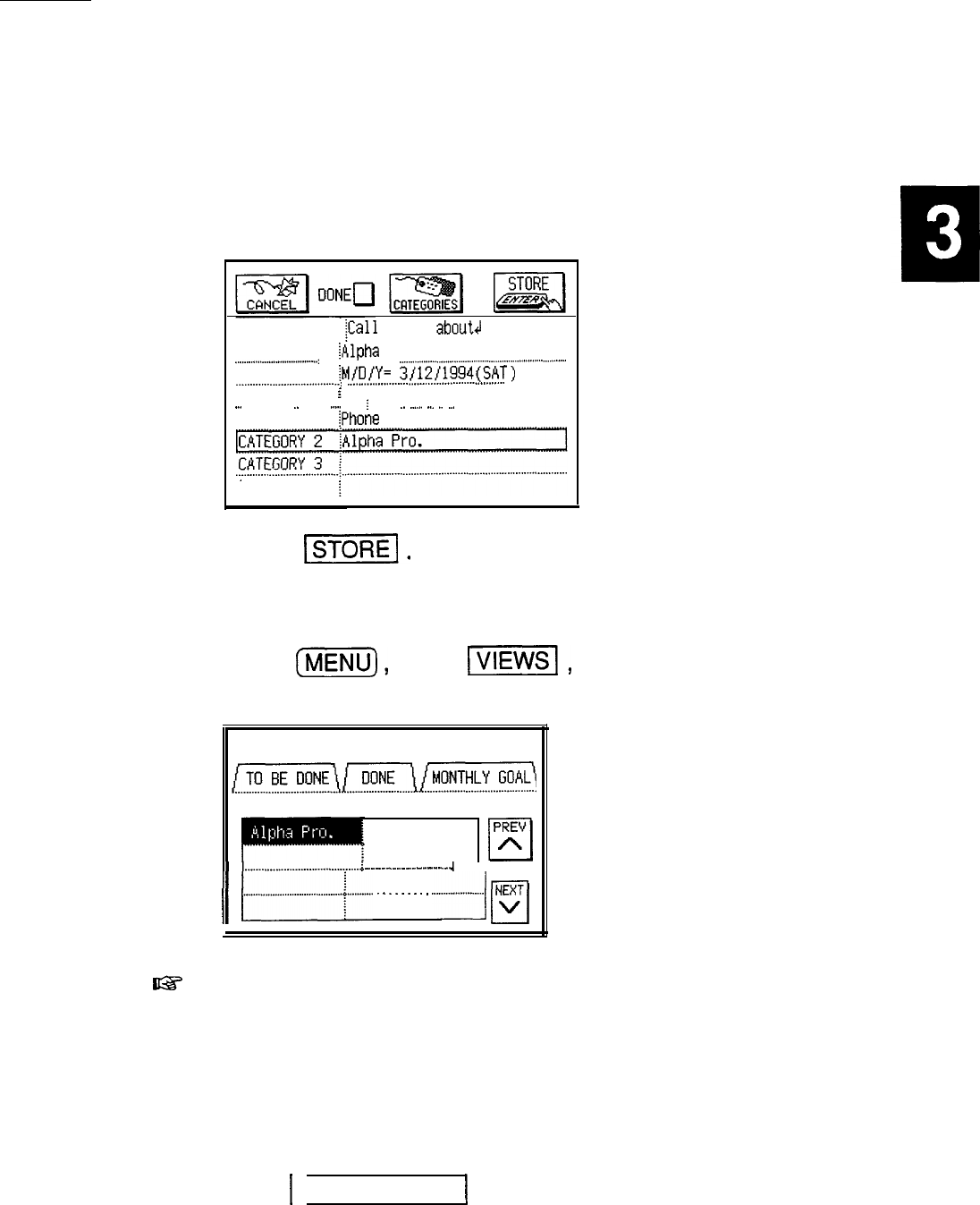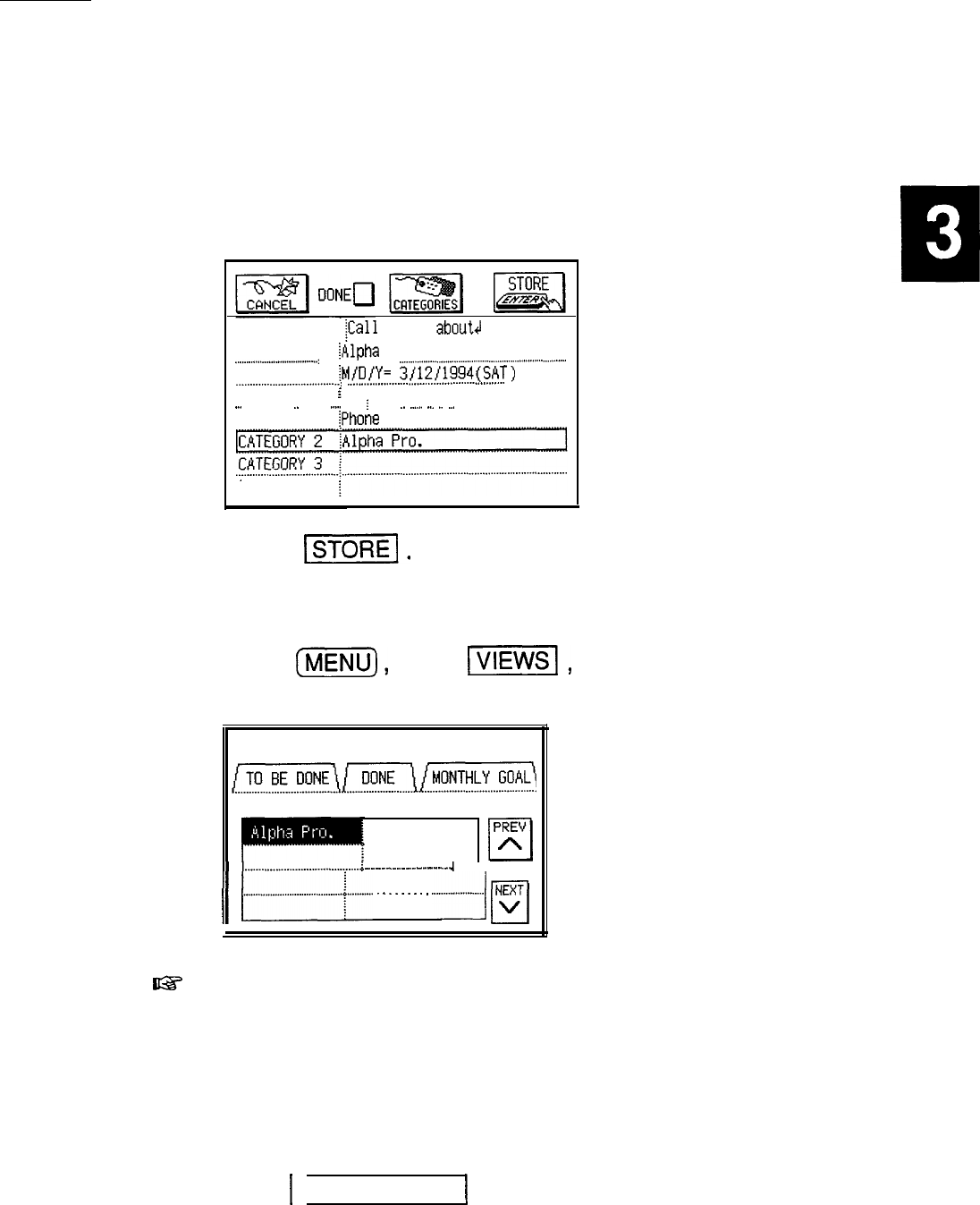
4. Enter the category. Type Phone Call.
5. Move to CATEGORY 2. Type Alpha Pro.
DESCRIPTION
iCal
Frank
about4
!Alpha
Project
._..____._.____..._..................:
. . . . .
..____.._....................................................................
DUE DATE
itdr’iJ/Y=
3/12,‘1994(SAT)
_._.........____...........,.........:
._..._.__.,...,_.___.....................................
. . .
PRIORITY
i
.__
___ __
_.
. .
._.__
__
;
___
_.
__._..
.._
._
__.
. . . .
. .
CATEGORY 1
!Phone
Call
CATEGORY 4
6. Touch IsToRE-.
The entry is stored and, at the same time, the two
categories you entered are registered in the category list.
7. Press
(m),
touch
1-1,
and select VIEW BY
CATEGORY to check the list.
VIEW SCREEN
CATEGORIES
PREV
Phone Call
A
. . . . . . . . . . . . . . . . . . . . . . . . . . . . . . . . . . . . . . . . .
cl
11
11
I...___.......__.___......................~
.
.
.
.
.
.
.
.
.
.
.
.
.
.
.
.
.
.
.
.
.
.
.
.
.
.
.
.
.
.
.
.
.
.
.
.
.
.
.
.
.
1
~......._..........._............;
.
.
.
.
.
.
.
.
.
3
yq
I@
You cannot use the same category more than once in the
same entry.
Assigning categories using the category list
1.
When entering or editing an entry in the Edit mode, move
to any of the five CATEGORY fields.
2. Touch
1
CATEGORIES
1
.
The Category window opens with the first category
selected. Categories are listed in alphabetical order.
113