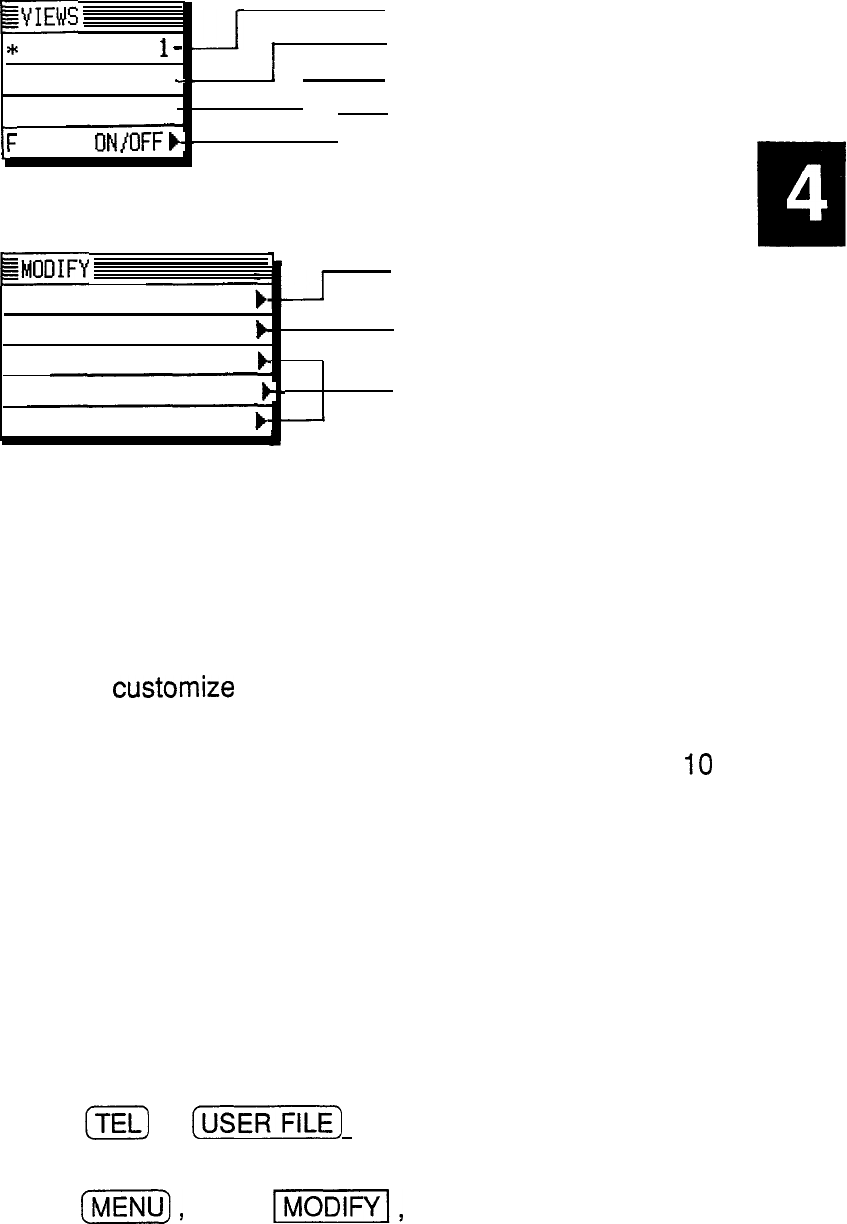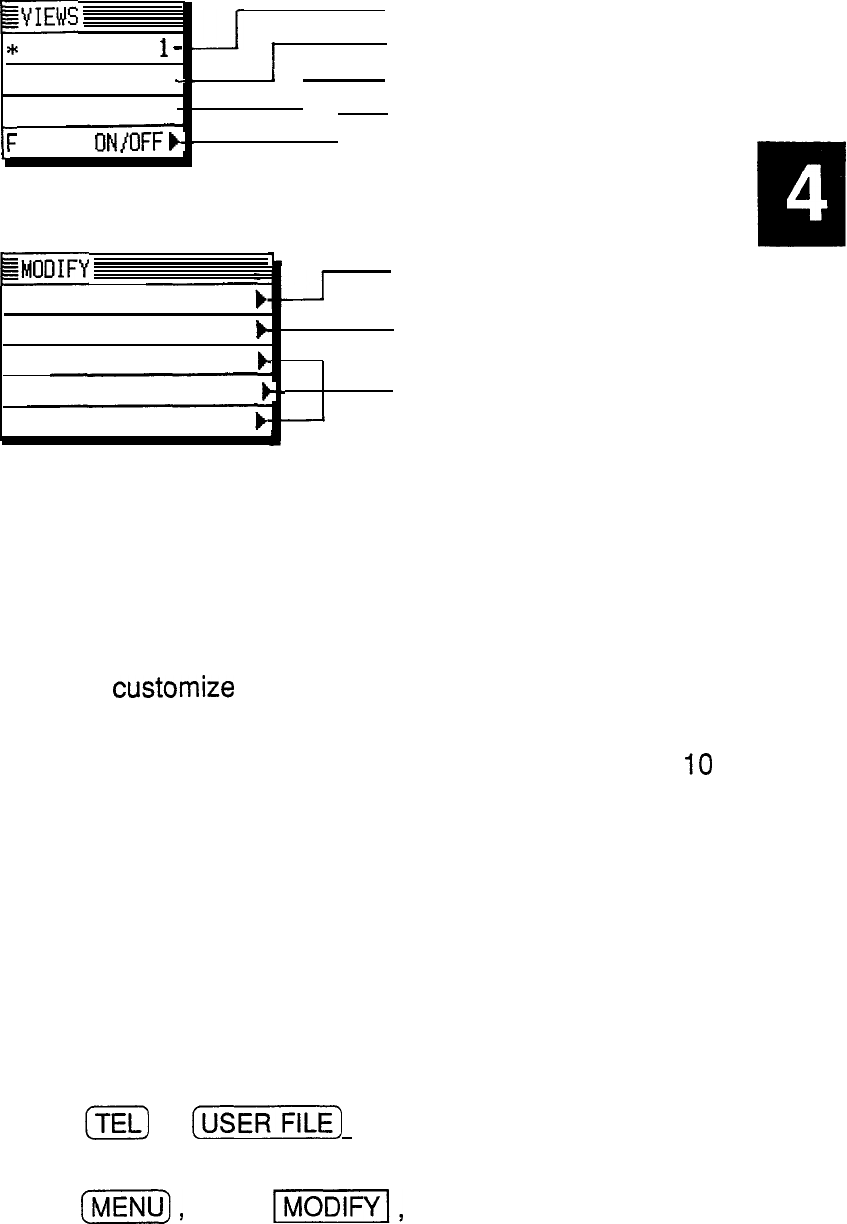
The User File
EYIEWS
application
*
USER FILE
1
-
menus
USER FILE 2
-
-
t
USER FILE 3
F
L.
ILTER
ON/OFF
b-
’
Selects the USER FILE 1.
Selects the USER FILE 2.
1
Selects the USER FILE 3.
I
Turning the Filter function on
allows you to view only specified
entries (see p. 214).
EMODIFY
L
SET SECRET STATUS
DATA DELETION
b
CONFIGURE USER FILE 1
b
CONFIGURE USER FILE 2
b-
-
CONFIGURE USER FILE 3
b-
-
Sets the entry as secret or
non-secret (see p. 284).
Selects specific text or entries for
deletion (see p. 129).
Define your own file and index
format (see p. 133).
Customizing the Tel and User File Applications
You can
customize
the
Tel
and
User File
applications in
the following three ways:
l
File names: you can give each file a name of up to
IO
characters of your choice.
l
Fields: you can change the field names (up to 12
characters per field), the field type (text or picture), and
the number of fields that each entry can have (up to 16).
l
The Index mode display: you can determine which
fields (up to 3) are displayed in the Index mode and
how many characters are displayed for each field (up to
38 characters total).
Changing
1. Press
[E)
or
[-FILE_)
to open the application
file names
containing the file that you want to change the name of.
2. Press
[MENU),
touch
II,
and select one of the
three CONFIGURE menus.
The CONFIGURE submenu appears.
133