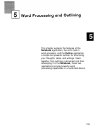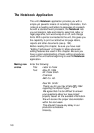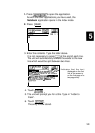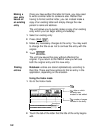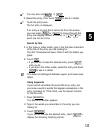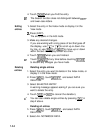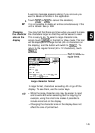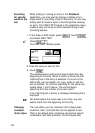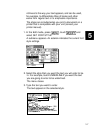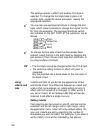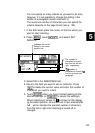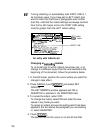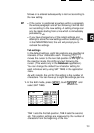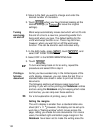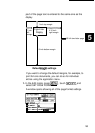Searching
When editing or revising an entry in the
Notebook
for specific
application, you may want to change or delete only a
words in the
single word or one string of text in that entry. Or you may
text
simply want to locate a word or text string while viewing
an entry. The FIND TEXT feature in the application menu
makes it easy to find up to a 20-character string of text
(including spaces).
1. In the View or Edit mode, press
(m)
, touch
-1,
and select FIND TEXT
k
Press
(2ndj
[F).
The FIND TEXT window opens.
FIND
TEXT
I
Find text
containing:
2. Enter the text you want to find.
3. Touch
m]
.
The window closes and the text search starts from the
beginning of the entry. When a match is found, the first
matching text in the entry is selected. If you are in the
Edit mode, you can delete, cut, copy, paste or edit the
text as desired. To continue searching for the same text,
repeat steps 1 and 3 above. The unit will begin
searching from the location of the last match.
If no matching text is found, a message indicating this is
displayed.
ILS
No matter where the cursor was in an entry, any new
search starts from the beginning of the entry.
Changing
The unit offers you four character (font) styles-plain,
character
underline, italic, and bold-that can be applied to text.
(font) styles
Plain is the default style. Underline can also be used in
combination with italic and bold. The font styles add
146