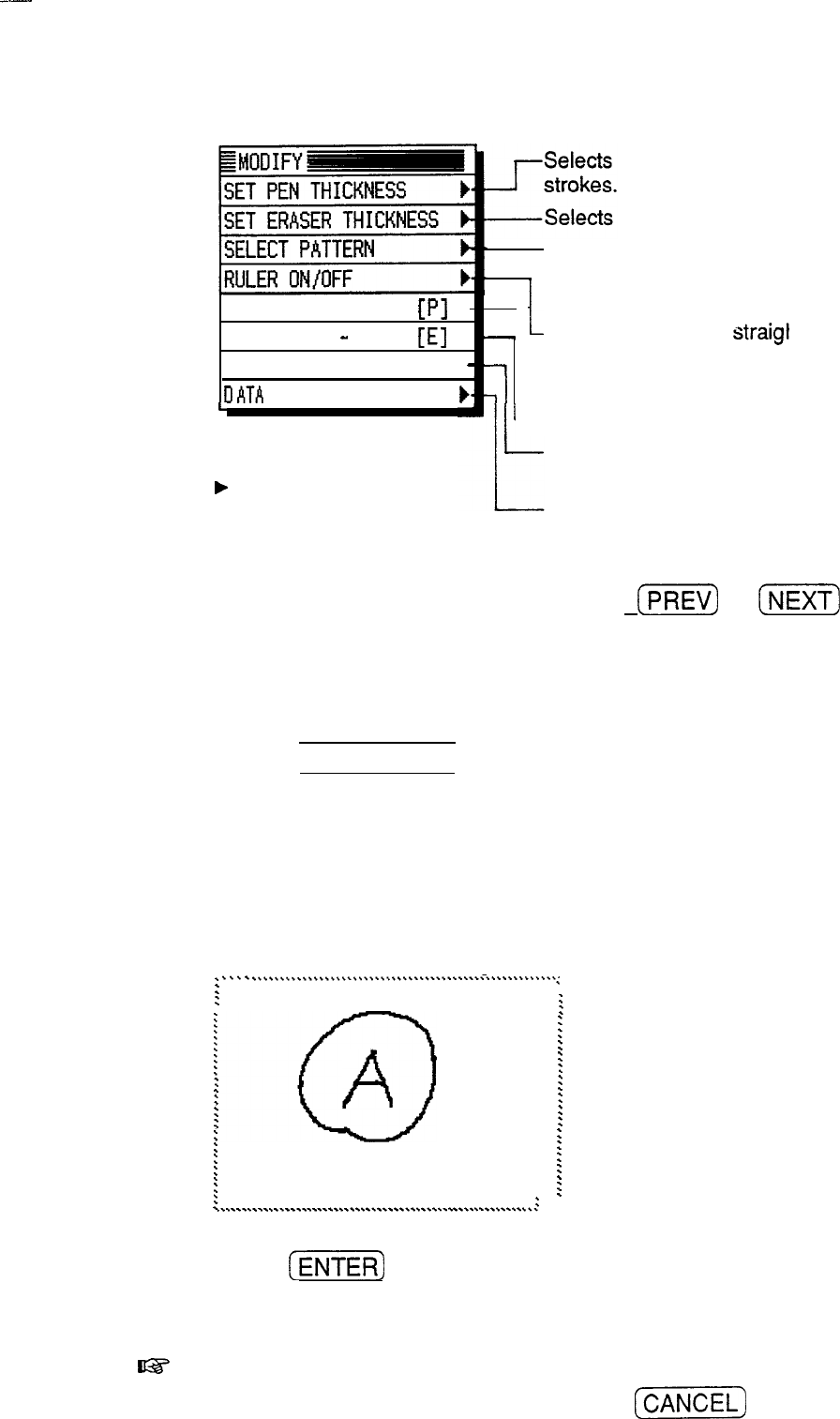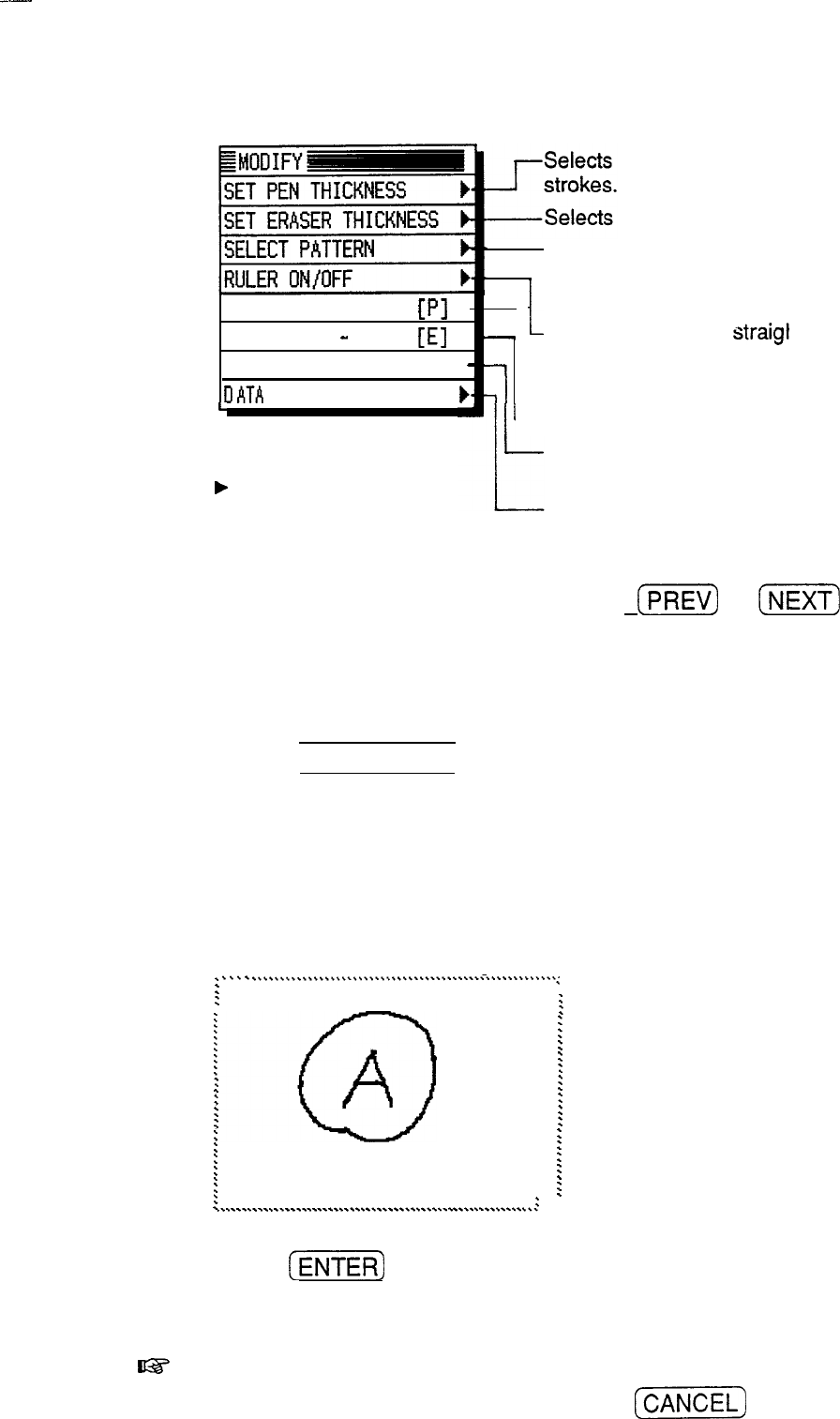
thin, thick, or “brush”
drawing
a thin or thick eraser.
Selects a black, gray, or white line
I
pattern (white is equivalent to an
* USE PEN
I?1
USE ERASER
e
-
[El
USE AREA TOOLS [A]
-
II
ATA
DELETION
1
L
eraser).
Sets
drawn lines to
straigl
or freestyle (ruler off).
Default drawing setting.
it (ruler on)
L
F
indicates that there is a
submenu for the menu
items.
L-Converts the touch pen to an eraser.
Marks areas to cut, copy, paste or
delete.
Deletes a selected area, single entry,
or all Scrapbook entries.
After storing an entry, or pressing
(K)
or
(N)
to
recall a stored entry to the blank page, the display
changes to a “viewing page.” Existing graphic entries are
viewed on this page.
Making
new
graphic
entries
1. Press (SCRAPBOOK] to open the application.
A “blank page” appears on the display.
2. Start drawing anywhere in the drawing area with the
touch pen.
3. Write the letter A and draw a circle around it.
.
.
.
.
.
..~........\\....~............~...,.....,~~~...........~
:
:
:
:
:
:
:
:
:
:
:
-0
:
:
.
A
:
:
:
b
:
:
:
:
:
:
:
:
:
:
:
:
:
:
.
.
:
:
:
I
.
.
.
.
.
.
.
.
.
.
.
.
.
.
.
.
.
.
.
.
.
.
.
.
.
.
.
.
.
.
.
.
.
.
.
.
.
.
.
.
.
.
.
.
.
.
.
.
.
.
.
.
.
.
.
.
.
..~
4. Press
(KiZ]
.
The drawing is now stored.
rrs
If you make a mistake while drawing, you can clear it any
time before it is stored by pressing
[CANCEL)
.
78