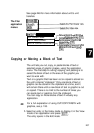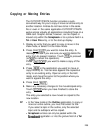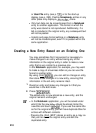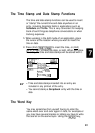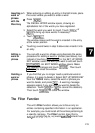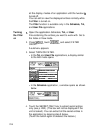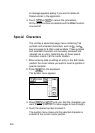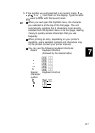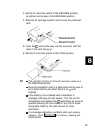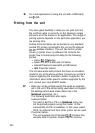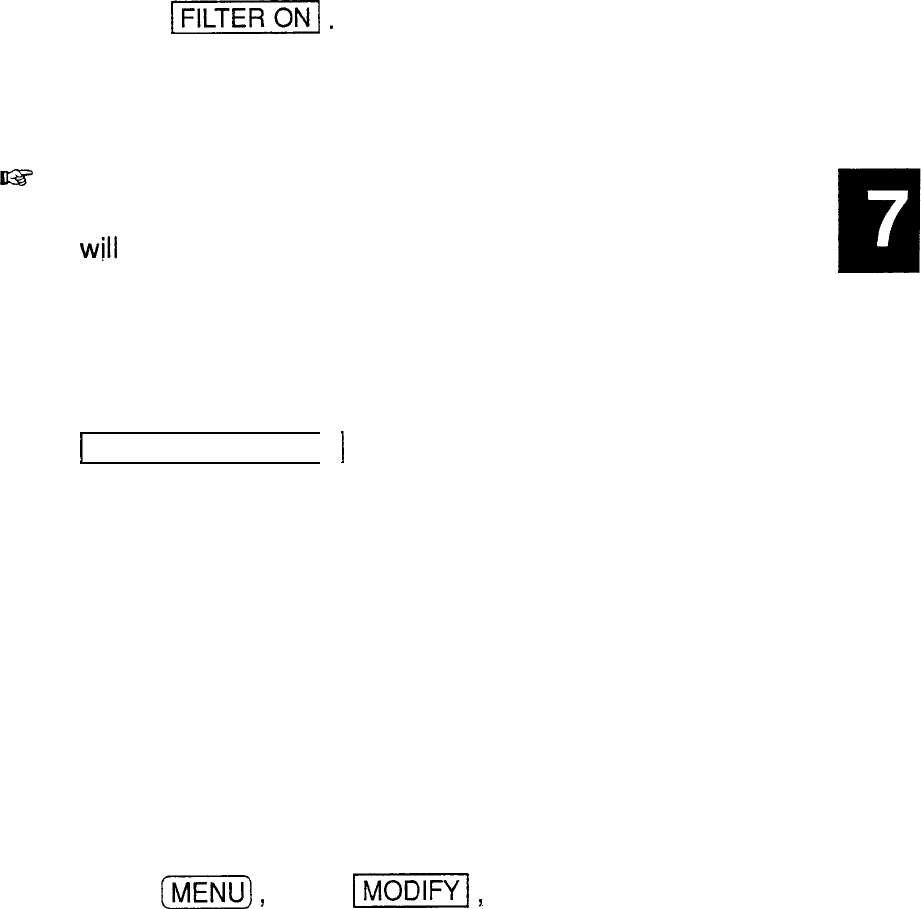
5. Type the keyword(s) you want to use as a filter. In the
Schedule,
keyword(s) must be those that appear in the
DESCRIPTION field.
In the
Tel
and
User File,
enter keywords in as many-or
as few-fields as you want. However, in picture fields,
indicated by “[PICTURE],” you cannot enter anything.
The more keywords you enter, the more selective the
filtering process will be.
6. Touch
-1.
The filtering process begins and an Index page appears
with the first entry that matches your criteria.
If no matching entries are found, a message indicates this.
IEP
If a new entry is made or an entry is transferred from
another device when the
Filter
function is on, the entry
will
be displayed even though it may not meet the criteria.
If you want to remove these new entries, you will have to
turn the
Filter
function off then repeat the above
procedure.
Turning the
To turn
off
the
Filter
function, simply touch
Filter off
1
TURN OFF FILTER
1
on the display or select TURN OFF
FILTER from the FILTER ON/OFF submenu.
Deleting
filtered
entries
The
Filter
function also makes it possible to delete a
group of entries related to one or several topics. This can
be extremely helpful, for example, if you complete a
project that has several entries relating to it, saving you
time by deleting them as a group instead of one by one.
In the
Schedule, Tel,
or
User File
application,
1. Turn on the
Filter
using keywords to collect the entries
you want to delete.
2. Press
(m),
touch
-1,
and select DATA
DELETION.
A submenu appears.
3. Select FILTERED ENTRIES.
215