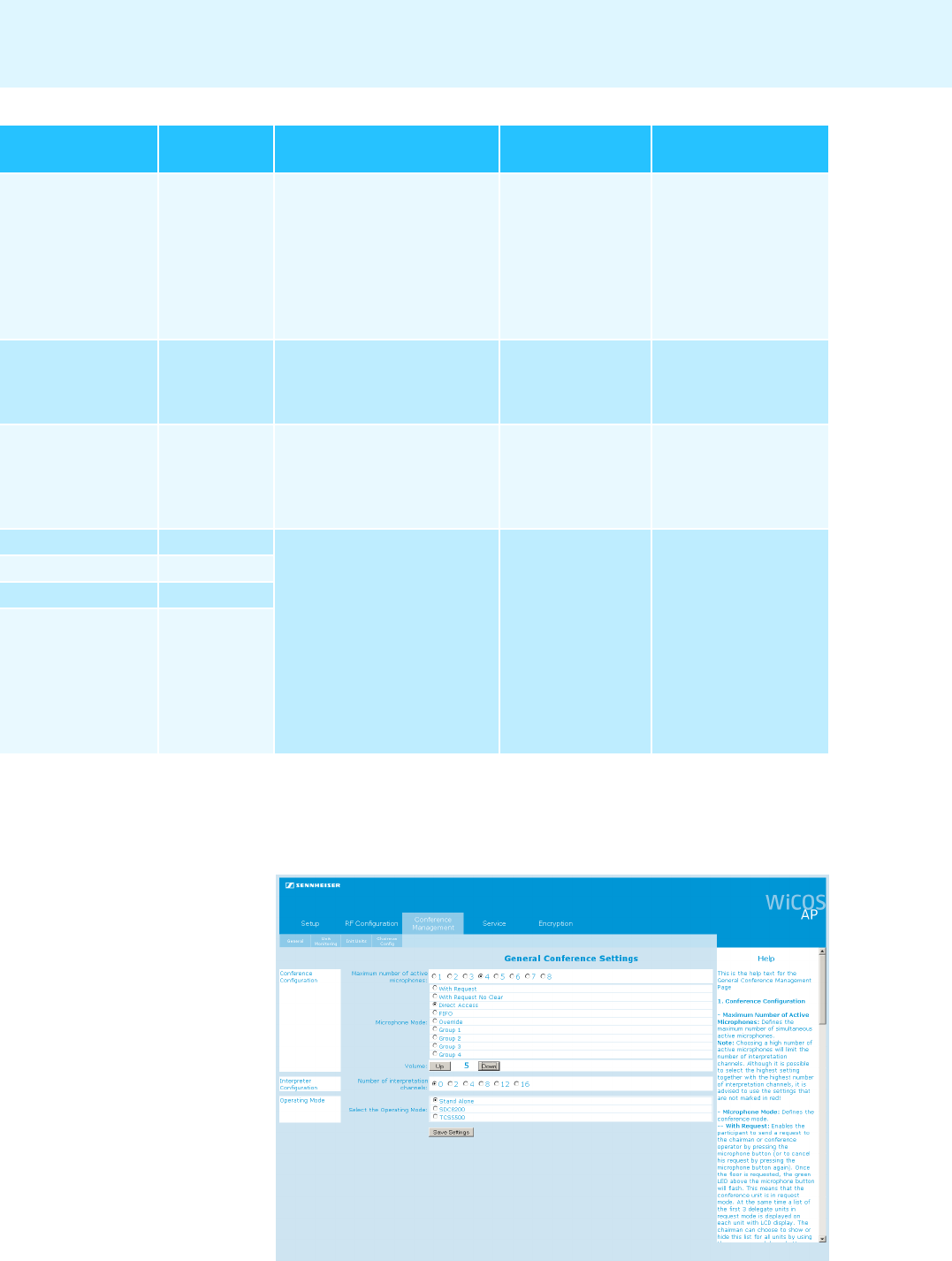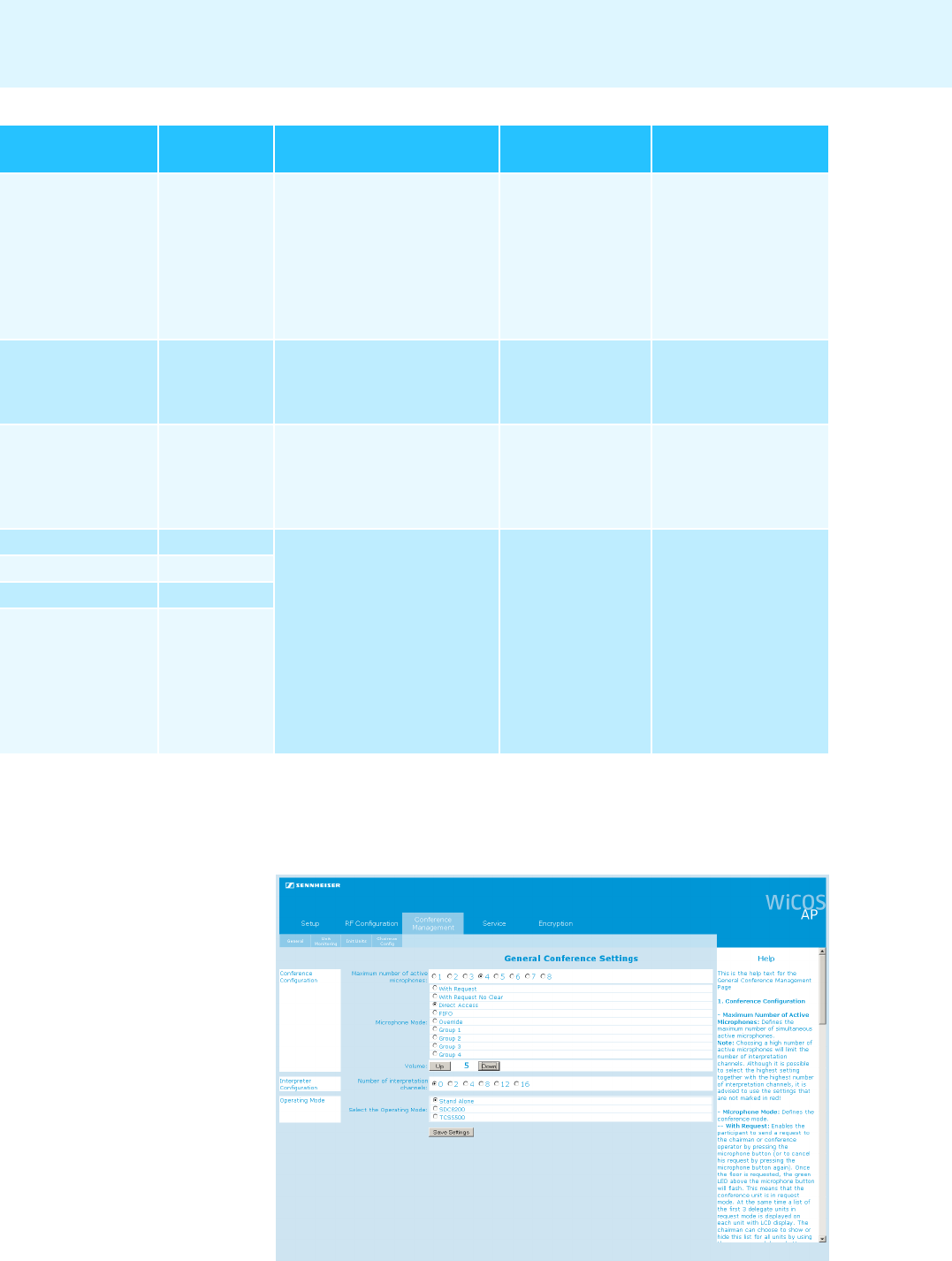
59
Configuring the conference system
Setting the volume of the conference units’ built-in loudspeakers
̈ In the main navigation, click “Conference management”.
The “General Conference Settings” overview screen appears.
̈ in the “Volume” box, click the “Up” or the “Down” button.
–“0” = off
“Direct access“
(factory default
setting)
1 to 8 (factory
default setting:
4)
... you can take the floor
immediately – provided that
the speaker limit has not yet
been reached.
If the speaker limit has been
reached, you have to wait until
one of the current speakers has
finished speaking.
not required –
“FIFO“ 1
... you can take the floor
immediately.
The microphone of the previous
speaker is switched off.
not required –
“Override“ 1 to 8
... you can take the floor
immediately.
The microphone of the speaker
who is speaking for the longest
time is switched off.
not required –
“Group 1“ 1 .... you can take the floor
immediately – provided that
the speaker limit has not yet
been reached.
If the speaker limit has been
reached, you will join the
request-to-speak list. You will
automatically be assigned the
“speaking right” as soon as
another speaker has finsished
speaking.
not required possible
“Group 2“ 2
“Group 3“ 3
“Group 4“ 4
Conference mode Speaker limit
By pressing the microphone
key
A ...
Chairman unit
Cancellation of a
request to speak