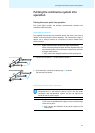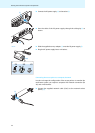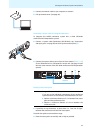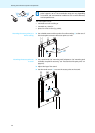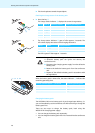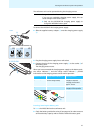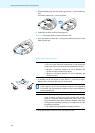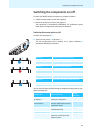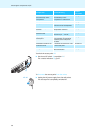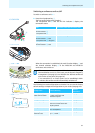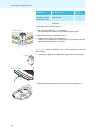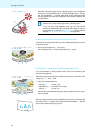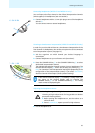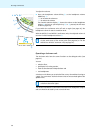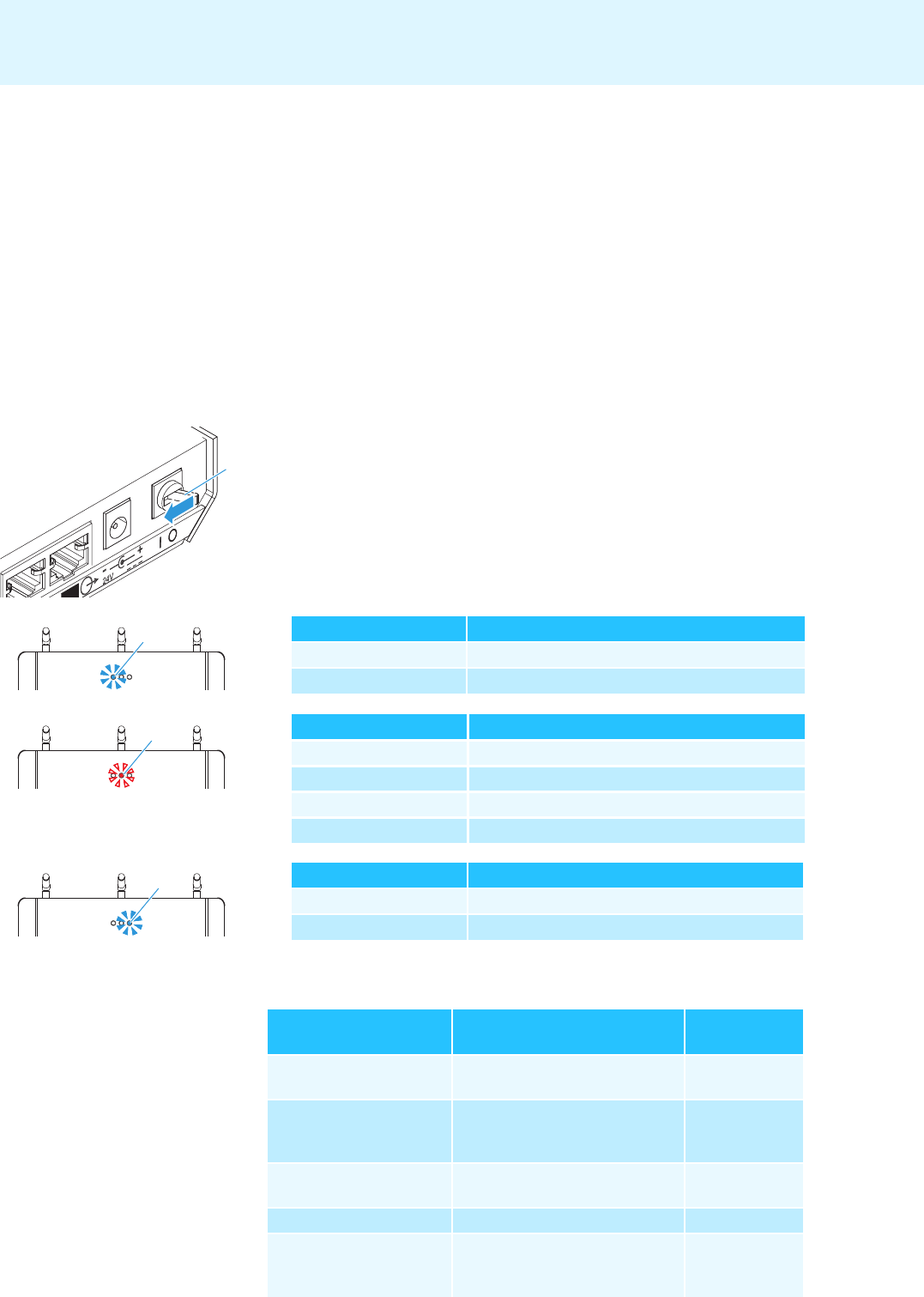
29
Switching the components on/off
Switching the components on/off
To switch the WiCOS conference system on, proceed as follows:
1. Switch the access point on (see next chapter).
2. Switch the conference units on (see page 31).
The connection is automatically established. The conference system
loads the last configuration used (see next chapters).
Switching the access point on/off
To switch the access point on:
̈ Set the on/off switch m to position “1”.
The last configuration used is loaded. The 3 status indicators ^
provide the following information:
You can use the factory default settings or adapt the configuration to your
needs (see
page 44):
m
`
Blue LED 1 Operating mode of the access point
flashes slowly integrated operation (slave mode)
lights up stand-alone operation
^
Red LED 2 Link quality (RF signal quality)
off excellent
flashes slowly good
flashes rapidly fair
lights up low
^
Blue LED 3 Connection status with the conference units
flashes rapidly no connection
lights up connection with at least 1 conference unit
Configuration Function/Meaning
Detailed
information
Network settings
(IP address)
To load the web server and to
modify the configuration
see page 49
Country settings for radio
communication
To set country-specific limit
values for radio frequencies and
transmission power
see page 51
Password protection To protect the web server from
unauthorized access
see page 52
RF signal strength To set the transmission power see page 53
Radio frequency To set the radio frequencies to be
used in the 2.4 GHz and 5 GHz
frequency bands
see page 53