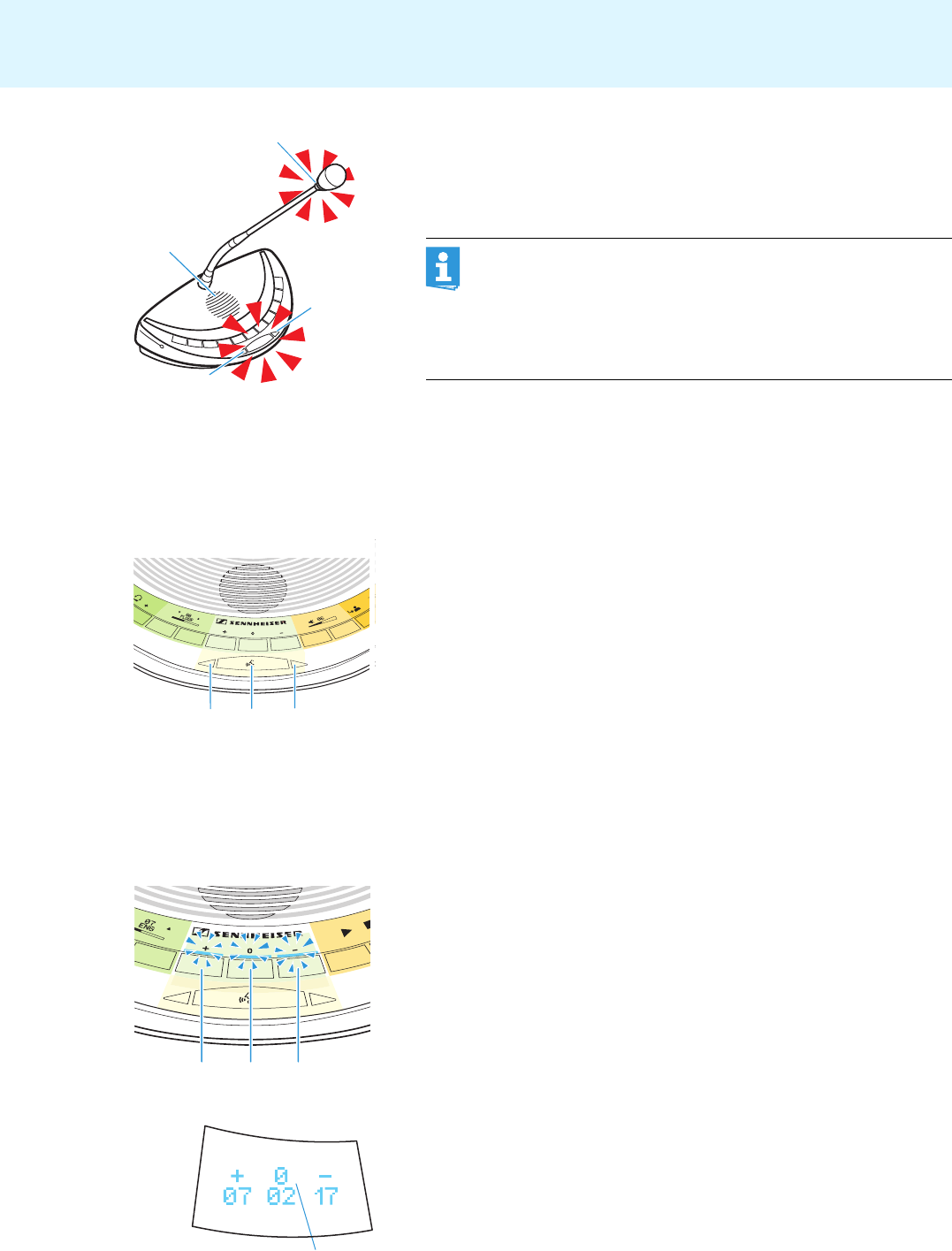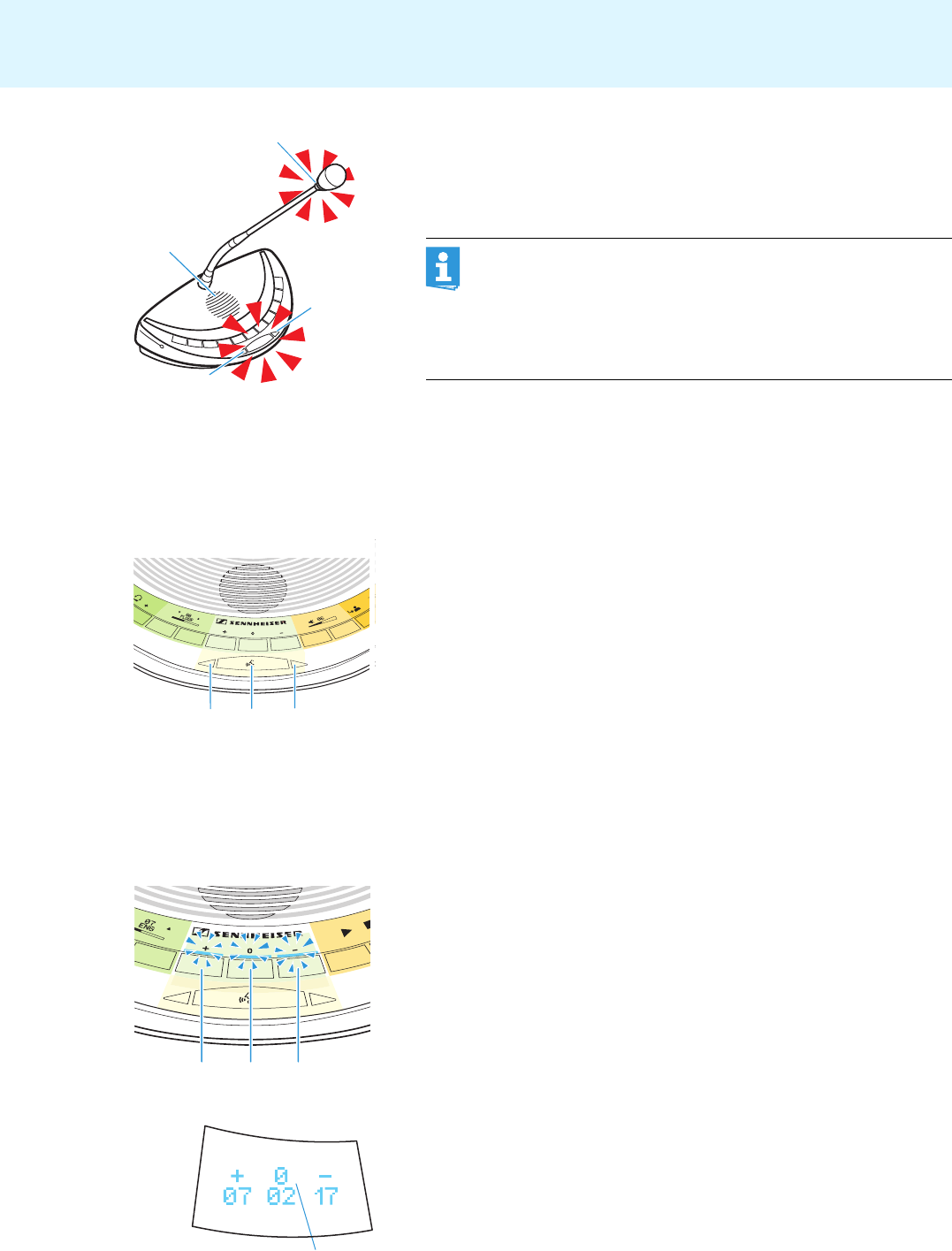
Running a conference
34
When the chairman assigns you the “speaking right”, your microphone
switches on. The microphone LED
0 and the signal light ring 2 light up
red. The loudspeaker
K is muted. Depending on the conference mode
and the speaker limit set, the microphone of the previous speaker will
be switched off.
Switching the microphone off/Cancelling a request to speak
To switch off the microphone when you have finished speaking or to cancel
a request to speak:
̈ Press the microphone key A once more.
The microphone LED 0 and the signal light ring 2 go off.
Participating in a voting session (WiCOS CV and WiCOS DV only)
You can participate in voting sessions which have to be started by the
chairman (see
page 38).
After the voting session has been started by the chairman, the LEDs of the
voting keys
B, C and D flash.
̈ Press the corresponding key:
– YES key D:to vote “yes”
– ABSTAIN key C: to abstain from voting
–NO key B:to vote “no”
The LED next to the pressed voting key lights up permanently and your
vote is counted.
After the voting session has been stopped by the chairman (see page 38)
the voting result T is shown on the channel selection display E. The LED
next to the pressed voting key goes off.
With a chairman unit, you can take the floor at any time,
without first having to be assigned the “speaking right”.
If you are only using delegate units, you can only choose
conference modes where the “speaking right” does not have to
be assigned by a chairman (“Direct Access” (factory default
setting), “FIFO”, “Override”, “Group 1-4”, see
page 58).
A
:
:
C CV D DV