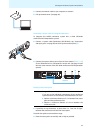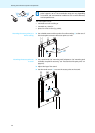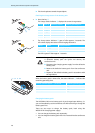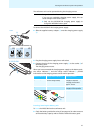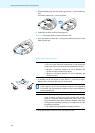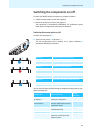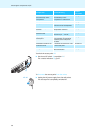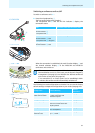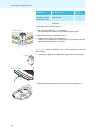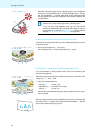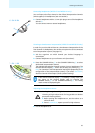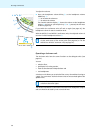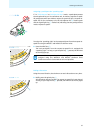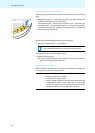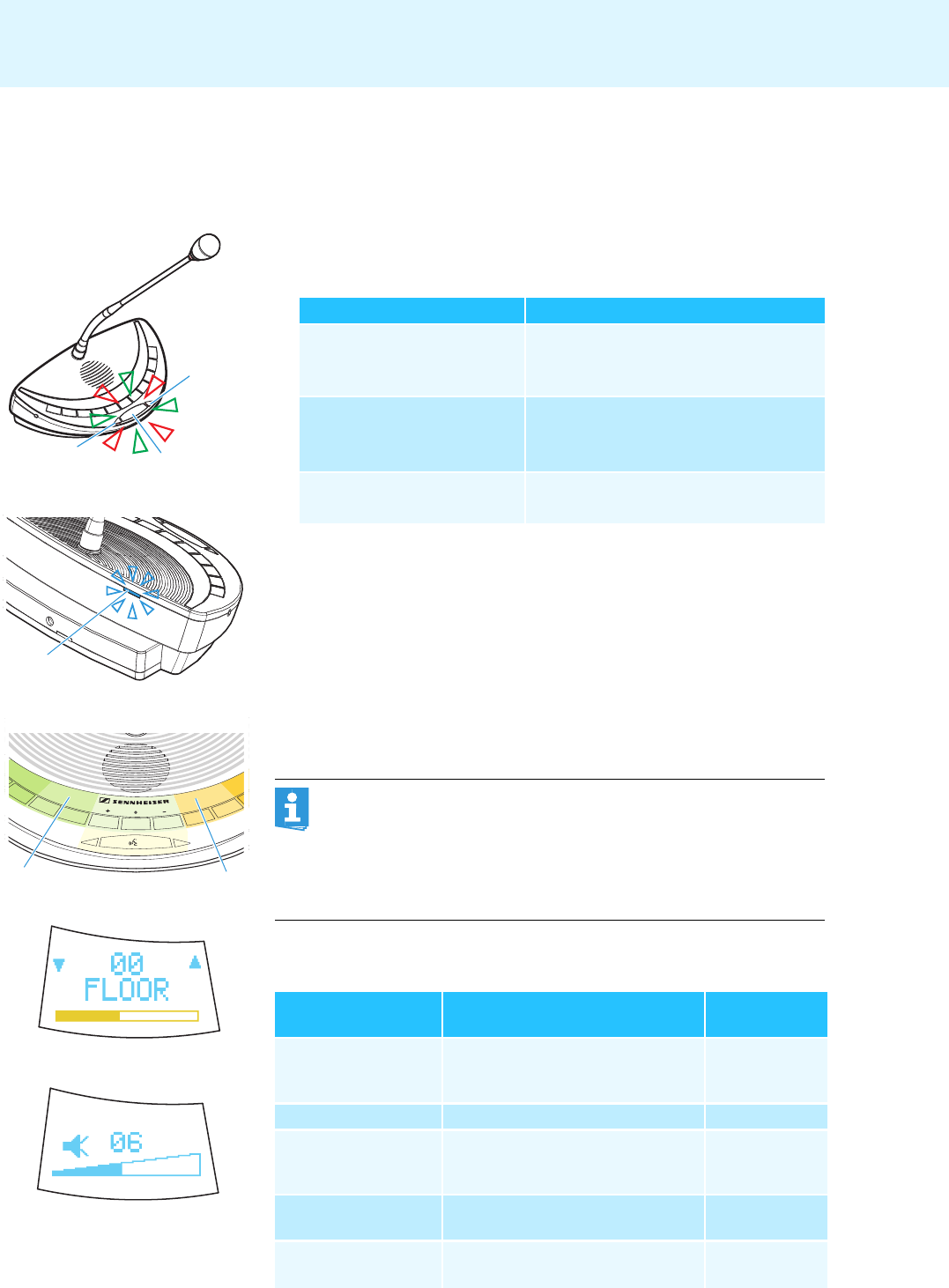
31
Switching the components on/off
Switching a conference unit on/off
To switch a conference unit on :
̈ Press the microphone key A.
The last configuration used is loaded.
The microphone LED 0 and the RF link indicator U display the
connection status:
When the connection is established, the multi-function display 7 and
the channel selection display
E of the WiCOS DV and WiCOS CV
conference units switch on.
The following last used configurations are loaded. You can use the factory
default settings or adapt the configuration to your needs (see
page 44):
U
C CV D DV
V
C CV D DV
:
:
A
LED Connection status with the access point
off:
RF link indicator U,
microphone LED 0
connection is established
flashes:
RF link indicator U: blue
microphone LED 0: red green
connection is being established
lights up:
RF link indicator U: blue
malfunction
7
E
7
E
C CV D DV
C CV D DV
If there are several access points within the transmission range,
intermodulation can occur. In this case, use the dynamic frequency
management (see
page 53) and initialize the desired conference
units on the access point (see page 76).
If no connection to an access point can be established within
2
minutes, the conference unit automatically switches off.
Configuration Function/Meaning
Detailed
information
Country settings for
radio communication
To set country-specific limit values
for radio frequencies and
transmission power
see page 51
RF signal strength To set the transmission power see page 53
Radio frequency To set the radio frequencies to be
used in the 2.4 GHz and 5 GHz
frequency bands
see page 53
Loudspeaker volume To set the volume of the conference
units’ loudspeakers
see page 59
Operating mode of the
chairman units
To set the function of the selection
key
A 8 and B 9
see page 65