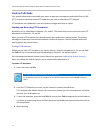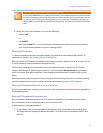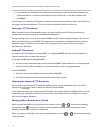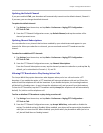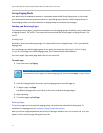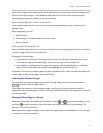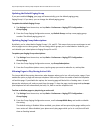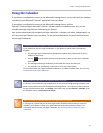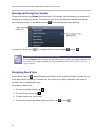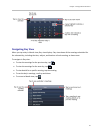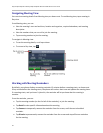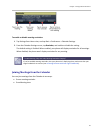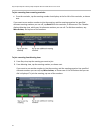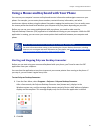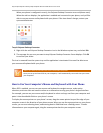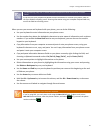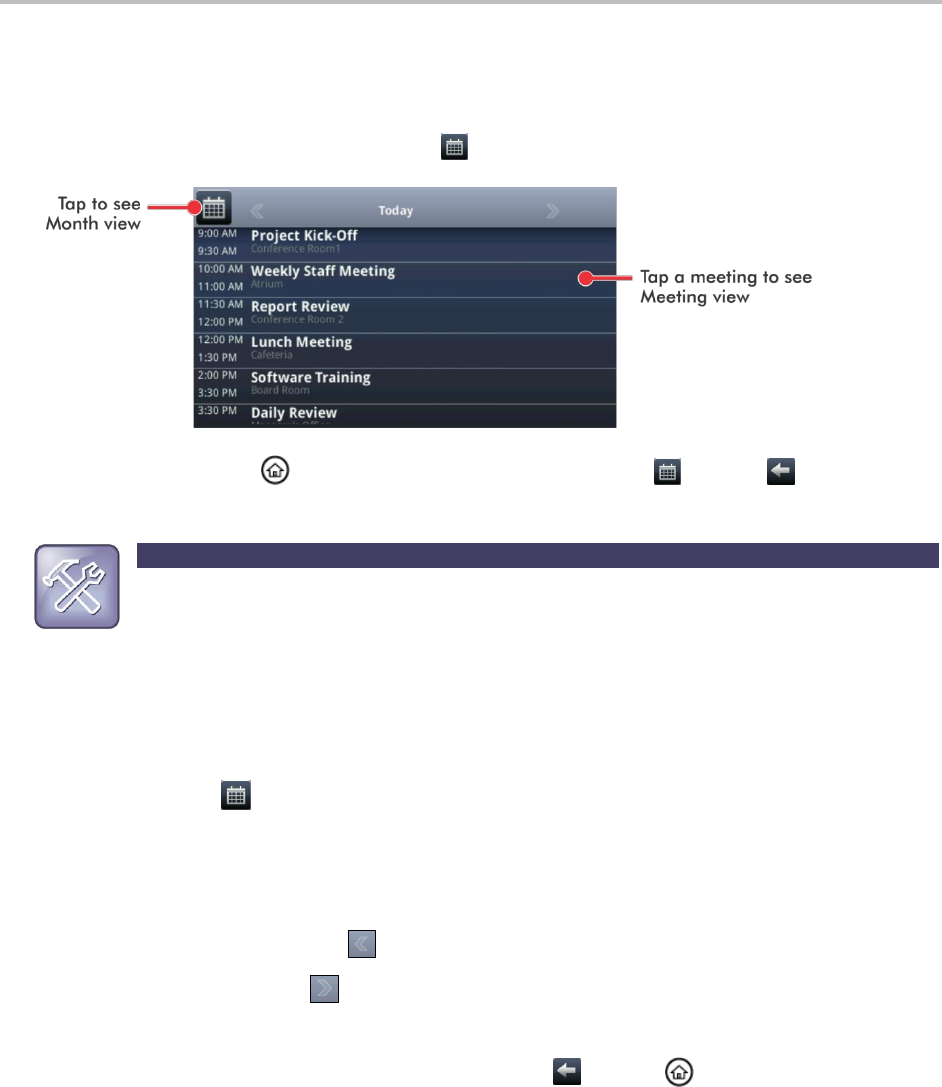
Polycom® VVX® 500 and Polycom® VVX® 600 Business Media Phones User Guide
80
Opening and Closing the Calendar
To open the calendar, tap Calendar from Home view. The Calendar’s Day view displays (as shown next),
showing your meetings for the day. From Day view, you can access additional Calendar views: Month
View and Meeting view. To see Month view, tap . To see Meeting view, tap a meeting.
To close the Calendar, press . Or, navigate to Month view by tapping , and tap .
Troubleshooting: Why Doesn’t the Calendar Display?
If you tap Calendar from Home view, but the Calendar doesn’t display, your Login Credentials may
be incorrect. To re-submit or update your Login Credentials, see Accessing Features with Your
Login Credentials.
Navigating Month View
To see Month view, tap . Month view shows all the days in the month and displays a yellow dot next
to the days that have meetings, as shown next. The current day is always indicated in red, unless it’s
selected—then it’s highlighted in grey.
To navigate in Month view:
To view the previous month, tap .
To view the next month, tap .
To select another day, tap the day.
To close the Calendar and display the Home screen, tap or press .