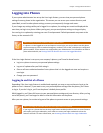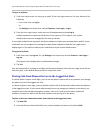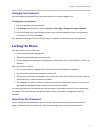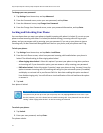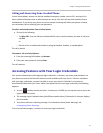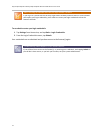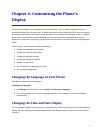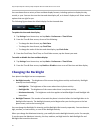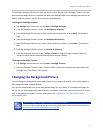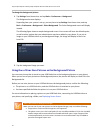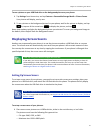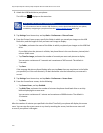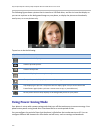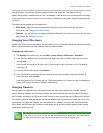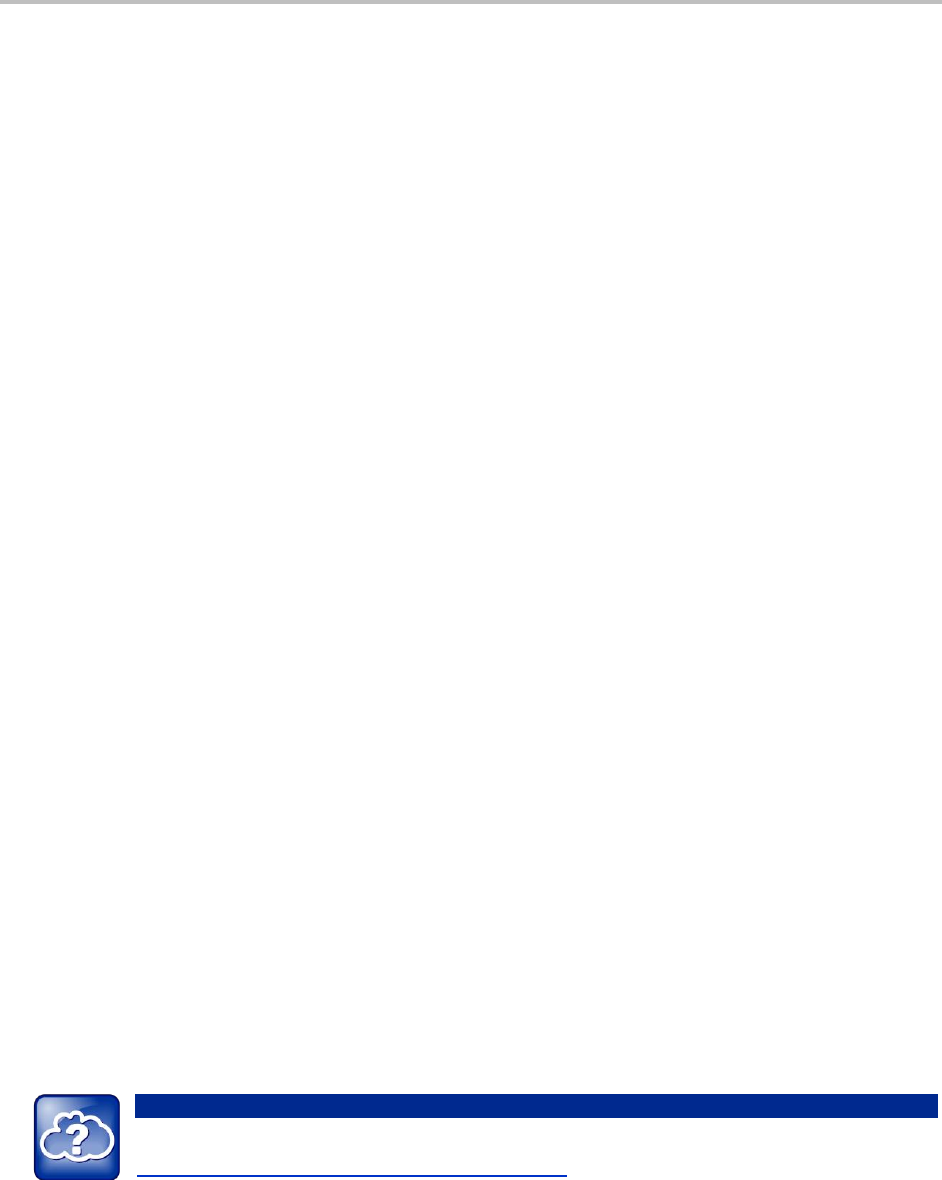
Chapter 4: Customizing Your Phone
97
The backlight automatically turns on with any phone activity. By setting the Backlight Timeout, you can
determine how long the phone should be idle before the backlight dims to its Backlight Idle intensity. By
default, after the phone is idle for 40 seconds, the backlight dims.
To change the backlight intensity:
1 Tap Settings from Home view, and tap Basic > Backlight Intensity.
2 From the Backlight Intensity screen, tap Backlight On Intensity.
3 From the Backlight On Intensity screen, tap the intensity you want, and tap Back. The default is
High.
4 From the Backlight Intensity screen, tap Backlight Idle Intensity.
5 From the Backlight Idle Intensity screen, tap the intensity you want, and tap Back. The default is
Low.
6 From the Backlight Intensity screen, tap Maximum Intensity.
7 From the Maximum Intensity screen, tap Up or Down (or drag your finger along the slider) to
increase or decrease the maximum intensity the screen can display.
To change the Backlight Timeout:
1 Tap Settings from Home view, and tap Basic > Backlight Timeout.
2 From the Backlight Timeout screen, tap the number of seconds the phone will be idle before the
backlight dims. The default is 40 seconds.
Changing the Background Picture
You can change the background picture that displays on your phone. By default, your screen displays a
blue background that is named Default.
Your system administrator sets up the background images for your phone. If no background images are
set up, only the blue background, named Default, is available. If you want, you can use a picture of your
own as the background image. For more information, see Using One of Your Own Pictures as the
Background Picture.
Web Info: Adding a Web Page as the Background on Your Phone
You may be able to add a Web page as the background on your phone. For more information, see
Branding Your Polycom Phone (Best Practices 75556).