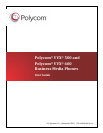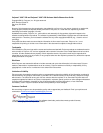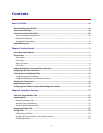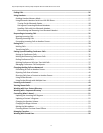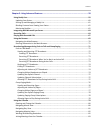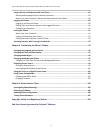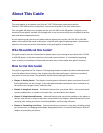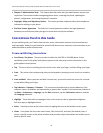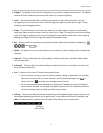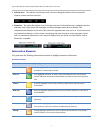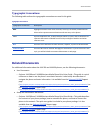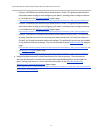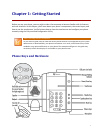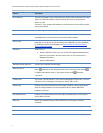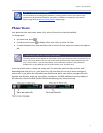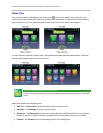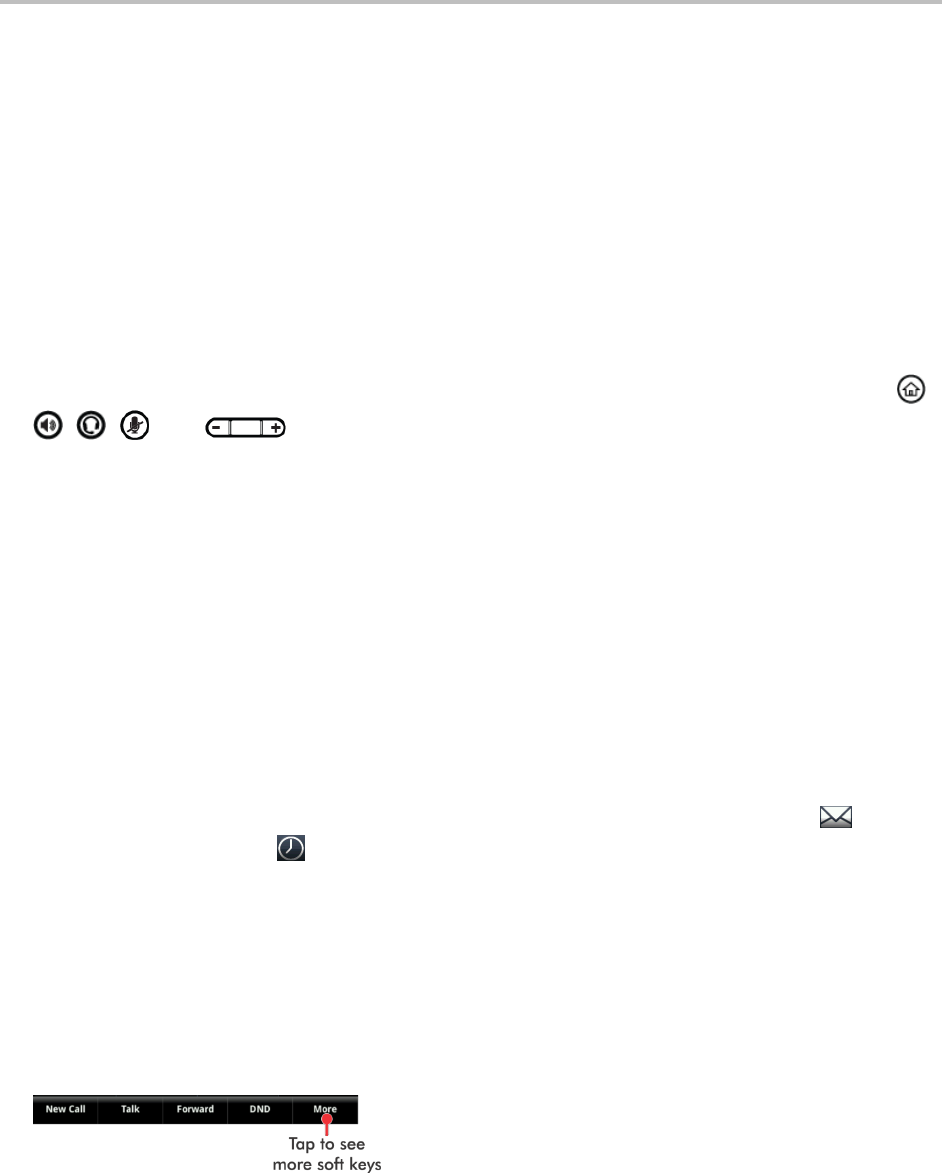
About This Guide
ix
Dialpad The dialpad is the area of the keypad you use to enter numbers and characters. The dialpad
consists of all the number keys, as well as the asterisk (*) and pound (#) keys.
Scroll This action describes how to view lists that appear on more than one screen. To scroll
through items or lists, touch the screen, and then drag your finger up, down, left, or right. To stop
scrolling, stop the dragging motion.
Swipe This action moves a list of items up, down, left, or right. When you want to scroll quickly,
swipe your finger across the screen, either up, down, left, or right. To stop your screen from scrolling,
press your finger anywhere on the screen. Touching the screen while it scrolls won’t select anything.
Swiping your finger to the left or right also displays other phone views.
Key This term refers to any button on the phone console. Phone keys include the dialpad keys, ,
, , , and .
Option An option is one of a series of items you can select for a phone setting, such as Enabled and
Disabled.
Held call This term describes any call (including a conference call) that is on hold. Audio for held
calls can’t be heard.
Active call This term refers to a call (including a conference call) you’re currently in. An active call
has audio associated with it.
Icon A picture on the screen. There are two types of icons:
» An icon that you can tap to access a function, feature, setting, or application. For example,
when you’re in Lines, Calls, or Active Call view, you can tap the Messages icon ( ) or
Recent Calls icon ( ) to review your messages and call history.
» An icon that provides phone information or status only. Tapping this type of icon doesn’t
access another function. For example, your phone may have an icon to indicate you have a
voicemail message simply to notify you of the current status.
Soft key This term describes the context-sensitive keys that display along the bottom of the screen
that update depending on the task you’re performing. To see additional soft keys (if available), tap
More. The More soft key is always on the far-right of the soft key area, as shown next.