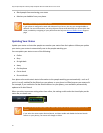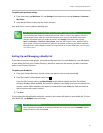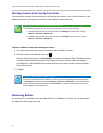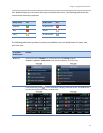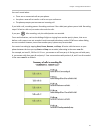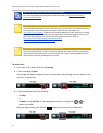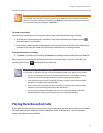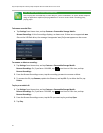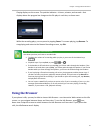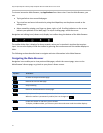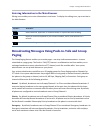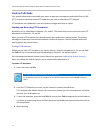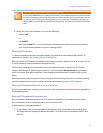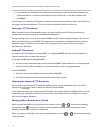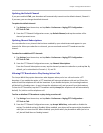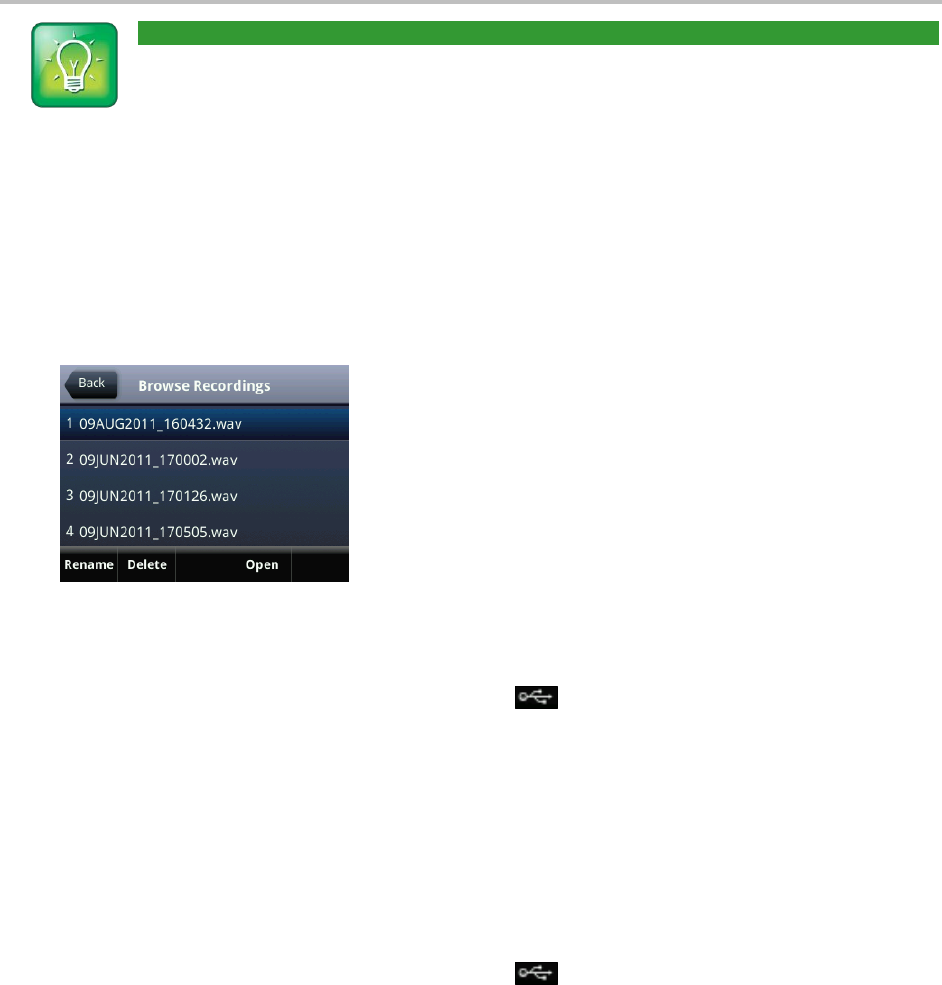
Polycom® VVX® 500 and Polycom® VVX® 600 Business Media Phones User Guide
68
User Tip: Other Ways to Listen to Recorded Calls
You can play back recorded files on other devices, such as a Windows® or Apple® based computer
using an application capable of playing .wav files. If an error occurs while a recording plays,
playing stops.
To browse recorded files:
Tap Settings from Home view, and tap Features > Removable Storage Media >
Browse Recordings. A list of recordings displays, as shown next. If there are no supported .wav
files on the USB flash drive, the message Unsupported .wav file format appears on the screen.
To rename or delete a recording:
1 Tap Settings from Home view, and tap Features > Removable Storage Media >
Browse Recordings. Or, if you have a VVX 600, tap from Lines or Calls view, and tap
Browse Recordings.
2 From the Browse Recordings screen, tap the recording you want to rename or delete.
3 To rename the file, tap Rename, update the filename, and tap OK. Or, to delete the file, tap
Delete.
To play a recorded call:
1 Tap Settings from Home view, and tap Features > Removable Storage Media >
Browse Recordings. Or, if you have a VVX 600, tap from Lines or Calls view, and tap
Browse Recordings.
2 From the Browse Recordings screen, tap the file you want to play, and tap Open.
3 Tap Play.