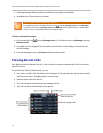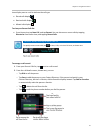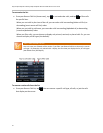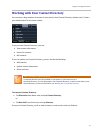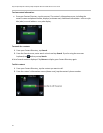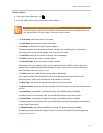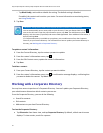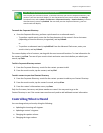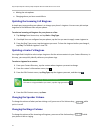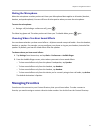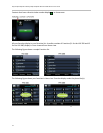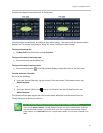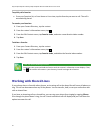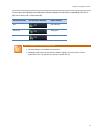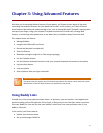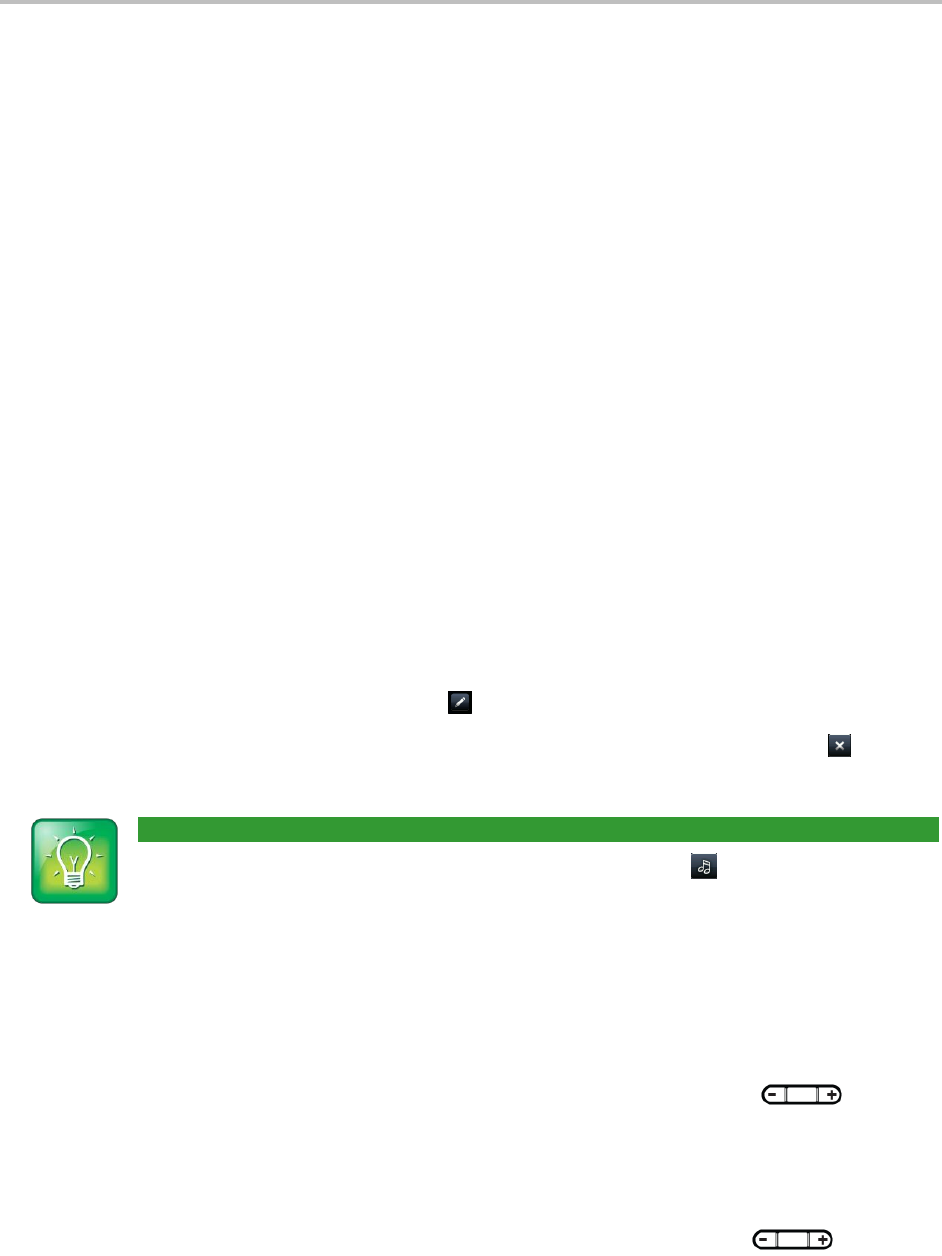
Polycom® VVX® 500 and Polycom® VVX® 600 Business Media Phones User Guide
52
Muting the microphone.
Changing where you hear sound effects.
Updating the Incoming Call Ringtone
A simple way to personalize your phone is to change your phone’s ringtone. You can even pick unique
ringtones for the different lines on your phone.
To select an incoming call ringtone for your phone or a line:
1 Tap Settings from Home view, and tap Basic > Ring Type.
2 If multiple lines are configured on your phone, tap the line you want to apply a new ringtone to.
3 From the Ring Type screen, tap the ringtone you want. To hear the ringtone before you change it,
tap Play. The default ringtone is Low Trill.
Updating a Contact’s Ringtone
You might find it helpful to select unique ring tones for the various contacts in your Contact Directory. In
this way, you can quickly identify callers as your phone rings.
To select a ringtone for a contact:
1 From your Contact Directory, tap the contact whose ringtone you want to change.
2 From the contact’s information screen, tap .
3 From the Edit Contact screen, tap Ring Type, tap the ringtone you want, and then tap .
User Tip: Listening to a Ring Tone Before You Save It
To listen to a ring tone before you save it, tap the ring type and tap .
4 From the Edit Contact screen, tap Save.
Changing the Speaker Volume
To change the volume of what you hear during a call, press one of the Volume keys, , while
you’re in a call.
Changing the Ringer Volume
To change the volume of the incoming call ringtone, press one of the Volume keys, , while
your phone is idle or ringing.