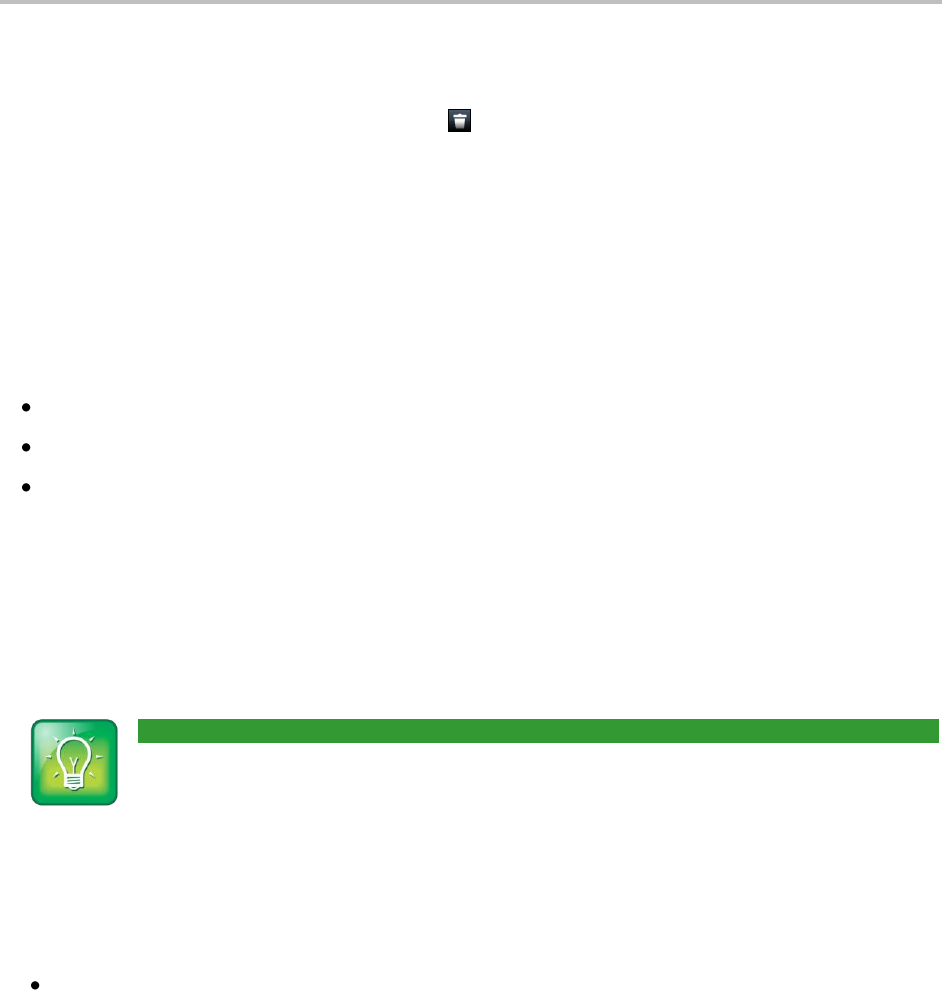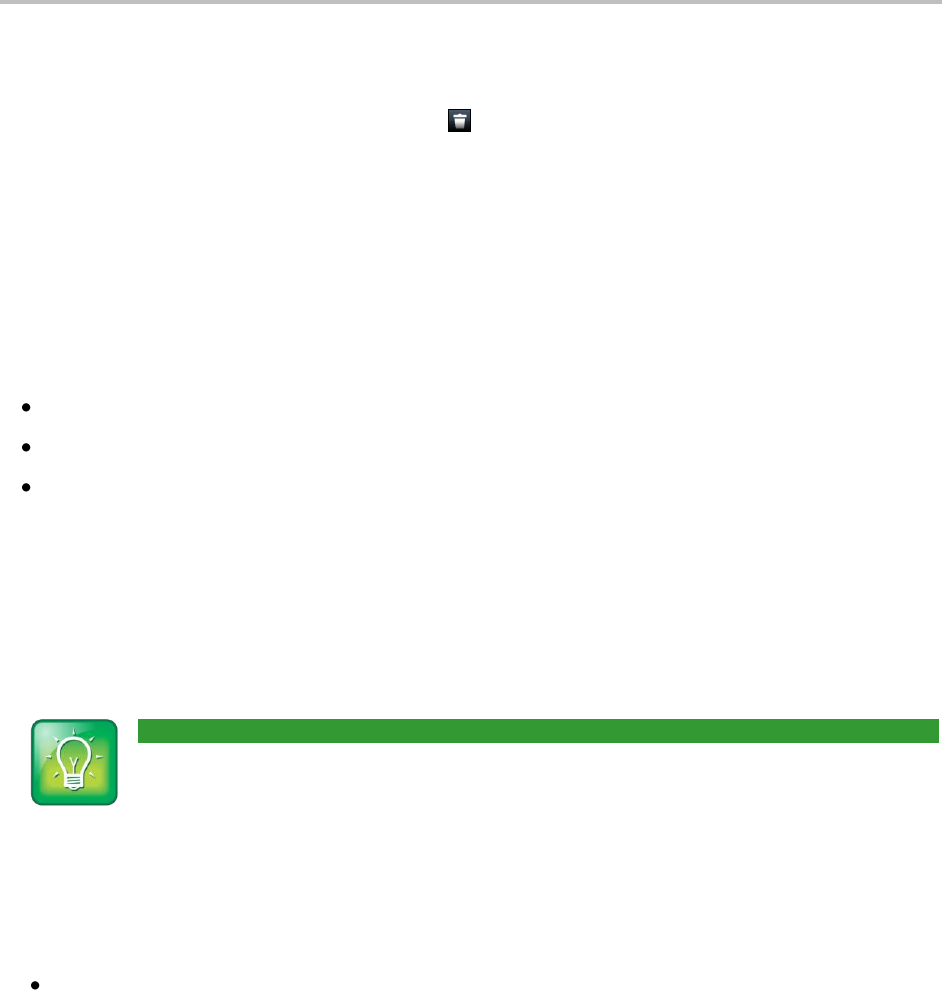
Chapter 2: Using Basic Features
39
To delete a contact:
1 From your Contact Directory, tap the contact you want to delete.
2 From the contact’s information screen, tap . A confirmation message displays, confirming that
you want to delete the contact. Tap Yes or No.
Working with a Corporate Directory
You may have access to portions of a Corporate Directory. The Corporate Directory is non-editable; your
administrator determines which contacts you can see.
From the Corporate Directory, you can do the following:
Search for contacts.
Dial contacts.
Add contacts to your local Contact Directory.
To view the Corporate Directory:
1 From Home view, tap Directories.
2 From the Directories screen, tap Corporate Directory. By default, a blank search screen displays.
To view entries, search for a person.
User Tip: Saving Corporate Directory Search Results
You can save your last search results, so that the next time you view Corporate Directory, the
results of your last search will display. To save Corporate Directory search results, tap Settings
from Home view, and tap Basic > Preferences > Corporate Directory > View Persistency. From the
View Persistency screen, tap Enabled. The next time you view Corporate Directory, your last
search results will display.
To search the Corporate Directory:
From the Corporate Directory, perform a quick search or an advanced search:
○ To perform a quick search, enter the first few characters of the contact’s first or last name
(depending on how the directory is organized), and tap Submit.
or
○ To perform an advanced search, tap AdvFind. From the Advanced Find screen, enter your
search criteria, and tap Submit.
The screen displays a list of contacts, starting with the most successful matches. To view information for
the contact, tap View. To erase all your search criteria and enter new criteria before you submit your
search, tap Clear.