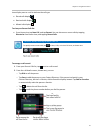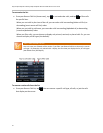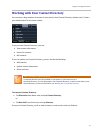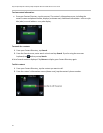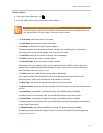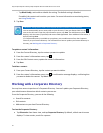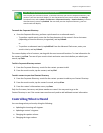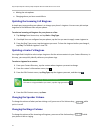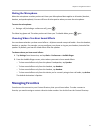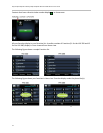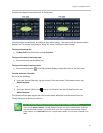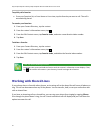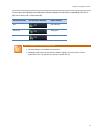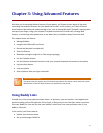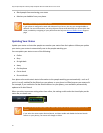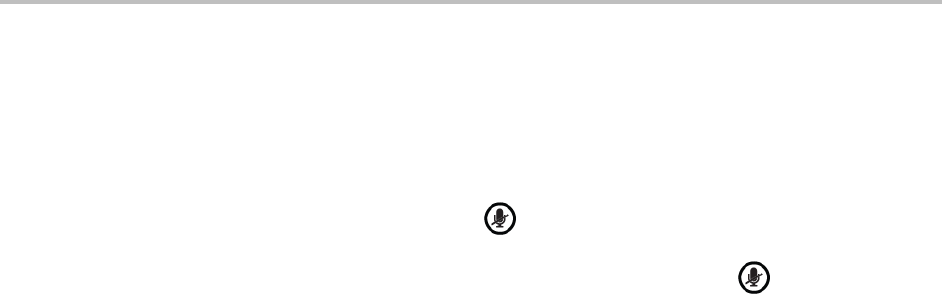
Chapter 2: Using Basic Features
53
Muting the Microphone
Mute the microphone so other parties can’t hear you. Microphone Mute applies to all modes (handset,
headset, and speakerphone). You can still hear all other parties when you mute the microphone.
To mute the microphone:
During a call (including a conference call), press .
The Mute key glows red. The other parties can’t hear you. To disable Mute, press again.
Choosing Where You Hear Sound Effects
You can choose whether you hear sound effects—all phone sounds except call audio—from the handset,
headset, or speaker. For example, you can configure your phone to ring on your headset, instead of the
speaker. By default, you hear all sound effects from the speaker.
To choose where you hear sound effects:
1 Tap Settings from Home view, and tap Basic > Preferences > Audible Ringer.
2 From the Audible Ringer screen, select where you want to hear sound effects:
○ To hear sound effects only from the phone’s loudspeaker, tap Speaker.
○ To hear sound effects only from the handset, tap Handset.
○ To hear sound effects only from the headset, tap Headset.
○ To hear sound effects only from the device you’re currently using to hear call audio, tap Active.
The default destination is Speaker.
Managing Favorites
Favorites are the contacts in your Contact Directory that you call most often. To make a contact a
favorite, you need to assign a contact a favorite index number. You do this from the Contact Directory.