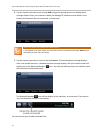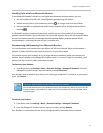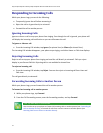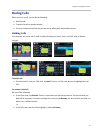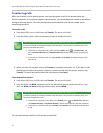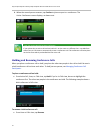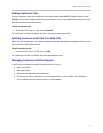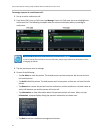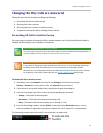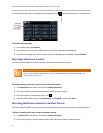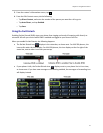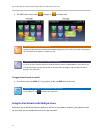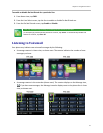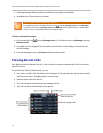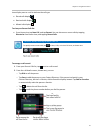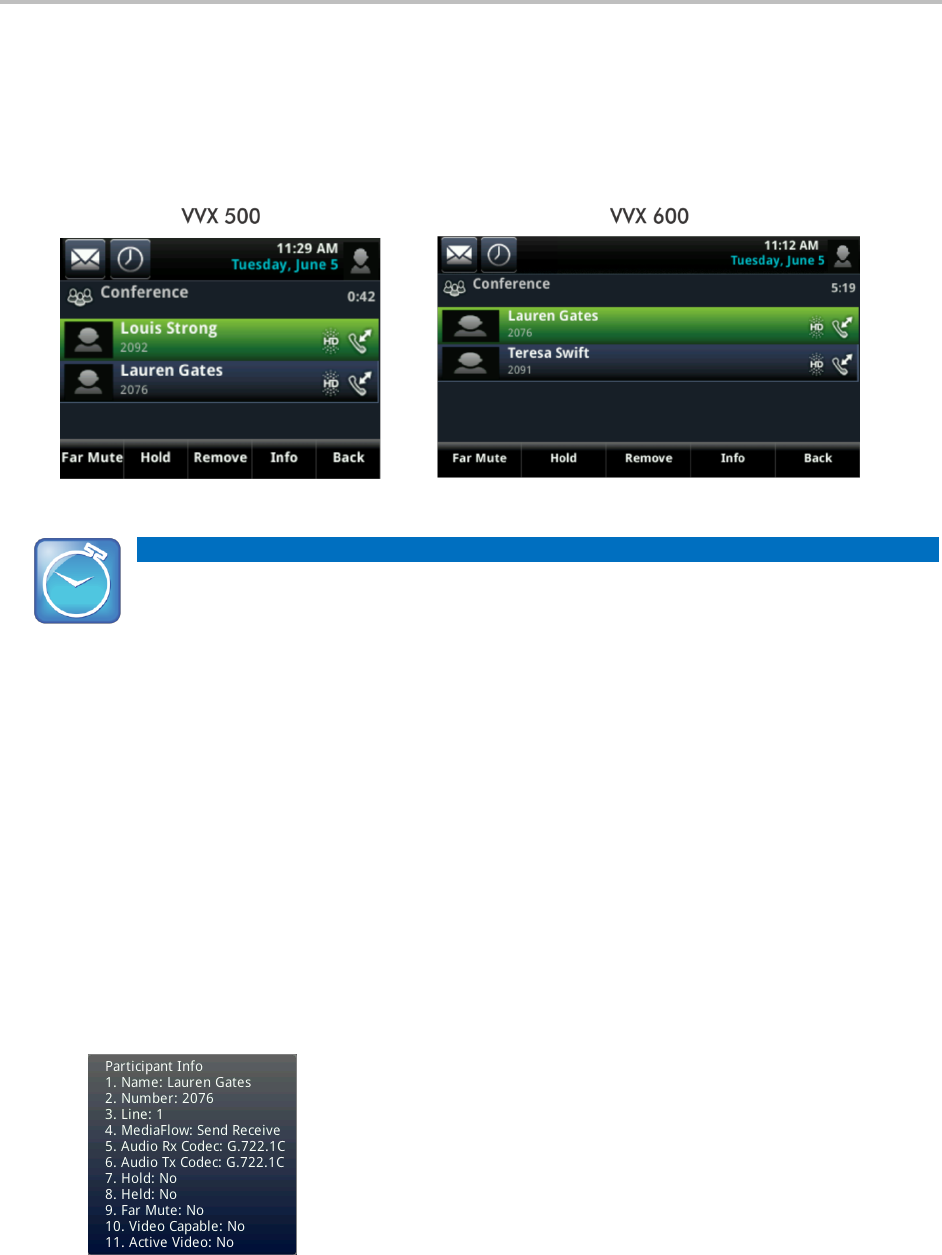
Polycom® VVX® 500 and Polycom® VVX® 600 Business Media Phones User Guide
38
To manage a person in a conference call:
1 Set up an active conference call.
2 From Active Call, Lines, or Calls view, tap Manage. If you’re in Calls view, be sure to highlight the
conference first. The following examples show the screens that display when you manage a
conference.
Timesaver: How to Manage a Participant Without Tapping Manage
If you’re viewing the conference in Active Call view, simply tap a conference participant to start
managing the person.
3 Tap the person you want to manage.
4 Do one of the following:
○ Tap Far Mute to mute the person. The muted person can hear everyone, but no one can hear
the muted person.
○ Tap Hold to hold the person. The held person can’t hear anyone, and no one can hear the held
person.
○ Tap Remove to remove the person from the conference, end the conference call, and create an
active call between you and the person still in the call.
○ Tap Information to view information about the person and their call status. When you tap
Information, a popup displays listing the person’s information, as shown next.
○ Tap Back to exit the conference management function.