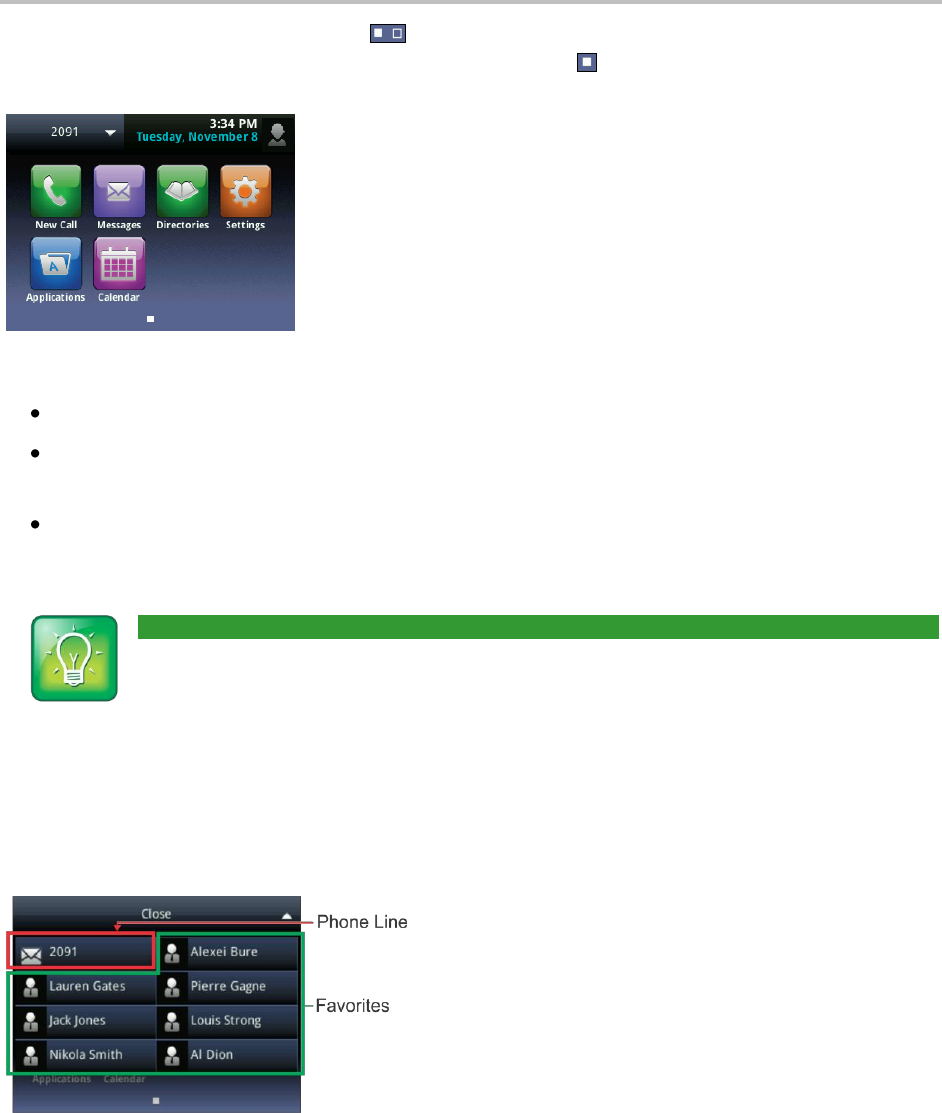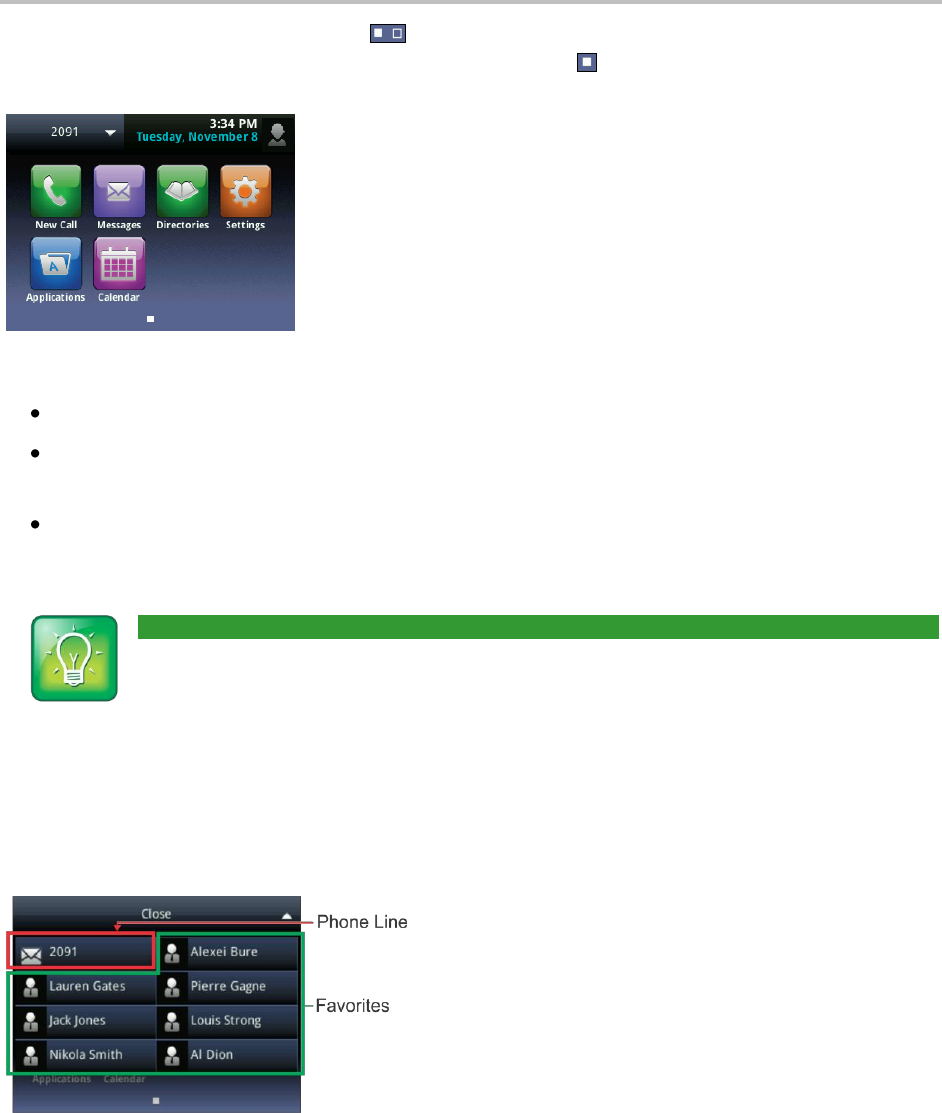
Polycom VVX 500 Business Media Phone User Guide
4
If you press and hold the page indicator, , (shown above), Home view expands to display additional
icons (shown next). To hide the additional icons, press and hold .
Additional icons include:
Settings—Tap Settings to access features and settings to customize your phone.
Applications—Tap Applications to access a menu of custom applications. See your administrator
for information about any specific applications listed in this menu.
Calendar—If the Calendar feature is available on your phone, you can tap Calendar to view and
join meetings.
User Tip: Displaying Home View Icons
Instead of pressing the page indicator to view additional Home view icons, swipe the screen.
From Home view, tap the phone line to display your phone lines and favorites (shown next). From this
screen, tap a phone line to open the Dialer, or tap a favorite to dial the favorite. To go back to the
Home view icons, tap Close.