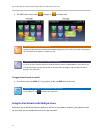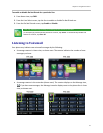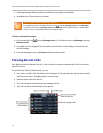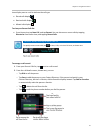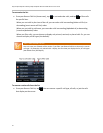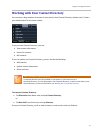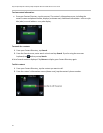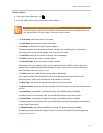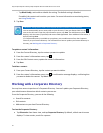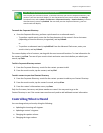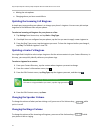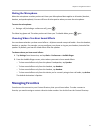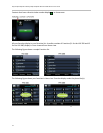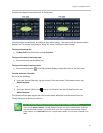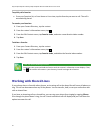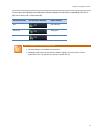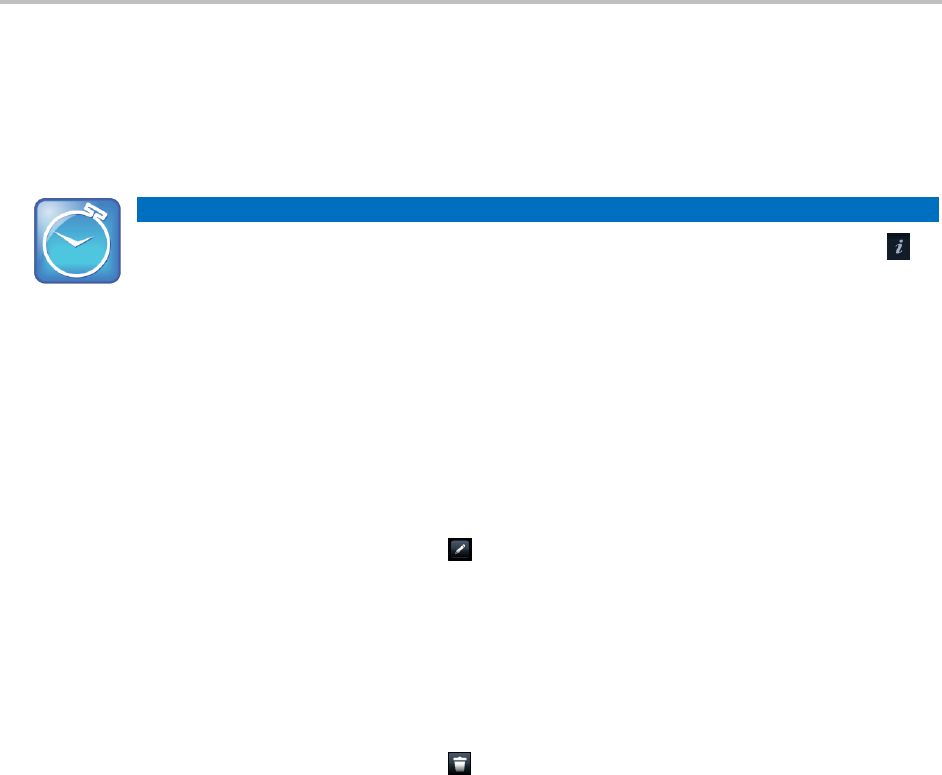
Polycom® VVX® 500 and Polycom® VVX® 600 Business Media Phones User Guide
50
○ Tap Block Buddy, and enable or disable the setting. The default setting is Disabled.
If enabled, the contact can’t monitor your status. For more information on monitoring status,
see Using Buddy Lists.
3 Tap Save.
Timesaver: Saving Recent Callers and Corporate Directory Contacts to Your Directory
You can automatically save a recent caller to your directory. From your Recent Calls list, tap
next to the call record. From the call information screen, tap Save. The Add Contact screen
displays, with the name (if specified) and contact fields populated. Enter additional information, if
desired, and tap Save.
If a Corporate Directory is available on your phone, you can add contacts from the Corporate
Directory to your Contact Directory. For information on how to update your Contact Directory in
this way, see Working with a Corporate Directory.
To update a contact’s information:
1 From the Contact Directory, tap the contact you want to update.
2 From the contact’s information screen, tap .
3 From the Edit Contact screen, update the contact’s information.
4 Tap Save.
To delete a contact:
1 From your Contact Directory, tap the contact you want to delete.
2 From the contact’s information screen, tap . A confirmation message displays, confirming that
you want to delete the contact. Tap Yes or No.
Working with a Corporate Directory
You may have access to portions of a Corporate Directory. You can’t update your Corporate Directory;
your administrator determines which contacts you can see.
From the Corporate Directory, you can do the following:
Search for contacts.
Dial contacts.
Add contacts to your local Contact Directory.
To view the Corporate Directory:
Tap Directories from Home view, and tap Corporate Directory. By default, a blank search screen
displays. To view entries, search for a person.