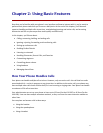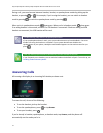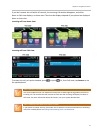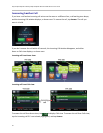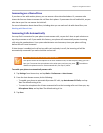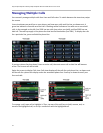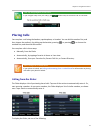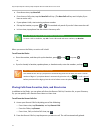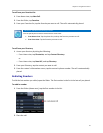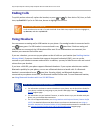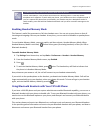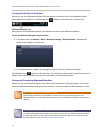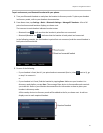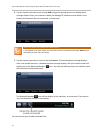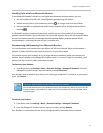Polycom® VVX® 500 and Polycom® VVX® 600 Business Media Phones User Guide
24
From Home view, tap New Call.
From Lines or Calls view, tap the New Call soft key. (The New Call soft key won’t display if you
have an active call.)
If your phone is idle, start entering a phone number.
Pick up the handset, or press or . This method only works if you don’t have an active call.
In Lines view, tap a phone line that doesn’t have any calls.
User Tip: Choosing URLs or Numbers Mode from the Dialer
To enter a URL in the Dialer, tap URL. To exit URL mode and enter numbers, tap Number.
When you access the Dialer, an active call is held.
To call from the Dialer:
Enter the number, and then pick up the handset, press or tap , or press .
or
If you’re already in handset, speakerphone, or headset mode, enter the number, and tap .
Note: Handling Automatically-Placed Calls
Your administrator sets up your phone to automatically place the call after you enter a certain
number of digits. If your phone doesn’t automatically place the call, tap . If a call is placed
before you enter all the digits, place the call as follows: enter the phone number and tap .
Placing Calls from Favorites, Lists, and Directories
In addition to the Dialer, you can place calls from the Recent Calls list, Favorites list, or your Directory.
Or, you can quickly call a favorite from Home or Lines view.
To call from the Recent Calls list:
1 Access your Recent Calls list by doing one of the following:
○ From Home view, tap Directories, and tap Recent Calls.
○ From the Dialer, tap Recent.
○ From Lines, Calls, or Active Call view, tap .
2 From the Recent Calls list, tap the person you want to call. The call is automatically placed.