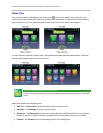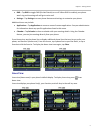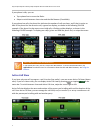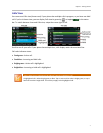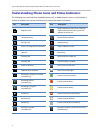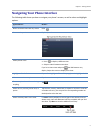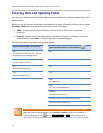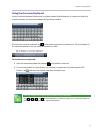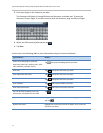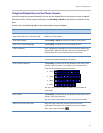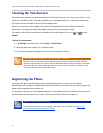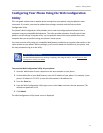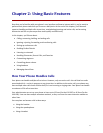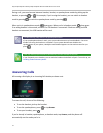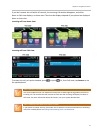Polycom® VVX® 500 and Polycom® VVX® 600 Business Media Phones User Guide
12
3 Press your finger on the character you want.
The character will display in a magnified view on the screen, as shown next. To enter the
character, lift your finger. If you don’t want to enter the character, drag and lift your finger.
4 When you finish entering information, tap .
5 Tap Save.
Use the tips in the following table to enter information using the onscreen keyboard.
If you want to…
Do this…
Select an Encoding option (titlecase,
uppercase, lowercase, numbers-only, ASCII,
Latin, Katakana, Unicode, Cyrillic)
Tap and tap the Encoding options you want.
Enter text
Tap and tap the characters you want.
Enter uppercase characters
Tap and tap the characters you want.
Enter lowercase characters
Tap and tap the characters you want.
Enter numbers
Tap , and tap the numbers you want.
Enter special characters
Tap , and tap the characters you want.
Exit the onscreen keyboard, enter the
information, and update the next field
Tap .
Delete one or more characters
Drag your finger across the characters to highlight them in yellow
and tap .
Replace characters
Highlight the characters you want to delete. Then, enter the
characters you want.