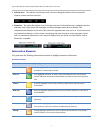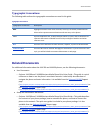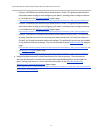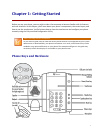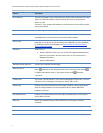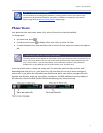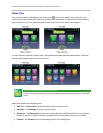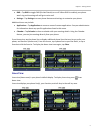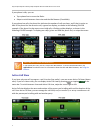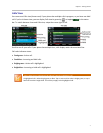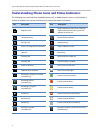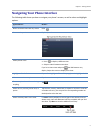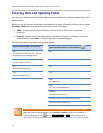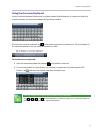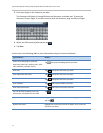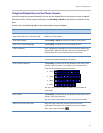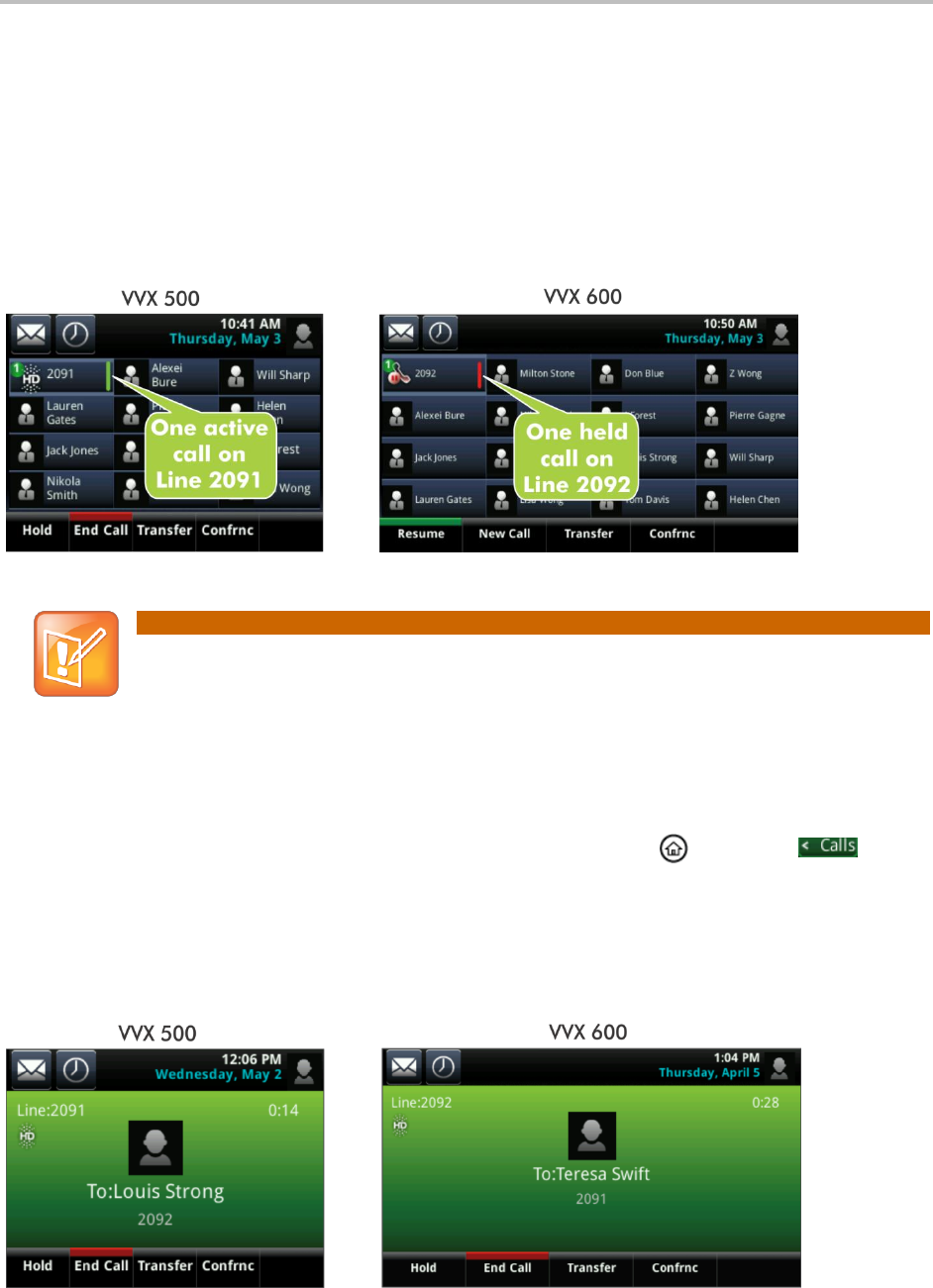
Polycom® VVX® 500 and Polycom® VVX® 600 Business Media Phones User Guide
6
If your phone is idle, you can:
Tap a phone line to access the Dialer.
Swipe to switch between Lines view and the Idle Browser (if available).
If your phone has calls, the phone line indicates the number of calls you have, and if they’re active or
held. If the phone line has an active call, a green bar displays, as shown in the following VVX 500
example. If the phone line has one or more held calls, a flashing red bar displays, as shown in the
following VVX 600 example. To display your call(s), press and hold the phone line, or swipe the screen.
Note: Why Can’t I Access the Idle Browser?
If your phone has calls, you can’t access the Idle Browser. To access the Main Browser, tap
Applications from Home view. For information about the Idle and Main Browsers, see Using the
Browser.
Active Call View
If you have only one call in progress—and it’s active (has audio)—you can access Active Call view (shown
next). If you’re in Home view, you can display Active Call view by pressing , or tapping in the
status bar. To switch between Lines and Active Call view, swipe the screen right or left.
Active Call view displays the name and number of the person you’re talking with and the duration of the
call. From Active Call view, you can manage the call: hold, end, or transfer it, or set up a conference call
with the person you’re talking with and another party.