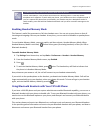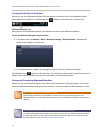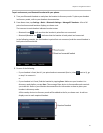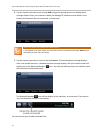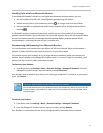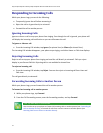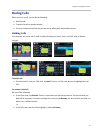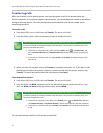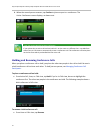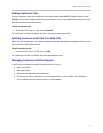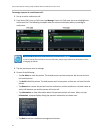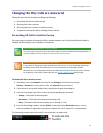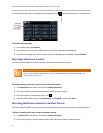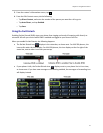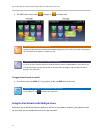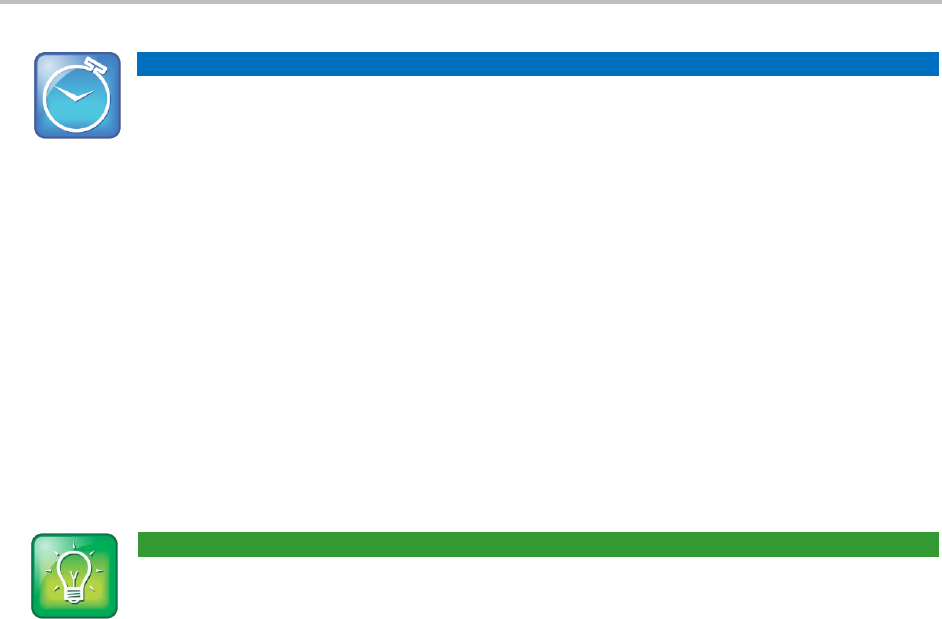
Chapter 2: Using Basic Features
35
Timesaver: Completing a Transfer
If you’re using a handset, complete a transfer by replacing the handset.
Setting Up and Handling Conference Calls
You can set up a conference call with two other people. Depending on your phone system, you may be
able to add more than two people to your call; ask your system administrator for the maximum number.
Just as with other calls, you can hold and resume conference calls. In addition, you’ll have the option to
split a conference call—end the conference and place the people you were talking with on hold.
Your system administrator may have enabled the conference management feature on your phone. This
feature allows you to manage each person in the conference call so that you can mute, hold, and
remove each person. For more information, see Managing Conference Call Participants.
User Tip: Tips for When You’re in Conference Calls
When you’re in a conference call:
Use the handset or a headset if you’re in an open environment.
Mute your microphone when you’re not speaking, especially in noisy environments.
Avoid tapping the microphone or rustling papers near the microphone.
Speak in your normal voice without shouting.
Setting Up Conference Calls
There are two ways to set up a conference: the conventional way—by calling two people and using the
Confrnc soft key—or joining two existing calls using the Join soft key.
To set up a conference call:
1 Call the first person.
2 From Active Call, Lines, or Calls view, tap Confrnc. The active call is held.
3 Using the Dialer, call the second person.