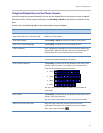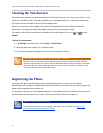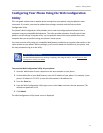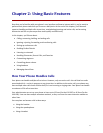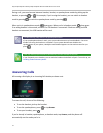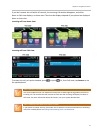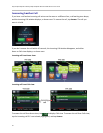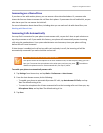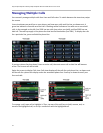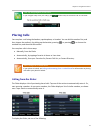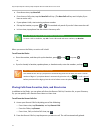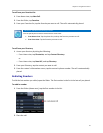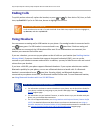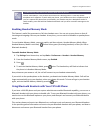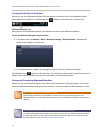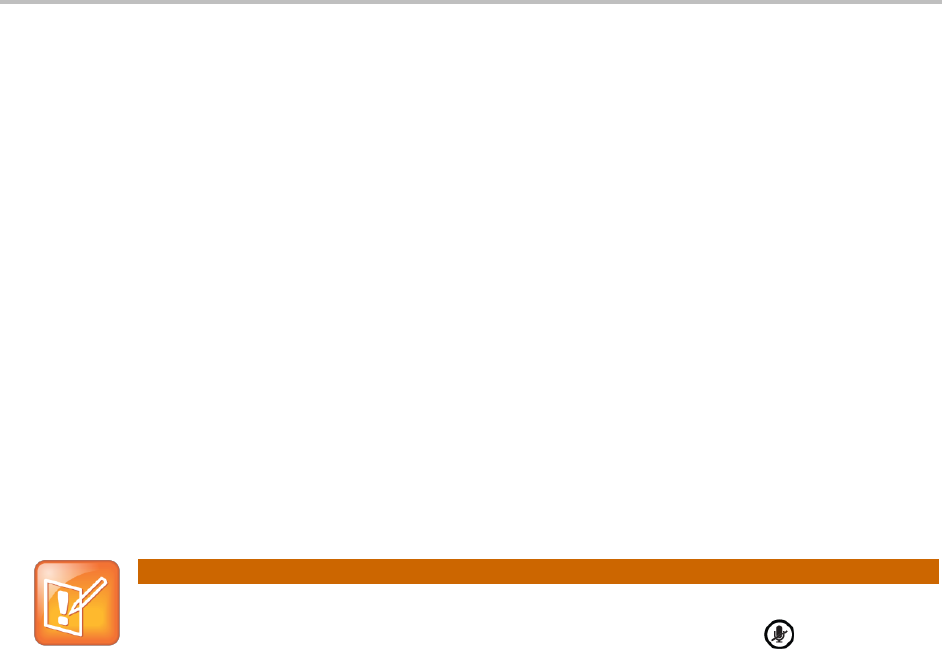
Chapter 2: Using Basic Features
21
Answering on a Shared Line
If you share a line with another phone, you can answer calls as described above. Or, someone who
shares the line can choose to answer the call from their phone. If you answer the call and hold it, anyone
who shares your line can answer the held call.
For more information about shared lines, including what you can and can’t do with shared lines, see
Working with Shared Lines.
Answering Calls Automatically
You may find it convenient for your phone to auto-answer calls, so you don’t have to push a button or
tap a key to answer a call. If you enable this feature, your phone will automatically answer incoming
calls using the speakerphone. Your system administrator sets how many times your phone will ring
before the call is auto-answered.
If Auto Answer is enabled and a call arrives while you’re already in a call, the incoming call will be
automatically answered if you end or hold the current call.
Note: Auto-Answered Calls and Microphone Mute
Your phone mutes the microphone for all auto-answered calls, so that the party calling you can’t
hear you. To unmute the microphone so the other party can hear you, press . To enable or
disable microphone mute for auto-answered calls, see step 2, below.
To enable your phone to automatically answer calls:
1 Tap Settings from Home view, and tap Basic > Preferences > Auto Answer.
2 From the Auto Answer screen, do the following:
○ To enable your phone to automatically answer SIP calls, tap Auto Answer SIP Calls, and tap
Yes. The default setting is No.
○ To mute the microphone for all auto-answered calls so the incoming caller can’t hear you, tap
Microphone Mute, and tap Yes. The default setting is Yes.
3 Tap Save.