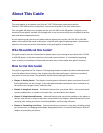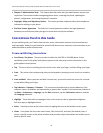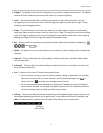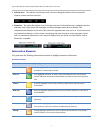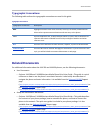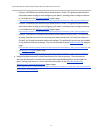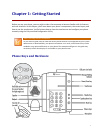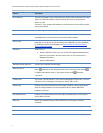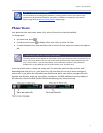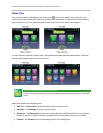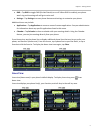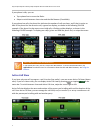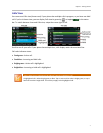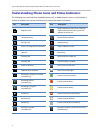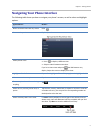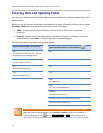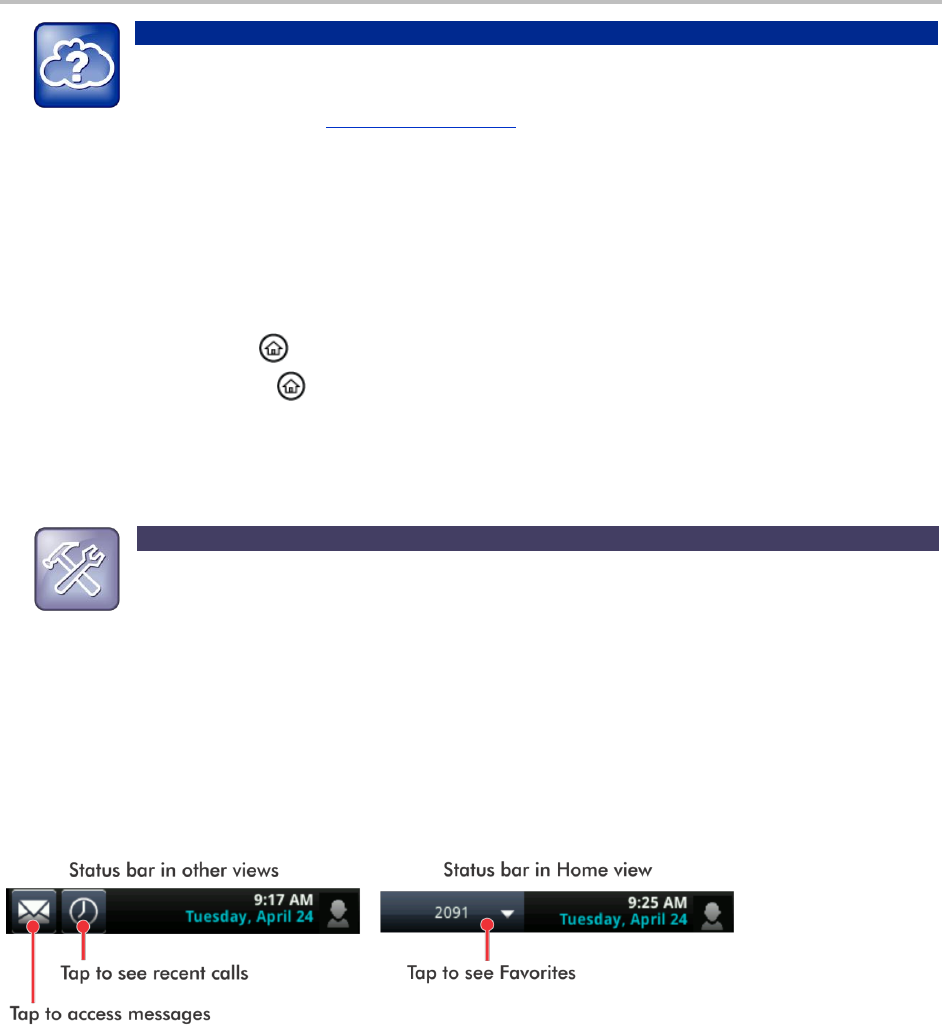
Chapter 1: Getting Started
3
Web Info: Attaching Phone Hardware
For information on attaching phone hardware, including how to connect your phone to the
network, see the Quick Start Guide for your phone, available by navigating to your phone’s
Support page from the Business Media Phones Support page.
Phone Views
Your phone has four main views: Home, Calls, Active Call, and Lines view (the default).
To change views:
For Home view, press .
From Home view, press to display either Lines, Calls, or Active Call view.
To switch between Lines view and either Calls or Active Call view, swipe the screen to the right or
left.
Troubleshooting: Why Can’t I Access a Certain View?
The views you can access depend on the number of calls your phone has, and if your phone has an
active call. If your phone is idle, you can access Home and Lines view. If your phone has one call
only—and it’s active—you can access Home, Lines, and Active Call view. If your phone has
multiple calls, or one held call, you can access Home, Lines, and Calls view.
At the top of each view is a status bar, shown next. The status bar shows the date and time, and—
depending what view you’re in—your phone line, and icons that you can tap to access messages or
recent calls. If your phone has information you should know about, icons and/or messages will scroll,
together with the date, under the time display. If you have a VVX 600, additional icons may display in
the status bar, such as the DND (Do Not Disturb) and Warning icon, that you can tap.