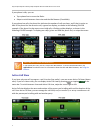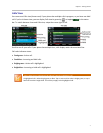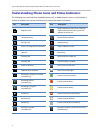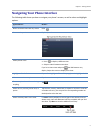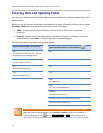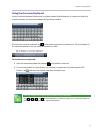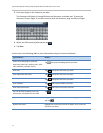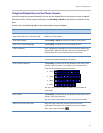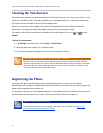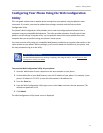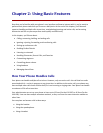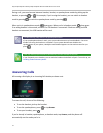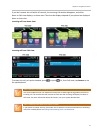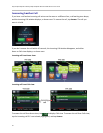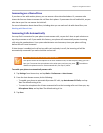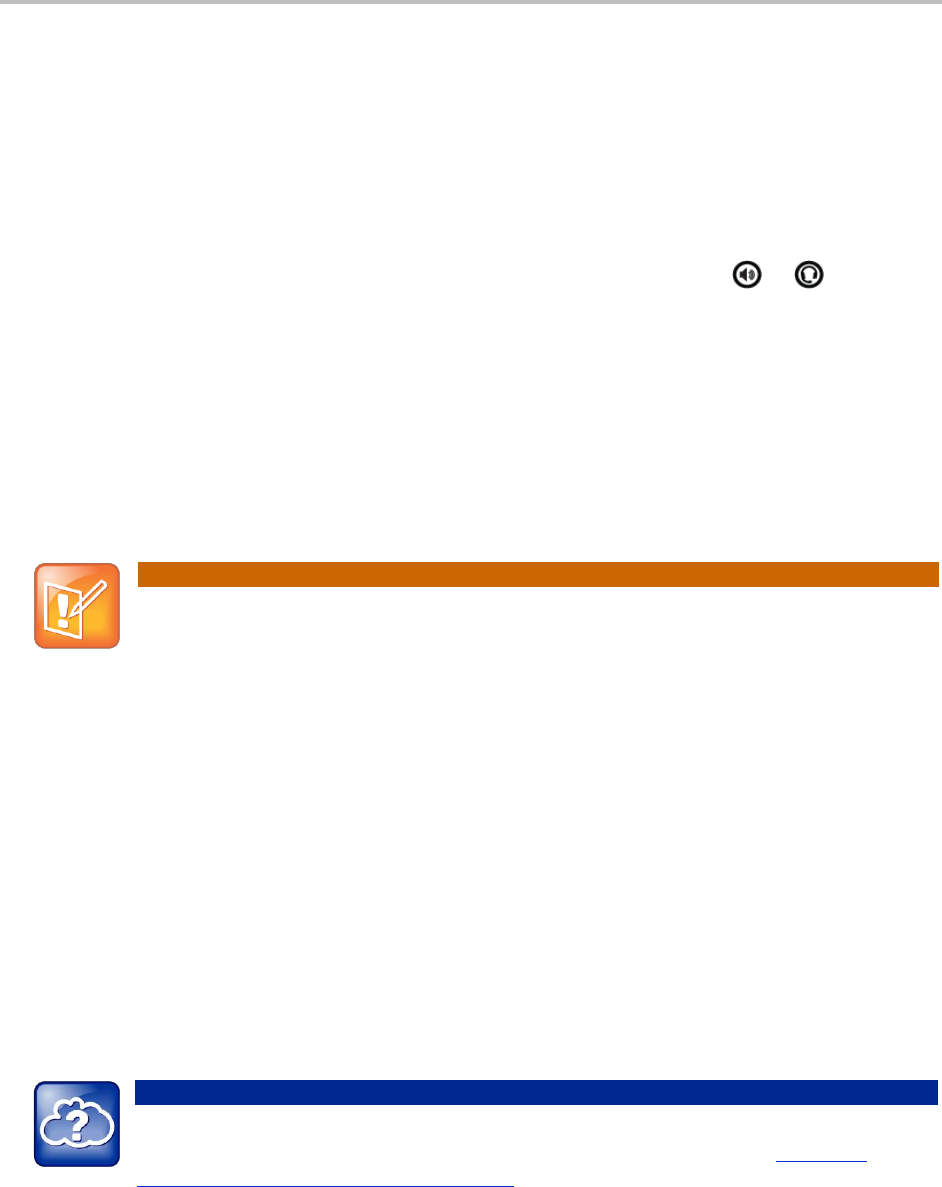
Polycom® VVX® 500 and Polycom® VVX® 600 Business Media Phones User Guide
14
Cleaning the Touchscreen
The touchscreen requires very little maintenance. Periodically, however, you may need to clean it. Use a
clean, dry, microfiber cloth—the kind you would use to clean glass surfaces—to wipe the touchscreen.
This type of cloth is available from many office supply stores.
Before you clean the screen, disable it so you don’t activate phone functions while you wipe the
touchscreen. To enable the touchscreen again, press any key on the phone console.
To answer a call while the touchscreen is disabled, pick up the handset. Or, press or and tap
Answer.
To clean the touchscreen:
1 Tap Settings from Home view, and tap Basic > Screen Clean.
2 Wipe the glass with a clean, dry, microfiber cloth.
3 To enable the touchscreen again, press any key on the phone console.
Note: What Happens if I Wipe the Touchscreen, But It’s Still Dirty?
Dampen a soft, lint-free cloth with an isopropyl alcohol and water solution of 50:50, and then
wipe the screen with the cloth. Always use the dampened cloth to apply the solution; never apply
the solution directly, which could seep inside the screen or stain the phone. In addition, do not
use caustic chemicals to clean the touchscreen.
Registering the Phone
Generally, your phone will be deployed with multiple other phones. In this case, your system
administrator will configure the phone parameters beforehand, so that after you set up your phone, the
phone will be registered and ready to use.
If your phone is not part of a large phone deployment, your phone may not be registered after you set it
up. Before you use your phone, you or your system administrator will have to register it.
Web Info: How to Register Your Phone
For detailed information on how to register your phone after you install it, see Registering
Standalone Polycom Phones (Quick Tip 44011).