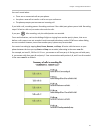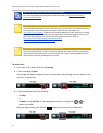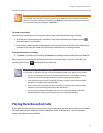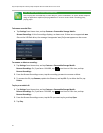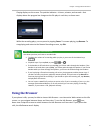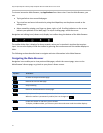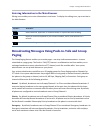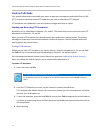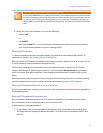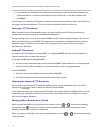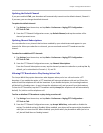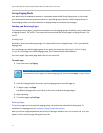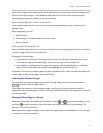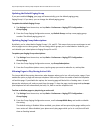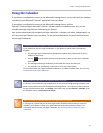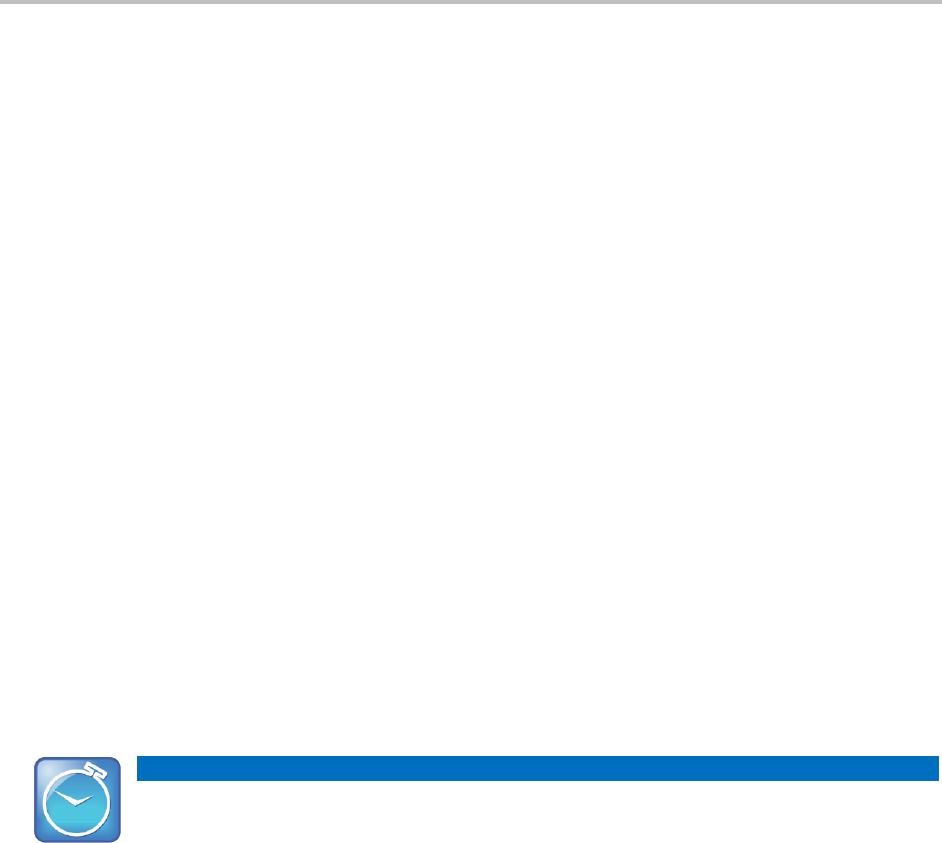
Polycom® VVX® 500 and Polycom® VVX® 600 Business Media Phones User Guide
72
Push-to-Talk Mode
Your system administrator can enable your phone to operate in a broadcast mode called Push-to-Talk
(PTT). In order to send and receive PTT broadcasts, you have to subscribe to PTT channels.
PTT broadcasts are collaborative: you can transmit messages and listen to replies.
Sending and Receiving PTT Broadcasts
By default, you’re subscribed to Channels 1, 24, and 25. This means that you can send and receive PTT
broadcasts on Channels 1, 24, and 25.
When you end a PTT broadcast, the channel remains open and enters a waiting period. This waiting
period gives people who received the broadcast a chance to respond. If no one responds within the
waiting period, the channel closes.
Sending PTT Broadcasts
Before you can send a PTT broadcast, you need to choose a channel to broadcast on. Or, you can hold
the Talk soft key to immediately begin broadcasting on Channel 1, the default channel.
You can change your default channel to any channel you want (see Updating the Default Channel).
When you change the default channel, you’re automatically subscribed to it.
To send a PTT broadcast:
1 From Lines view, tap Talk.
Timesaver: Automatically Sending a PTT Broadcast
To automatically send a PTT broadcast on the default channel, press and hold Talk, and go to
step 3.
2 From the PTT Channels List screen, tap the channel to send the broadcast on.
The list displays the default channel, the most recent channel you sent a broadcast on, and other
channels you can broadcast on.
3 To start the broadcast, press and hold Talk. Be sure to press Talk throughout the entire broadcast.
You’ll hear a ‘transmitting’ beep, and then the phone will display the channel information such as
the channel label.
4 Begin speaking.