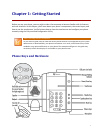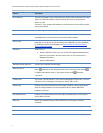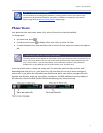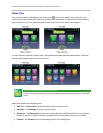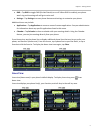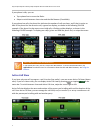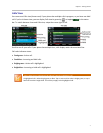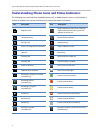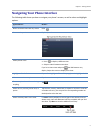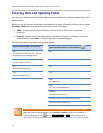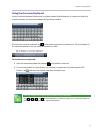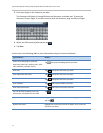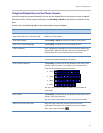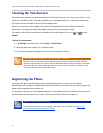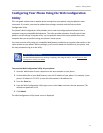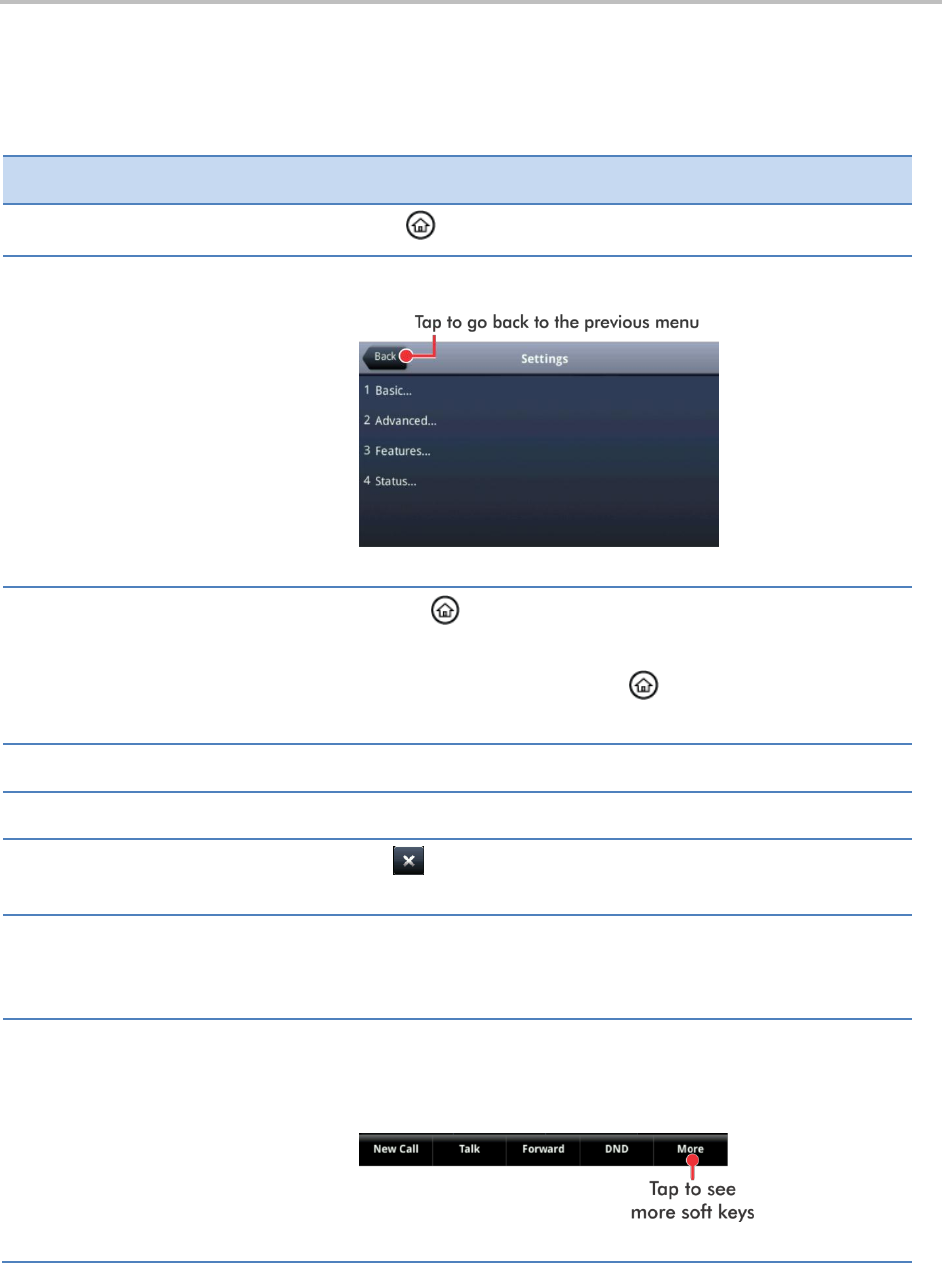
Chapter 1: Getting Started
9
Navigating Your Phone Interface
The following table shows you how to navigate your phone’s screens, as well as select and highlight
options.
If you want to…
Do this…
Return to Home view from any screen
Press .
Return to the previous screen
Tap Back, as shown next.
Switch phone views
Press to display a different view.
Swipe to switch between two views.
If you’re in Home view and press , the Idle Browser may
display. Swipe the screen to display Lines view.
Highlight calls in Calls view
Tap a call to highlight it. The soft keys apply to the highlighted call.
Select a menu item or option
Tap the menu item or option.
Close an option box without selecting
anything
Tap .
Select an icon, soft key, menu item, or
option
Tap the icon, soft key, menu item, or option. If an item in a list has
a number next to it, you can press the corresponding number on
the dialpad to select the item.
Select a soft key that’s not in view
If a More soft key displays in the far-right of the soft key area (as
shown next), there are additional soft keys available, but you can’t
see them. Tap More to view the additional soft keys.