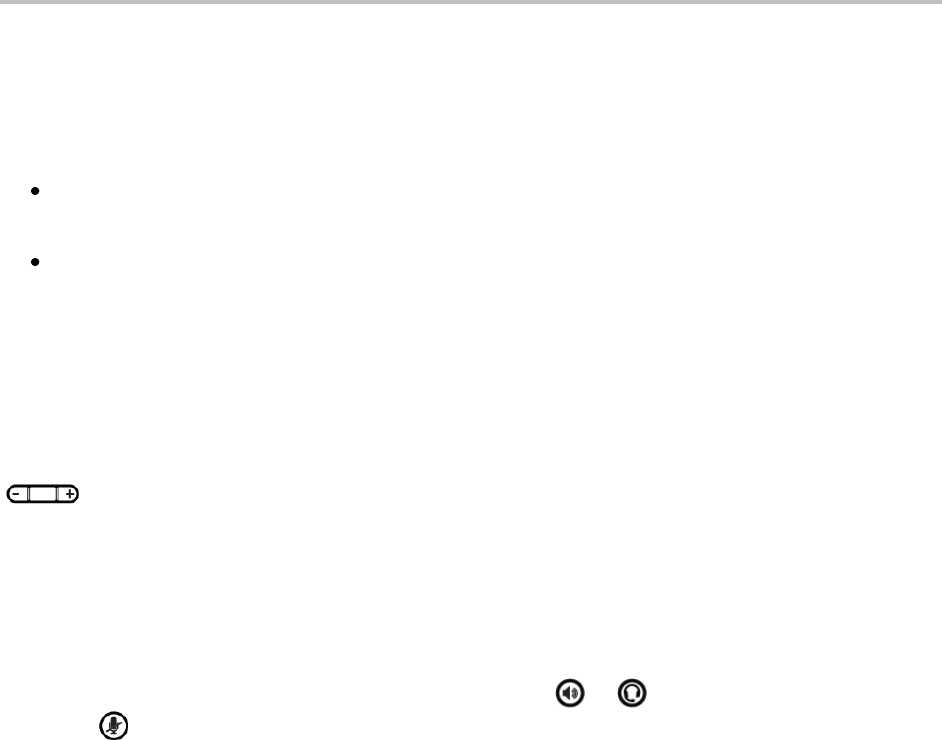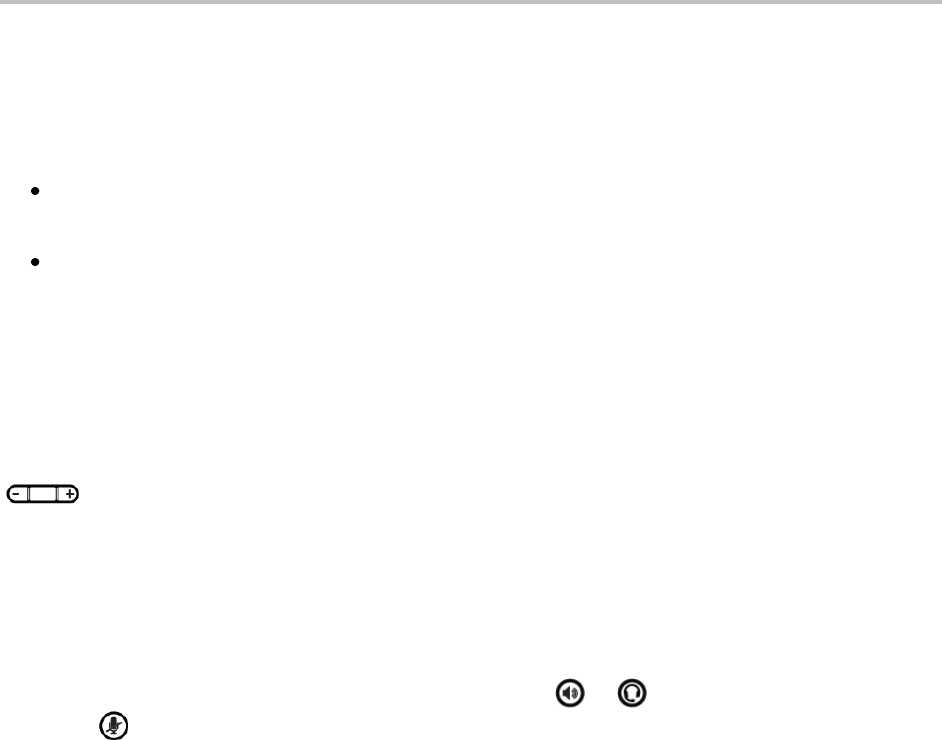
Polycom VVX 500 Business Media Phone User Guide
66
Receiving Pages During Active Calls
How you handle a page when you’re in an active call depends on the page priority and if you’re allowed
to receive a page when you’re in an active call.
If the page is a Normal page:
If your phone is allowed to receive pages during active calls, the page immediately plays. You’ll
hear both the original call and the page. To hear only the page, hold or end the call.
If your phone isn’t allowed to receive pages during active calls, the page displays as a held page.
To listen to the page, resume it.
If page is a Priority or Emergency page, the page immediately plays. You’ll hear both the original call and
the page. To hear just the page, hold or end the call.
Adjusting the Volume of Pages
You can adjust the volume of pages while they play. During a page, press one of the Volume keys,
, to raise or lower the page volume.
If you adjust the volume of a non-emergency page, your phone will use the adjusted volume for
subsequent non-emergency pages. However, only your system administrator can change the volume of
an Emergency page.
Changing Where Pages are Played
While you send a page, you can pick up the handset, or press or and continue speaking. You can
also press to mute your audio so that the people receiving your page won’t hear anything. This
behavior is similar to a phone call.
When you receive a page, the page is always played through the phone’s speakerphone—you can’t play
it through your handset or headset.
Updating the Default Paging Group
If you press and hold Paging, your page will automatically go to the default paging group,
Paging Group 1. If you want, you can change the default paging group.
To update the default Paging Group:
1 Tap Settings from Home view, and tap Basic > Preferences > Paging/PTT Configuration >
Group Paging.
2 From the Group Paging Configuration screen, tap Default Group, and tap a new paging group
number. The default paging group is 1.