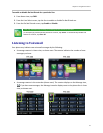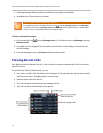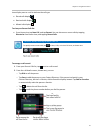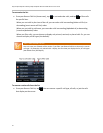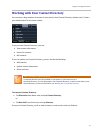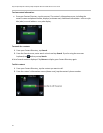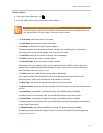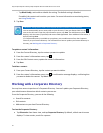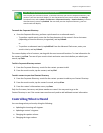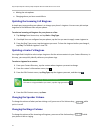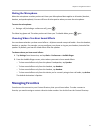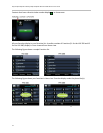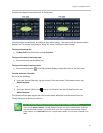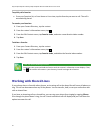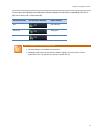Chapter 2: Using Basic Features
51
User Tip: Saving Corporate Directory Search Results
You can save your last search results, so that the next time you view the Corporate Directory, the
results of your last search will display. To save Corporate Directory search results, tap Settings
from Home view, and tap Basic > Preferences > Corporate Directory > View Persistency. From the
View Persistency screen, tap Enabled. The next time you view Corporate Directory, your last
search results will display.
To search the Corporate Directory:
From the Corporate Directory, perform a quick search or an advanced search:
○ To perform a quick search, enter the first few characters of the contact’s first or last name
(depending on how the directory is organized), and tap Submit.
or
○ To perform an advanced search, tap AdvFind. From the Advanced Find screen, enter your
search criteria, and tap Submit.
The screen displays a list of contacts, starting with the most successful matches. To view information for
the contact, tap View. To erase all your search criteria and enter new criteria before you submit your
search, tap Clear.
To dial a Corporate Directory contact:
1 From the Corporate Directory, search for the contact you want to dial.
2 From the search results, tap the contact, and tap Dial.
To add a contact to your local Contact Directory:
1 From the Corporate Directory, search for the contact you want to add to your Contact Directory.
2 From the search results, tap the contact’s record, and tap View.
3 From the contact’s information screen, tap Save.
Only the first name, last name, and phone number are saved. You may want to go to the
Contact Directory to see if the contact was saved correctly and to add additional contact information.
Controlling What is Heard
You can change what you hear by doing the following:
Updating the incoming call ringtone.
Updating a contact’s ringtone.
Changing the speaker volume.
Changing the ringer volume.