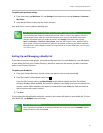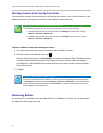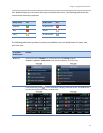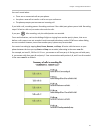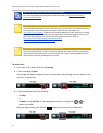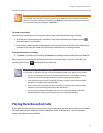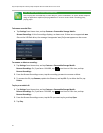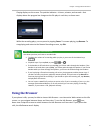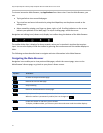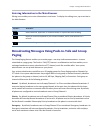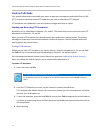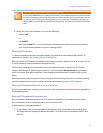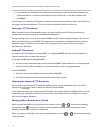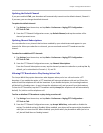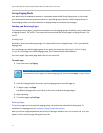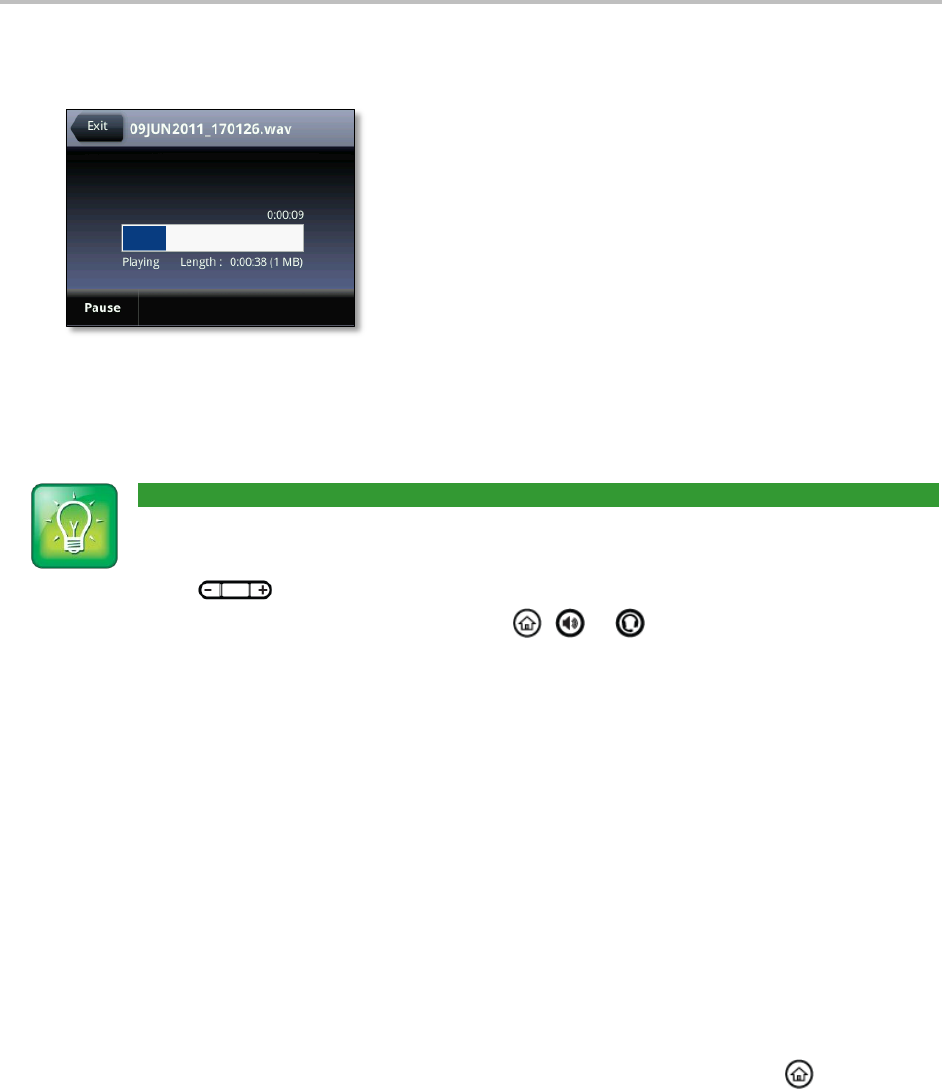
Chapter 3: Using Advanced Features
69
Playing displays on the screen. The position indicator—in hours, minutes, and seconds—that
displays above the progress bar changes as the file plays in real time, as shown next.
While the recording plays, you can pause by tapping Pause. To resume playing, tap Resume. To
stop playing and return to the Browse Recordings screen, tap Exit.
User Tip: How to Listen to Recorded Calls
Use these tips when you listen to recorded calls:
To adjust the volume of a recording while you play it, press one of the Volume keys,
.
Playback stops if you tap Exit, or press , or .
If the handset is off-hook when you tap Play, you’ll hear audio through the handset. If the
handset is on-hook when you tap Play, you’ll hear audio through the speaker. If you lift the
handset while you listen through the speaker, you’ll hear the audio through the handset.
If you’re playing a file and an incoming call arrives, playing pauses and the phone rings. If
you don’t answer your phone, playback remains paused, and you have to tap Resume to
continue playing back the recording. If you decide to reject the incoming call, tap Resume,
and playback will resume.
You can’t open a .wav file if you have an active call or if you’re recording. If you try to, the
message Action aborted displays. If all calls are held, you can start playing a recording.
However, if you resume a call, playback will stop.
Using the Browser
If your phone is idle, you may be able to view an Idle Browser—non-interactive Web content on the idle
screen—as you navigate between Home and Lines view. To see the Idle Browser, press from
Home view. Swipe the screen to switch between the Idle Browser and Lines view. If your phone has
calls, the Idle Browser won’t display.