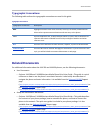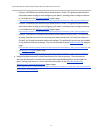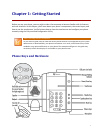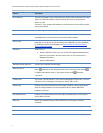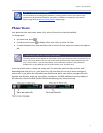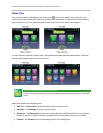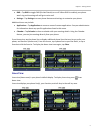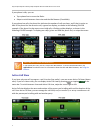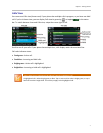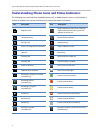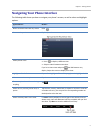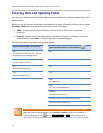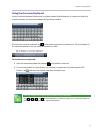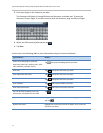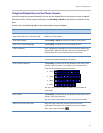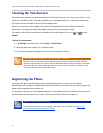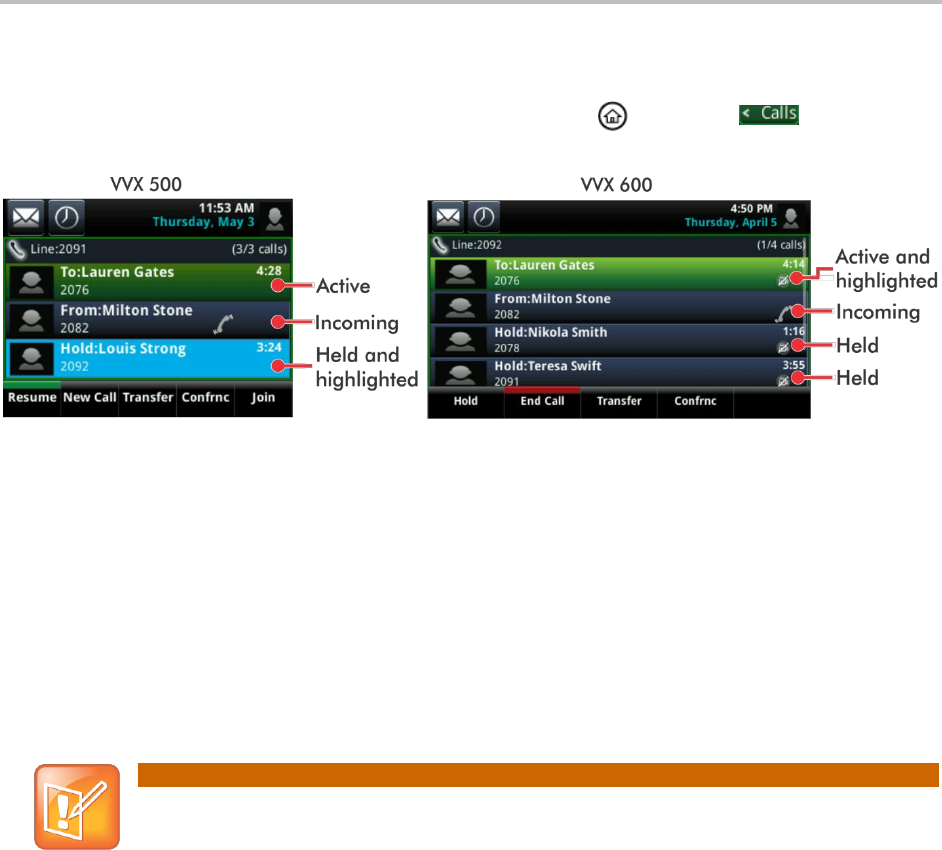
Chapter 1: Getting Started
7
Calls View
You can access Calls view (shown next) if your phone has multiple calls in progress, or you have one held
call. If you’re in Home view, you can display Calls view by pressing , or tapping in the status
bar. To switch between Lines and Calls view, swipe the screen right or left.
Scroll to see all your calls. If your phone has multiple lines, calls display under the associated line.
Call color indicates status:
Dark green—Active call.
Dark blue—Incoming and held calls.
Bright green—Active call is highlighted.
Bright blue—Incoming or held call is highlighted.
Note: What Does a Highlighted Call Indicate? How Do I Highlight a Call?
A highlighted call is either bright green or blue. Tap an active call to make it bright green, or tap a
held call to make it bright blue. The soft keys apply to the highlighted call.