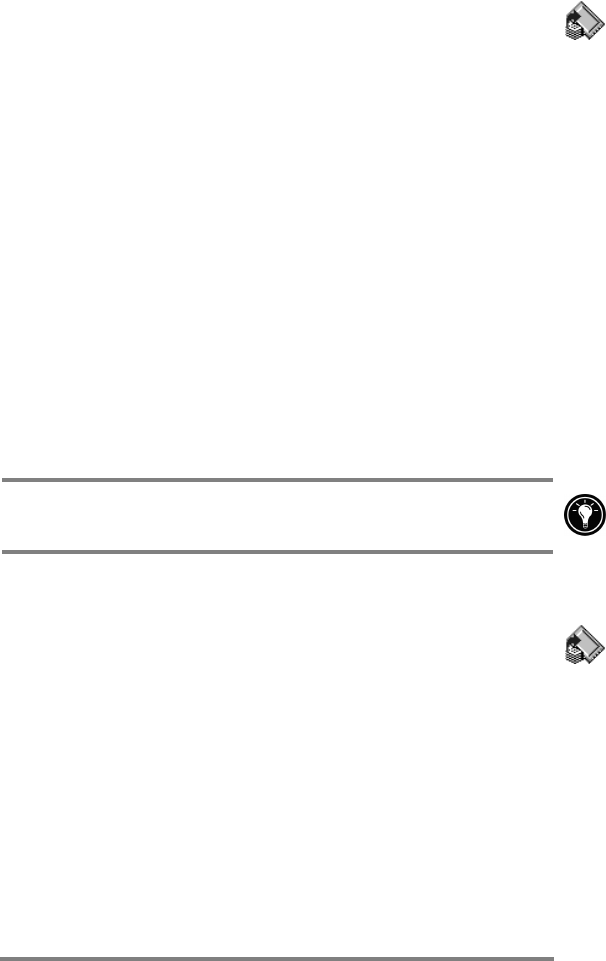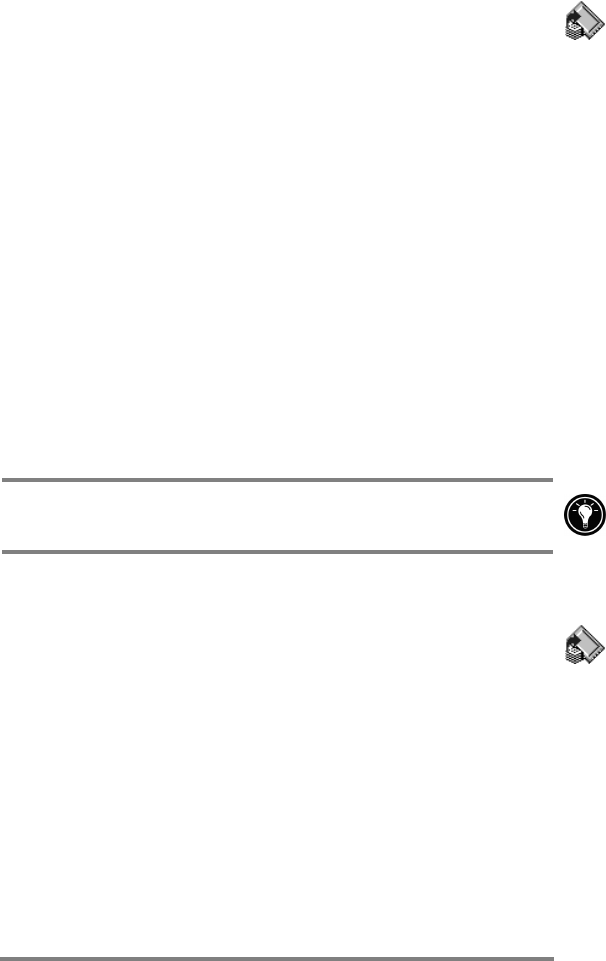
Chapter 5 | Getting down to business | 81
Backing up data with HP backup
To back up data
1. On the Start menu, point to Programs, point to HP
Applications, and then tap HP backup.
2. Tap Backup.
3. Choose what you want to backup:
·
Select Full backup to back up all information stored in RAM,
including files you have created and programs you have
installed. (Certain system settings and passwords are not backed
up.)
·
Select Backup only databases to back up only your Contacts,
Tasks, and Calendar databases and/or Inbox databases
4. Choose other Backup options to password protect or
encrypt your backup file.
5. Tap Backup Now and choose a file name and folder location
for your backup file. Then tap OK to complete the backup
process.
For additional protection, you can copy the backup file (*.dbe
or *.dbb) from your HP Jornada to your desktop PC.
Restoring data with HP backup
To restore from a backup file
1. First, remove the backup battery, the main battery, and the
ac Power adapter. Wait for five full minutes, then reinstall ac
power and the batteries in the reverse order.
2. On the Start menu, point to Programs, point to HP
Applications, and then tap HP backup.
3. Choose what you want to restore, Full restore or Restore
only databases, then tap Restore Now.
4. Select the backup file you want to restore from, and then tap
OK to complete the restore process.