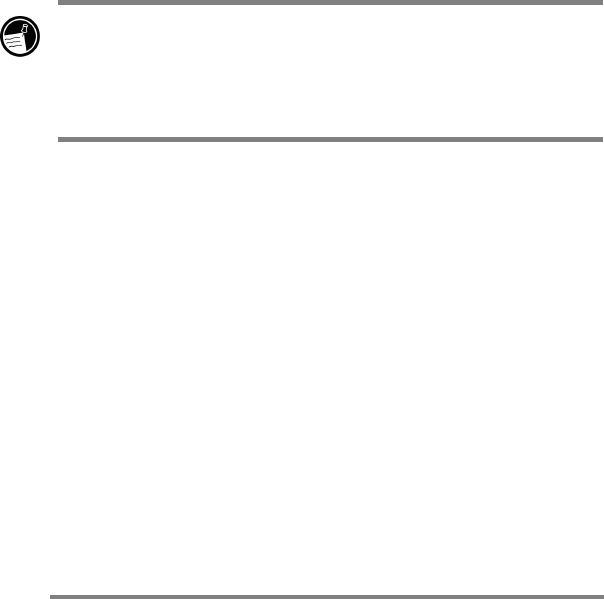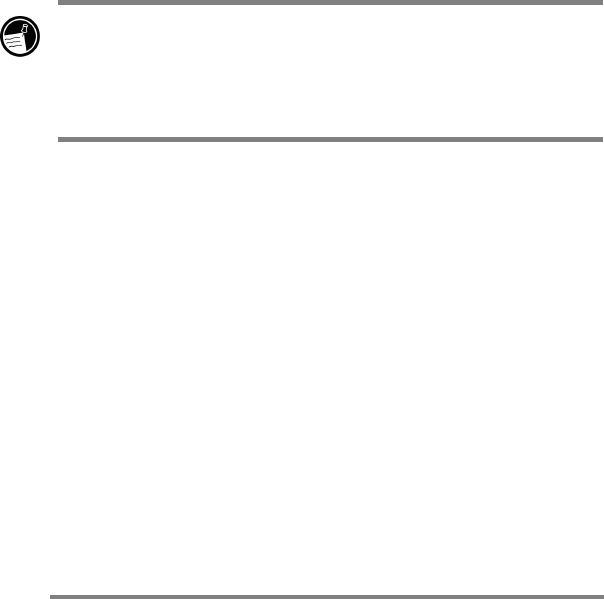
102 HP Jornada 700 Series Handheld PC
4. Double-tap the Make New Connection icon. The Make New
Connection dialog box appears.
5. Enter a name for the connection, such as “Corporate Dial-
Up,” tap Dial-Up Connection, and then tap Next.
6. Select your modem type from the list. You should not need to
change settings in the Configure or TCP/IP Settings
dialog boxes (if you are not sure, check with your network
administrator). When you are finished, tap Next.
7. Enter the access telephone number and tap Finish.
Once you have created the dial-up connection, simply double-tap
the connection, enter your user name, password, and domain, and
tap Connect any time you want to connect.
Once connected, you can use Internet Explorer to visit Web pages
and use Inbox to send and receive e-mail. Before you can use
Inbox, you need to set up an e-mail service. See the Using Inbox
section later in this chapter.
To set a dialing location for a Remote Networking connection,
double-tap the icon for the connection in the Remote
Networking folder. In the Dial-up Connection dialog box,
tap Dial Properties, and then fill in the information as you
would for a network or ISP connection using HP dialup.
Using your connections
Using your connectionsUsing your connections
Using your connections
After you have set up for the connection that best meets your
needs, you are ready to use that connection for sending and
receiving e-mail, or browsing the Web.
Using Inbox
You can use the Inbox program to send and receive e-mail over
the Internet with your HP Jornada. You can also exchange e-mail
over your company’s intranet, either by remote dial-up (using
your modem) or by direct connection (with an NIC).
Using Microsoft ActiveSync, you can synchronize information in
Microsoft Outlook or Microsoft Exchange on your desktop
computer with your HP Jornada. Each time you synchronize,
Microsoft ActiveSync compares the changes you made on your
HP Jornada and desktop PC and updates both computers,
including changes to the messages in your Inbox. For more